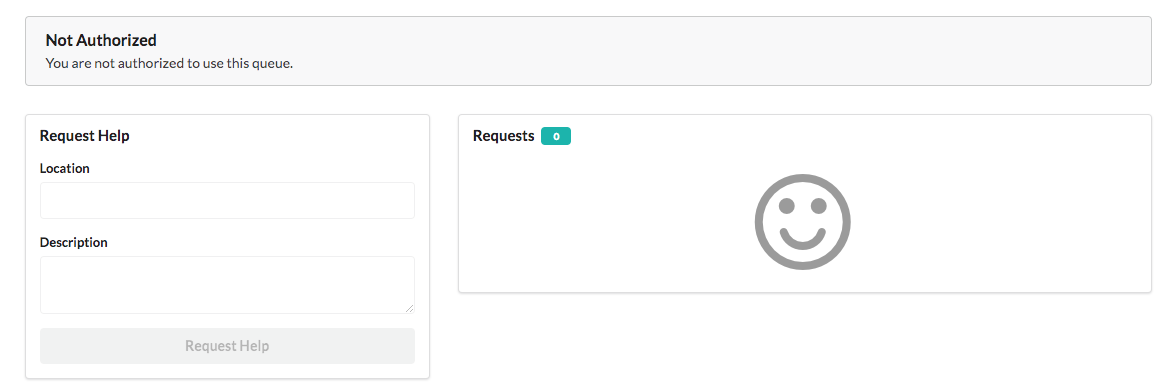-
Notifications
You must be signed in to change notification settings - Fork 21
Group mode
Some courses may have set project groups they'd like to enforce on the queue. Group mode allows instructors to upload a comma and newline delimited list of students. When group mode is on for a queue, it restricts the number of simultaneous requests per group to 1. For example, the following would create two groups, each with three members:
bob@umich.edu,mary@umich.edu,sue@umich.edu
fred@umich.edu,randy@umich.edu,diane@umich.edu
Instructors may upload a list of groups for their course on the Course Administration page.
Uploading groups does not have any effect until group mode is enabled on a course queue. While you may only have one list of groups per course, you may toggle group mode on a queue level. For example, if you had two queues: one for project help, and one for exam help, you would enable group mode on the former but not the latter.
Queues in group mode will be indicated by a badge on the student panel. When on, students will be limited to 1 request per group. Anyone in the same group will be able to update the request. However, the student who originally enqueued will still be shown as the primary requester.
By default, any user who is not in a group will still be able to enqueue in group mode. You can enable "exclusive mode" by selecting "Only allow students in groups to enqueue" on the queue administration page. This will prevent someone who is not listed in any groups, e.g. sarah@umich.edu from enqueueing.
Group mode and exclusive mode are not mutually exclusive. You may enable either, both, or none for a given queue. When exclusive mode is on but group mode is off, the queue simply checks that the user is in any group, but ignores if there are other outstanding requests from members of the same group.
The student experience when exclusive mode is on looks something like this: