-
Notifications
You must be signed in to change notification settings - Fork 2
Additional units
From v1.3, the nanometer script can be used with up to 4 nanoKONTROL2 units connected at the same time; at least in theory. It does require some set up to work properly though.
In this example, we will set up one extra unit.
Note: It's confirmed to work with a total of 2 units, but this feature is experimental - i.e. it might or might not work as expected!
Make sure FL Studio is not running and that the extra nanoKONTROL2-unit you want to connect is the ONLY unit connected to your computer (i.e. remove the USB-cable from your regular nanoKONTROL2 for now).
-
Start the KORG Kontrol Editor and click OK on the device screen:

-
Click & Drag the icon of the
nanometer.nktrl2_datafile (included with the script) and drop it on the Kontrol Editor window. A dialog box will appear that asks if you want to save the changes. If your current scene-data settings are important to you, you can click Yes here and save them before you continue. Otherwise, click No.

-
Click on the leftmost [---] button:

-
Click on "Global MIDI Channel" and set it to 2 (You can pick any available channel as long as it's unused).

-
Click on the rightmost [---] button:

-
Click on "Transport Button MIDI Channel" and set it to 13 (Make sure it's an unused channel).

-
Click on "Communication" in the Kontrol Editor menu and choose "Write Scene Data".

-
A dialog box will appear that asks you to confirm that you wish to overwrite the old settings. Click OK.

-
Close Korg Kontrol Editor.
Next, we will make some changes in config. Open config.py in a text editor (Use Notepad or whatever editor you prefer).
-
Paste these options at the end:
MIDIChannel_Unit2 = 2 TransportChan_Unit2 = 13 Port_Unit2 = 2-
MIDIChannel_Unit2should be set to the same channel as your "Global MIDI Channel" setting in Korg Kontrol Editor. -
TransportChan_Unit2should be set to the same channel as your "Transport Button MIDI Channel" setting in Korg Kontrol Editor. -
Port_Unit2can be set to any number as long as it matches the port number of the extra unit in FL Studio (Please see step 3 and 4 in the next section below).
-
-
Save the changes to your config.py file.
Next, we'll make some changes in FL Studio's MIDI settings:
-
Connect the USB of your regular nanoKONTROL2 unit again (both units should now be connected).
-
Start FL Studio and press F10 to open the MIDI Settings:

-
In the Output section, click on your extra unit (called nanoKONTROL2 #2 here) and set the Port number to 2 (i.e. the same Port number as the
Port_Unit2option in the config).

-
In the input section, the port numbers need to switch place with each other for some inexplicable reason. This means that your regular unit (called nanoKONTROL2 here) should be set to the Port number of your extra unit and the and the extra unit (called nanoKONTROL2 #2 here) should have the port number of your regular unit. Note: Not sure if this is a bug in FL? It does seem to work this way, at least at the time this document was written. Your setup might be different though - try switching them around if it doesn't work!
-
Set Controller type to
nanometer (KORG nanoKONTROL2)(user)and make sure that the Enable button to the left is active (green).
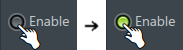

-
Finally, exit and restart FL Studio. Both units should hopefully now be working!
- Introduction
- Prerequisites and installation
- Peak meter lights
- Transport buttons
- Pattern or song mode
- Metronome
- Quick save
- Pause mode
- Control modes
- Mixer controls
- Moving controlled tracks
- Locking the master track
- Selecting tracks
- Volume and pan controls
- Multi volume control
- Volume fine tuning
- SOLO and MUTE buttons
- Selecting or arming tracks
- Channelrack controls
- Channel selection control
- Soloing and muting the selected channel
- Displaying the window of the selected channel
- Adjusting the pan and volume of the selected channel
- Adjusting the mixer track routing of the selected channel
- Adjusting the pitch of the selected channel
- Rectangle marker control
- Moving the channel rectangle marker
- Controlling volume and panning within the rectangle marker
- Solo and Mute channels within the channel rectangle marker
- Playlist controls
- Selecting patterns
- Opening the pianoroll
- Adding and deleting markers
- Scrolling between markers
- Zooming horizontally and vertically
- Adjusting the tempo
- Controller linking
- Controller Link Mode