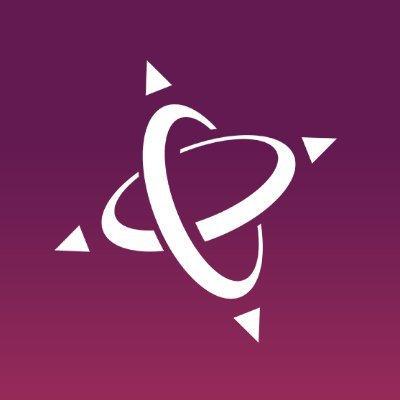# NPM
npm install -D eslint @oncoursesystems/eslint-config
# PNPM
pnpm i -D esling @oncoursesystems/eslint-configCreate a `esling.config.{js|ts|mjs}' file in your project root:
// eslint.config.ts
import oncourse from '@oncoursesystems/eslint-config';
export default oncourse();For example:
{
"scripts": {
"lint": "eslint .",
"lint:fix": "eslint . --fix"
}
}Install VS Code ESLint extension and create .vscode/settings.json
{
// Disable the default formatter, use eslint instead
"prettier.enable": false,
"editor.formatOnSave": false,
// Auto-fix on save
"editor.codeActionsOnSave": {
"source.fixAll.eslint": true,
"source.organizeImports": true
},
// Silent the stylistic rules in your IDS, but still auto-fix them
"eslint.rules.customizations": [
{ "rule": "style/*", "severity": "off", "fixable": true },
{ "rule": "format/*", "severity": "off", "fixable": true },
{ "rule": "*-indent", "severity": "off", "fixable": true },
{ "rule": "*-spacing", "severity": "off", "fixable": true },
{ "rule": "*-spaces", "severity": "off", "fixable": true },
{ "rule": "*-order", "severity": "off", "fixable": true },
{ "rule": "*-dangle", "severity": "off", "fixable": true },
{ "rule": "*-newline", "severity": "off", "fixable": true },
{ "rule": "*quotes", "severity": "off", "fixable": true },
{ "rule": "*semi", "severity": "off", "fixable": true }
],
// Enable eslint for all supported languages
"eslint.validate": [
"javascript",
"javascriptreact",
"typescript",
"typescriptreact",
"html",
"markdown",
"json",
"jsonc",
"yaml",
"toml",
"xml",
"css",
"less",
"scss"
]
}To enable React support, you need to explicitly turn it on:
// eslint.config.js
import oncourse from '@oncoursesystems/eslint-config';
export default oncourse({
react: true,
});Running npx eslint should prompt you to install the required dependencies, otherwise, you can install them manually:
# NPM
npm i -D @eslint-react/eslint-plugin eslint-plugin-react-hooks eslint-plugin-react-refresh @tanstack/eslint-plugin-query
# PNPM
pnpm i -D @eslint-react/eslint-plugin eslint-plugin-react-hooks eslint-plugin-react-refresh @tanstack/eslint-plugin-queryTo enable Sencha ExtJS support, you need to explicitly turn it on:
// eslint.config.js
import oncourse from '@oncoursesystems/eslint-config';
export default oncourse({
react: true,
});Running npx eslint should prompt you to install the required dependencies, otherwise, you can install them manually:
# NPM
npm i -D @sencha/eslint-plugin-extjs
# PNPM
pnpm i -D @sencha/eslint-plugin-extjsConfigure the initial preset with the same parameters as expose @antfu/eslint-config
Example:
// eslint.config.ts
import oncourse from '@oncoursesystems/eslint-config';
export default oncourse(
// Configure integrations here
{
formatters: false,
},
// Any additional objects will be passed in as ESLint Flat Configs
// The files config is optional, but can be used to specify which files to lint
{
files: ['src/**/*.ts', 'src/**/*.tsx'],
rules: {
'ts/typedef': 'off',
}
},
);To view what rules are enabled in your project and apply them to files, go to your project root that contains eslint.config.js and run:
npx @eslint/config-inspectorMake sure you have authenticated to your npm account using npm login. To publish packages, run the following command:
pnpm run releaseThis will auto-bump the version numbers, then upload the packages to NPM. It will also create a new GitHub release with the tagged version.
The project is built on top of Anthony Fu's amazing [@antfu/eslint-config](https://github.com/antfu/eslint-config) package.