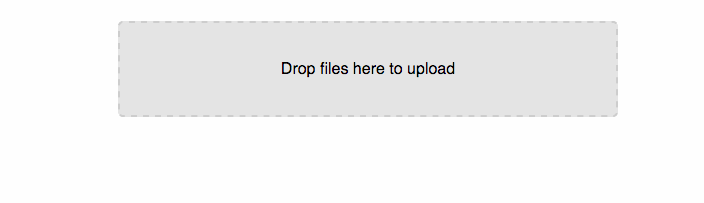A dropzone component for ReactJS, allowing users to "drag and drop" files into an upload area. The component uses the battle-tested Dropzone.js to provide a cross-browser-compatible upload component.
You can see a demo of the uploader with minimal configuration here.
The component is initialized with a configuration object. Optional are a list of event handlers and a configuration object for dropzone.js.
If you are using one of the many module solutions, you can simply install and require this component like shown below. The package's main entry point is lib/dropzone.js, which gives you all the dropzone components. If you're rolling with ES6/ES2015, feel free to use src/dropzone.js. If you don't want any trouble at all, just add dist/dropzone.min.js as a script to your app and use <DropzoneComponent />.
Please ensure that you also include two required CSS files: styles/filepicker.css and node_modules/dropzone/dist/min/dropzone.min.css. There are currently a bunch of good ways to combine and process CSS in React, so I'll leave it to you to choose whatever method is best for you - the component does not automatically load CSS.
npm install react-dropzone-component
var React = require('react');
var DropzoneComponent = require('react-dropzone-component');
React.render(
<DropzoneComponent config={componentConfig}
eventHandlers={eventHandlers}
djsConfig={djsConfig} />,
document.getElementById('content')
);The configuration allows you to disable the display of CSS file type icons and to set the URL to which uploads should be posted.
var componentConfig = {
iconFiletypes: ['.jpg', '.png', '.gif'],
showFiletypeIcon: true,
postUrl: '/uploadHandler'
};There are a bunch of operations that might require accessing the dropzone object, especially when wanting to call dropzone methods.
To get said object, use the init event, whose callback will receive a reference to the dropzone object as a parameter.
var myDropzone;
function initCallback (dropzone) {
myDropzone = dropzone;
}
function removeFile () {
if (myDropzone) {
myDropzone.removeFile();
}
}If you want to use this component without posting automatically to a URL but instead do the posting yourself, then you can just leave the postUrl option empty and handle the displaying of progress by yourself using the provided event handlers. In this case, Dropzone.js requires that the Dropzone Component is creates as a <form> with the action attribute set. To use this feature, use the component like so:
var componentConfig = {
iconFiletypes: ['.jpg', '.png', '.gif'],
showFiletypeIcon: true
// Notice how there's no postUrl set here
};
React.render(
<DropzoneComponent config={componentConfig}
action="uploads.php"
eventHandlers={eventHandlers}
djsConfig={djsConfig} />,
document.getElementById('content')
);
The djsconfig property is compatible with all of the options in the official DropzoneJS documentation. Updating the preview template can be done as follows:
var djsConfig = {
previewTemplate: React.renderToStaticMarkup(
<div className="dz-preview dz-file-preview">
<div className="dz-details">
<div className="dz-filename"><span data-dz-name></span></div>
<img data-dz-thumbnail />
</div>
<div className="dz-progress"><span className="dz-upload" data-dz-uploadprogress></span></div>
<div className="dz-success-mark"><span>✔</span></div>
<div className="dz-error-mark"><span>✘</span></div>
<div className="dz-error-message"><span data-dz-errormessage></span></div>
</div>
)
}To add custom parameters to your request, add a params property to your Dropzone.js configuration object. You can check out the included example by running grunt params.
var djsConfig = {
addRemoveLinks: true,
params: {
myParameter: "I'm a parameter!"
}
};
var componentConfig = {
postUrl: '/uploadHandler'
};
React.render(<DropzoneComponent config={componentConfig} djsConfig={djsConfig} />, document.getElementById('content'));
Callbacks can be provided in an object literal.
var eventHandlers = {
// This one receives the dropzone object as the first parameter
// and can be used to additional work with the dropzone.js
// object
init: null,
// All of these receive the event as first parameter:
drop: callbackArray,
dragstart: null,
dragend: null,
dragenter: null,
dragover: null,
dragleave: null,
// All of these receive the file as first parameter:
addedfile: simpleCallBack,
removedfile: null,
thumbnail: null,
error: null,
processing: null,
uploadprogress: null,
sending: null,
success: null,
complete: null,
canceled: null,
maxfilesreached: null,
maxfilesexceeded: null,
// All of these receive a list of files as first parameter
// and are only called if the uploadMultiple option
// in djsConfig is true:
processingmultiple: null,
sendingmultiple: null,
successmultiple: null,
completemultiple: null,
canceledmultiple: null,
// Special Events
totaluploadprogress: null,
reset: null,
queuecompleted: null
}To provide a single callback, simply override one of these events with your function reference. If you want to provide multiple callbacks, simply provide an array with your function references.
var callbackArray = [
function () {
console.log('Look Ma, I\'m a callback in an array!');
},
function () {
console.log('Wooooow!');
}
];
var simpleCallBack = function () {
console.log('I\'m a simple callback');
};This component comes with a small server example. To try it out, simply run npm install and then grunt from the component's folder. Visit http://localhost:8000/example/ to see the uploads working.
To check out the (super small) source code for this simple upload-accepting server, check out src-server/ and server.js. The component works with any server infrastructure, though!
MIT. For details, please consult README.md.