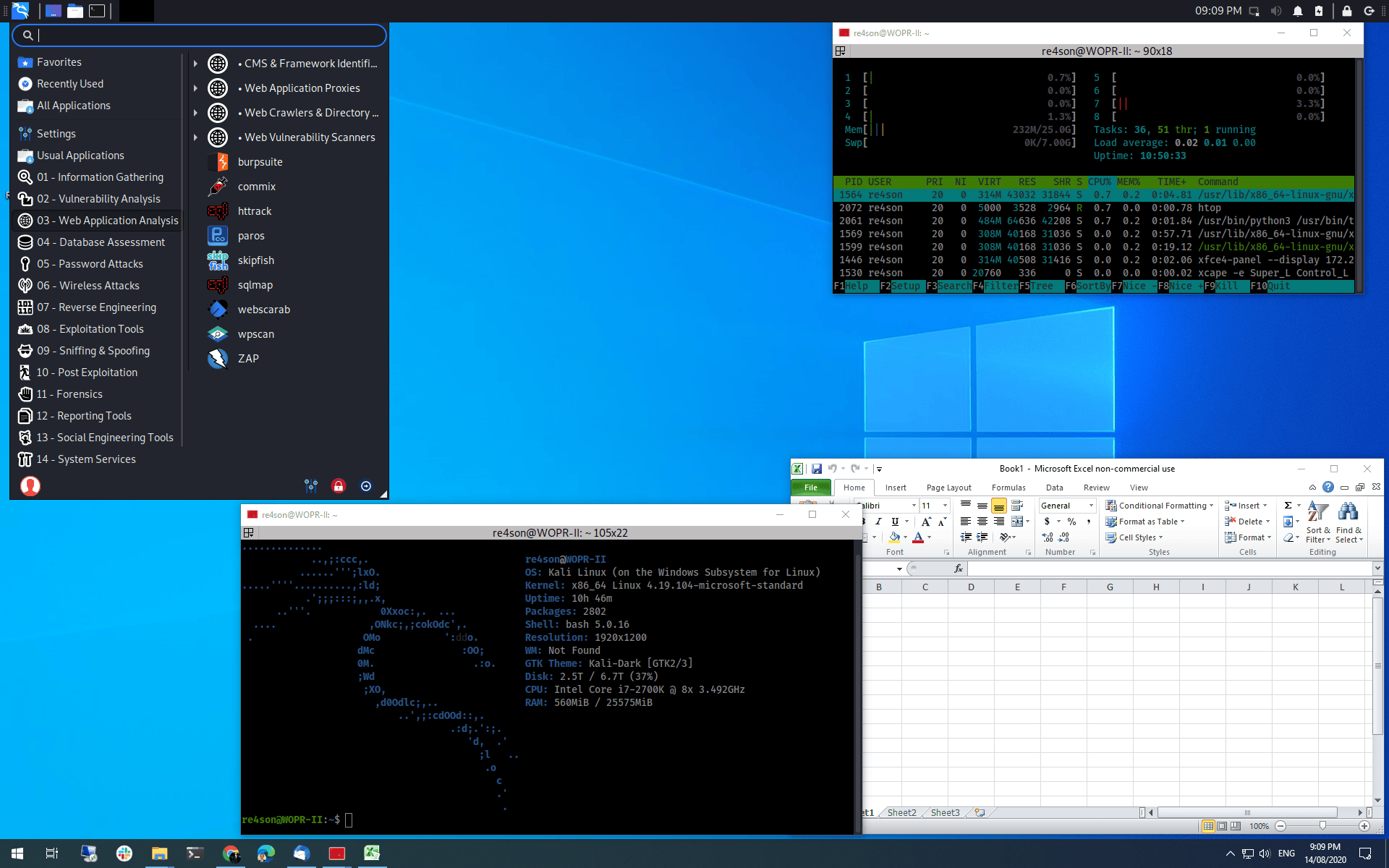Seamless mode integration for WSL - Access Kali & Windows Simultaneously 🚀
- Install Kali-Linux in WSL on Windows:
wsl --install --distribution kali-linux- Activate it by entering
wslin the command prompt and setting up a username and password. - If you have multiple distros, set Kali-Linux as your default:
wsl --set-default kali-linux - Install kex
wsl sudo apt update sudo apt install -y kali-win-kex
- Download the
.batfile:
- Grab it from here and save it to your desired location.
- Install VcXsrv:
- Download from SourceForge.
- Allow it through your firewall:
- Press the Windows key, search for 'Firewall and Network Protection'.
- Go to 'Allow an app through firewall' -> 'Change settings'.
- Click 'Allow another app', navigate to your VcXsrv install path (default
C:\Program Files\VcXsrv) and select thevcxsrvfile. - Choose the tickbox for public/private networks as needed.
- Start the
.batFile:
- Double-click the
.batfile whenever you want to start or restart it.
- Adjust the Taskbar:
- Right-click the menu bar, choose 'Panel' -> 'Panel Preferences'.
- Adjust the length slider for a better fit and disable 'Lock Panel' for movement.
- Remove unwanted icons via the 'Items' tab.
- Move the taskbar by dragging the dotted area on its sides.
📸 Example sizing
- I have provided my xfce4-panel.config file in this repo so you can copy/paste it if required.
- Essentially the code will create a config file used in xlaunch (vcxsrv)
- Then it will stop any current
vcxsrvprocesses and any WSL kex processes - Finally it will relaunch them fresh.
- A common error you might encounter is adjusting the height of the kali taskbar. If you increase the size and it crashes/wont open again, you will need to edit the file inside your WSL
nano ~/.config/xfce4/xfconf/xfce-perchannel-xml/xfce4-panel.xml
- Near the top you will see a line like thiis:
<property name="size" type="uint" value="28"/>
- You will need to change that
value=preferably to something under 34 to ensure it works again correctly.
- https://github.com/Dark2M00n Came up with it together.