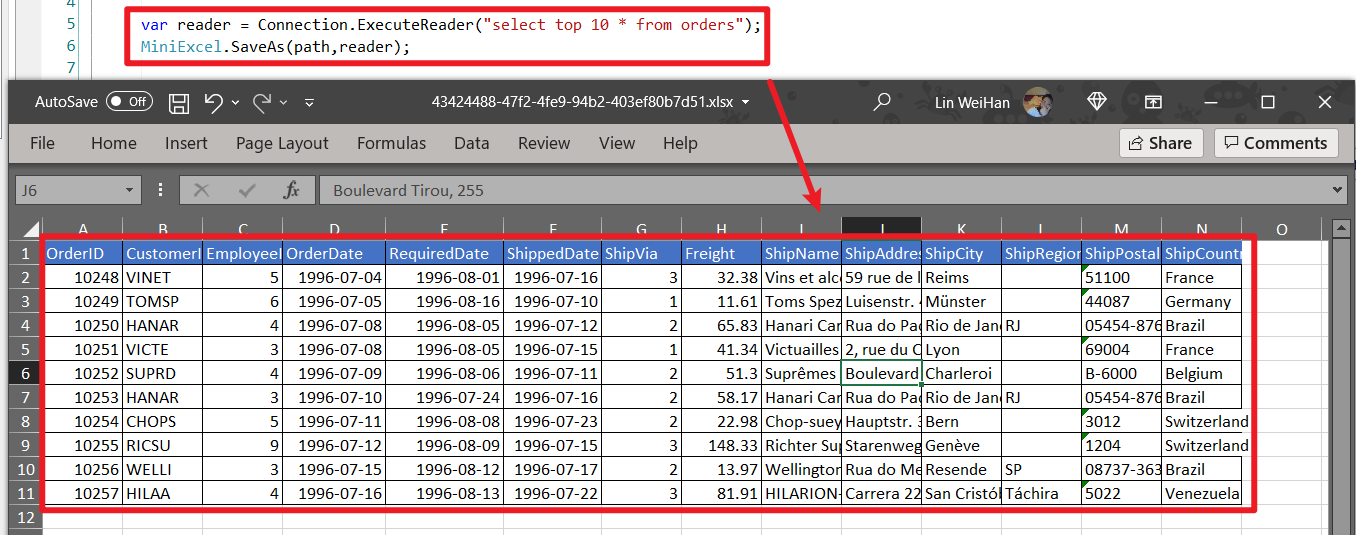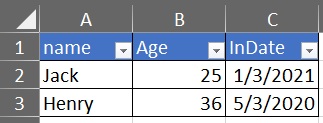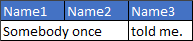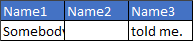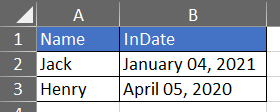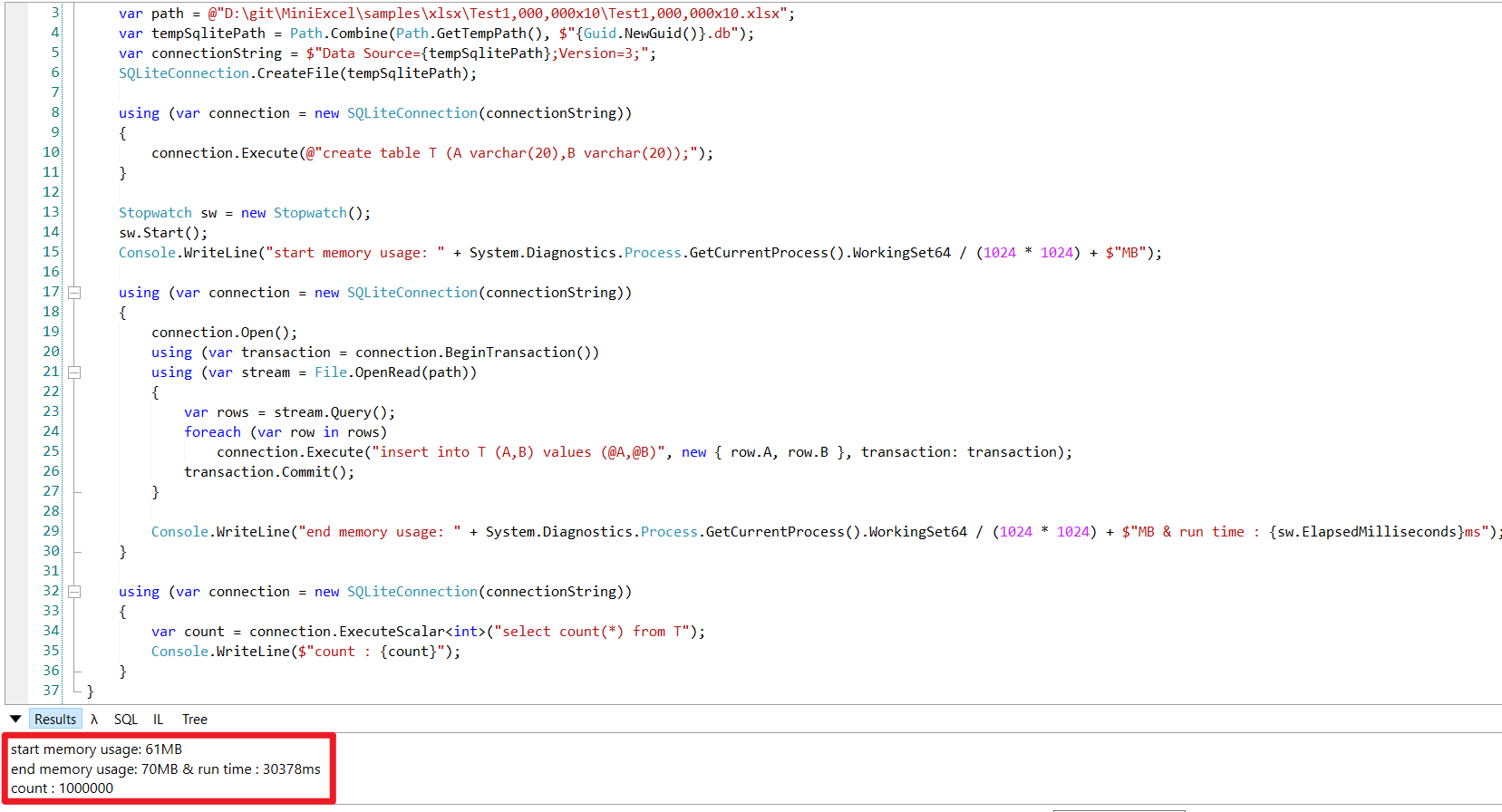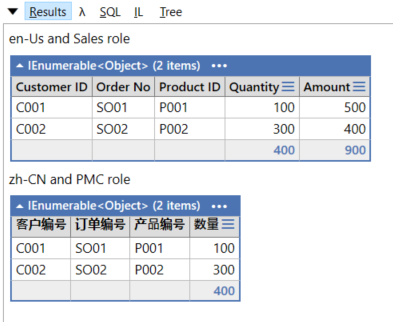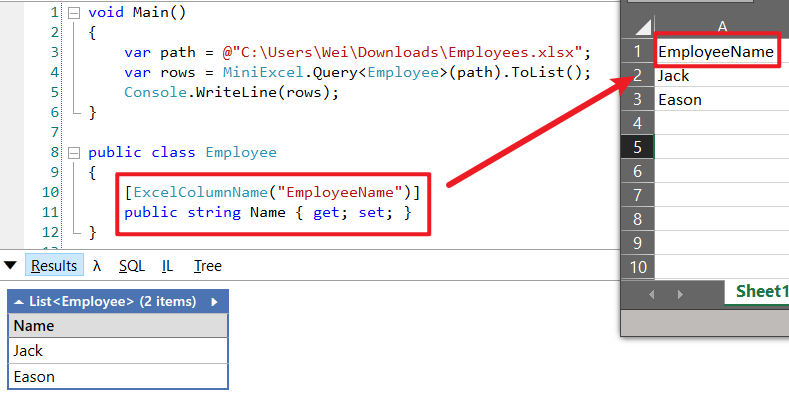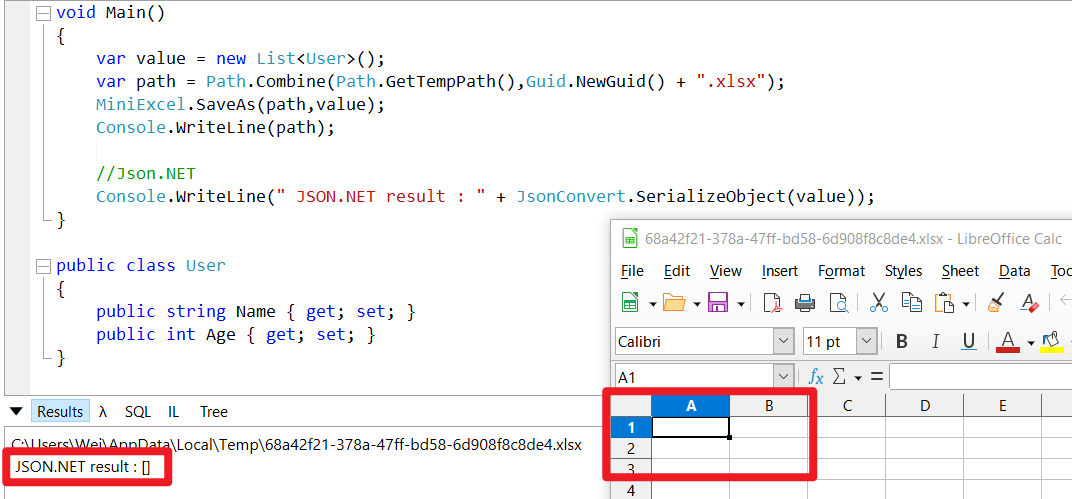MiniExcel is simple and efficient to avoid OOM's .NET processing Excel tool.
At present, most popular frameworks need to load all the data into the memory to facilitate operation, but it will cause memory consumption problems. MiniExcel tries to use algorithm from a stream to reduce the original 1000 MB occupation to a few MB to avoid OOM(out of memory).
- Low memory consumption, avoid OOM (out of memory) and full GC
- Support
real-timeoperation of each row of data - Support LINQ deferred execution, it can do low-consumption, fast paging and other complex queries
- Lightweight, without Microsoft Office installed, no COM+, DLL size is less than 150KB
- Easy API style to read/write/fill excel
You can install the package from NuGet
Please Check Release Notes
Please Check TODO
Benchmarks logic can be found in MiniExcel.Benchmarks , and test cli
dotnet run -p .\benchmarks\MiniExcel.Benchmarks\ -c Release -f netcoreapp3.1 -- -f * --joinOutput from the latest run is :
BenchmarkDotNet=v0.12.1, OS=Windows 10.0.19042
Intel Core i7-7700 CPU 3.60GHz (Kaby Lake), 1 CPU, 8 logical and 4 physical cores
[Host] : .NET Framework 4.8 (4.8.4341.0), X64 RyuJIT
Job-ZYYABG : .NET Framework 4.8 (4.8.4341.0), X64 RyuJIT
IterationCount=3 LaunchCount=3 WarmupCount=3 Benchmark History : Link
Logic : Test1,000,000x10.xlsx as performance test basic file, 1,000,000 rows * 10 columns "HelloWorld" cells, 23 MB file size
| Library | Method | Max Memory Usage | Mean |
|---|---|---|---|
| MiniExcel | 'MiniExcel QueryFirst' | 0.109 MB | 0.0007264 sec |
| ExcelDataReader | 'ExcelDataReader QueryFirst' | 15.24 MB | 10.66421 sec |
| MiniExcel | 'MiniExcel Query' | 17.3 MB | 14.17933 sec |
| ExcelDataReader | 'ExcelDataReader Query' | 17.3 MB | 22.56508 sec |
| Epplus | 'Epplus QueryFirst' | 1,452 MB | 18.19801 sec |
| Epplus | 'Epplus Query' | 1,451 MB | 23.64747 sec |
| OpenXmlSDK | 'OpenXmlSDK Query' | 1,412 MB | 52.00327 sec |
| OpenXmlSDK | 'OpenXmlSDK QueryFirst' | 1,413 MB | 52.34865 sec |
| ClosedXml | 'ClosedXml QueryFirst' | 2,158 MB | 66.18897 sec |
| ClosedXml | 'ClosedXml Query' | 2,184 MB | 191.43412 sec |
Logic : create a total of 10,000,000 "HelloWorld" excel
| Library | Method | Max Memory Usage | Mean |
|---|---|---|---|
| MiniExcel | 'MiniExcel Create Xlsx' | 15 MB | 11.53181 sec |
| Epplus | 'Epplus Create Xlsx' | 1,204 MB | 22.50971 sec |
| OpenXmlSdk | 'OpenXmlSdk Create Xlsx' | 2,621 MB | 42.47399 sec |
| ClosedXml | 'ClosedXml Create Xlsx' | 7,141 MB | 140.93992 sec |
1. Execute a query and map the results to a strongly typed IEnumerable [Try it]
Recommand to use Stream.Query because of better efficiency.
public class UserAccount
{
public Guid ID { get; set; }
public string Name { get; set; }
public DateTime BoD { get; set; }
public int Age { get; set; }
public bool VIP { get; set; }
public decimal Points { get; set; }
}
var rows = MiniExcel.Query<UserAccount>(path);
// or
using (var stream = File.OpenRead(path))
var rows = stream.Query<UserAccount>();2. Execute a query and map it to a list of dynamic objects without using head [Try it]
- dynamic key is
A.B.C.D..
| MiniExcel | 1 |
|---|---|
| Github | 2 |
var rows = MiniExcel.Query(path).ToList();
// or
using (var stream = File.OpenRead(path))
{
var rows = stream.Query().ToList();
Assert.Equal("MiniExcel", rows[0].A);
Assert.Equal(1, rows[0].B);
Assert.Equal("Github", rows[1].A);
Assert.Equal(2, rows[1].B);
}3. Execute a query with first header row [Try it]
note : same column name use last right one
Input Excel :
| Column1 | Column2 |
|---|---|
| MiniExcel | 1 |
| Github | 2 |
var rows = MiniExcel.Query(useHeaderRow:true).ToList();
// or
using (var stream = File.OpenRead(path))
{
var rows = stream.Query(useHeaderRow:true).ToList();
Assert.Equal("MiniExcel", rows[0].Column1);
Assert.Equal(1, rows[0].Column2);
Assert.Equal("Github", rows[1].Column1);
Assert.Equal(2, rows[1].Column2);
}Query First
var row = MiniExcel.Query(path).First();
Assert.Equal("HelloWorld", row.A);
// or
using (var stream = File.OpenRead(path))
{
var row = stream.Query().First();
Assert.Equal("HelloWorld", row.A);
}Performance between MiniExcel/ExcelDataReader/ClosedXML/EPPlus

MiniExcel.Query(path, sheetName: "SheetName");
//or
stream.Query(sheetName: "SheetName");var sheetNames = MiniExcel.GetSheetNames(path);
foreach (var sheetName in sheetNames)
{
var rows = MiniExcel.Query(path, sheetName: sheetName);
}var columns = MiniExcel.GetColumns(path); // e.g result : ["A","B"...]
var cnt = columns.Count; // get column countforeach(IDictionary<string,object> row in MiniExcel.Query(path))
{
//..
}
// or
var rows = MiniExcel.Query(path).Cast<IDictionary<string,object>>(); Not recommended, because DataTable will load all data into memory and lose MiniExcel's low memory consumption feature.
var table = MiniExcel.QueryAsDataTable(path, useHeaderRow: true);MiniExcel.Query(path,useHeaderRow:true,startCell:"B3")Note: The efficiency is slower compared to not using merge fill
Reason: The OpenXml standard puts mergeCells at the bottom of the file, which leads to the need to foreach the sheetxml twice
var config = new OpenXmlConfiguration()
{
FillMergedCells = true
};
var rows = MiniExcel.Query(path, configuration: config);support variable length and width multi-row and column filling
If the SharedStrings size exceeds 5 MB, MiniExcel default will use local disk cache, e.g, 10x100000.xlsx(one million rows data), when disable disk cache the maximum memory usage is 195MB, but able disk cache only needs 65MB. Note, this optimization needs some efficiency cost, so this case will increase reading time from 7.4 seconds to 27.2 seconds, If you don't need it that you can disable disk cache with the following code:
var config = new OpenXmlConfiguration { EnableSharedStringCache = false };
MiniExcel.Query(path,configuration: config)You can use SharedStringCacheSize to change the sharedString file size beyond the specified size for disk caching
var config = new OpenXmlConfiguration { SharedStringCacheSize=500*1024*1024 };
MiniExcel.Query(path, configuration: config);-
Must be a non-abstract type with a public parameterless constructor .
-
MiniExcel support parameter IEnumerable Deferred Execution, If you want to use least memory, please do not call methods such as ToList
e.g : ToList or not memory usage

1. Anonymous or strongly type [Try it]
var path = Path.Combine(Path.GetTempPath(), $"{Guid.NewGuid()}.xlsx");
MiniExcel.SaveAs(path, new[] {
new { Column1 = "MiniExcel", Column2 = 1 },
new { Column1 = "Github", Column2 = 2}
});var values = new List<Dictionary<string, object>>()
{
new Dictionary<string,object>{{ "Column1", "MiniExcel" }, { "Column2", 1 } },
new Dictionary<string,object>{{ "Column1", "Github" }, { "Column2", 2 } }
};
MiniExcel.SaveAs(path, values);Create File Result :
| Column1 | Column2 |
|---|---|
| MiniExcel | 1 |
| Github | 2 |
Recommended, it can avoid to load all data into memory
MiniExcel.SaveAs(path, reader);DataReader export multiple sheets (recommand by Dapper ExecuteReader)
using (var cnn = Connection)
{
cnn.Open();
var sheets = new Dictionary<string,object>();
sheets.Add("sheet1", cnn.ExecuteReader("select 1 id"));
sheets.Add("sheet2", cnn.ExecuteReader("select 2 id"));
MiniExcel.SaveAs("Demo.xlsx", sheets);
}-
Not recommended, it will load all data into memory -
DataTable use Caption for column name first, then use columname
var path = Path.Combine(Path.GetTempPath(), $"{Guid.NewGuid()}.xlsx");
var table = new DataTable();
{
table.Columns.Add("Column1", typeof(string));
table.Columns.Add("Column2", typeof(decimal));
table.Rows.Add("MiniExcel", 1);
table.Rows.Add("Github", 2);
}
MiniExcel.SaveAs(path, table);Thanks @shaofing #552 , please use CommandDefinition + CommandFlags.NoCache
using (var connection = GetConnection(connectionString))
{
var rows = connection.Query(
new CommandDefinition(
@"select 'MiniExcel' as Column1,1 as Column2 union all select 'Github',2"
, flags: CommandFlags.NoCache)
);
// Note: QueryAsync will throw close connection exception
MiniExcel.SaveAs(path, rows);
}Below code will load all data into memory
using (var connection = GetConnection(connectionString))
{
var rows = connection.Query(@"select 'MiniExcel' as Column1,1 as Column2 union all select 'Github',2");
MiniExcel.SaveAs(path, rows);
}6. SaveAs to MemoryStream [Try it]
using (var stream = new MemoryStream()) //support FileStream,MemoryStream ect.
{
stream.SaveAs(values);
}e.g : api of export excel
public IActionResult DownloadExcel()
{
var values = new[] {
new { Column1 = "MiniExcel", Column2 = 1 },
new { Column1 = "Github", Column2 = 2}
};
var memoryStream = new MemoryStream();
memoryStream.SaveAs(values);
memoryStream.Seek(0, SeekOrigin.Begin);
return new FileStreamResult(memoryStream, "application/vnd.openxmlformats-officedocument.spreadsheetml.sheet")
{
FileDownloadName = "demo.xlsx"
};
}// 1. Dictionary<string,object>
var users = new[] { new { Name = "Jack", Age = 25 }, new { Name = "Mike", Age = 44 } };
var department = new[] { new { ID = "01", Name = "HR" }, new { ID = "02", Name = "IT" } };
var sheets = new Dictionary<string, object>
{
["users"] = users,
["department"] = department
};
MiniExcel.SaveAs(path, sheets);
// 2. DataSet
var sheets = new DataSet();
sheets.Add(UsersDataTable);
sheets.Add(DepartmentDataTable);
//..
MiniExcel.SaveAs(path, sheets);Default style
Without style configuration
var config = new OpenXmlConfiguration()
{
TableStyles = TableStyles.None
};
MiniExcel.SaveAs(path, value,configuration:config);Since v0.19.0 OpenXmlConfiguration.AutoFilter can en/unable AutoFilter , default value is true, and setting AutoFilter way:
MiniExcel.SaveAs(path, value, configuration: new OpenXmlConfiguration() { AutoFilter = false });var value = new[] {
new { Name="github",Image=File.ReadAllBytes(PathHelper.GetFile("images/github_logo.png"))},
new { Name="google",Image=File.ReadAllBytes(PathHelper.GetFile("images/google_logo.png"))},
new { Name="microsoft",Image=File.ReadAllBytes(PathHelper.GetFile("images/microsoft_logo.png"))},
new { Name="reddit",Image=File.ReadAllBytes(PathHelper.GetFile("images/reddit_logo.png"))},
new { Name="statck_overflow",Image=File.ReadAllBytes(PathHelper.GetFile("images/statck_overflow_logo.png"))},
};
MiniExcel.SaveAs(path, value);Since 1.22.0, when value type is byte[] then system will save file path at cell by default, and when import system can be converted to byte[]. And if you don't want to use it, you can set OpenXmlConfiguration.EnableConvertByteArray to false, it can improve the system efficiency.
Since 1.22.0, when value type is byte[] then system will save file path at cell by default, and when import system can be converted to byte[]. And if you don't want to use it, you can set OpenXmlConfiguration.EnableConvertByteArray to false, it can improve the system efficiency.
This functionality is only supported in xlsx format and merges cells vertically between @merge and @endmerge tags.
You can use @mergelimit to limit boundaries of merging cells vertically.
var mergedFilePath = Path.Combine(Path.GetTempPath(), $"{Guid.NewGuid().ToString()}.xlsx");
var path = @"../../../../../samples/xlsx/TestMergeWithTag.xlsx";
MiniExcel.MergeSameCells(mergedFilePath, path);var memoryStream = new MemoryStream();
var path = @"../../../../../samples/xlsx/TestMergeWithTag.xlsx";
memoryStream.MergeSameCells(path);File content before and after merge:
Without merge limit:


With merge limit:


New explicit option to write empty cells for null values:
DataTable dt = new DataTable();
/* ... */
DataRow dr = dt.NewRow();
dr["Name1"] = "Somebody once";
dr["Name2"] = null;
dr["Name3"] = "told me.";
dt.Rows.Add(dr);
OpenXmlConfiguration configuration = new OpenXmlConfiguration()
{
EnableWriteNullValueCell = true // Default value.
};
MiniExcel.SaveAs(@"C:\temp\Book1.xlsx", dt, configuration: configuration);<x:row r="2">
<x:c r="A2" t ="str" s="2">
<x:v>Somebody once</x:v>
</x:c>
<x:c r="B2" s="2"></x:c>
<x:c r="C2" t ="str" s="2">
<x:v>told me.</x:v>
</x:c>
</x:row>Previous behavior:
/* ... */
OpenXmlConfiguration configuration = new OpenXmlConfiguration()
{
EnableWriteNullValueCell = false // Default value is true.
};
MiniExcel.SaveAs(@"C:\temp\Book1.xlsx", dt, configuration: configuration);<x:row r="2">
<x:c r="A2" t ="str" s="2">
<x:v>Somebody once</x:v>
</x:c>
<x:c r="B2" t ="str" s="2">
<x:v></x:v>
</x:c>
<x:c r="C2" t ="str" s="2">
<x:v>told me.</x:v>
</x:c>
</x:row>Works for null and DBNull values.
- The declaration is similar to Vue template
{{variable name}}, or the collection rendering{{collection name.field name}} - Collection rendering support IEnumerable/DataTable/DapperRow
Code:
// 1. By POCO
var value = new
{
Name = "Jack",
CreateDate = new DateTime(2021, 01, 01),
VIP = true,
Points = 123
};
MiniExcel.SaveAsByTemplate(path, templatePath, value);
// 2. By Dictionary
var value = new Dictionary<string, object>()
{
["Name"] = "Jack",
["CreateDate"] = new DateTime(2021, 01, 01),
["VIP"] = true,
["Points"] = 123
};
MiniExcel.SaveAsByTemplate(path, templatePath, value);Note1: Use the first IEnumerable of the same column as the basis for filling list
Code:
//1. By POCO
var value = new
{
employees = new[] {
new {name="Jack",department="HR"},
new {name="Lisa",department="HR"},
new {name="John",department="HR"},
new {name="Mike",department="IT"},
new {name="Neo",department="IT"},
new {name="Loan",department="IT"}
}
};
MiniExcel.SaveAsByTemplate(path, templatePath, value);
//2. By Dictionary
var value = new Dictionary<string, object>()
{
["employees"] = new[] {
new {name="Jack",department="HR"},
new {name="Lisa",department="HR"},
new {name="John",department="HR"},
new {name="Mike",department="IT"},
new {name="Neo",department="IT"},
new {name="Loan",department="IT"}
}
};
MiniExcel.SaveAsByTemplate(path, templatePath, value);Note: Support multi-sheets and using same varible
Template:
Result:
// 1. By POCO
var value = new
{
title = "FooCompany",
managers = new[] {
new {name="Jack",department="HR"},
new {name="Loan",department="IT"}
},
employees = new[] {
new {name="Wade",department="HR"},
new {name="Felix",department="HR"},
new {name="Eric",department="IT"},
new {name="Keaton",department="IT"}
}
};
MiniExcel.SaveAsByTemplate(path, templatePath, value);
// 2. By Dictionary
var value = new Dictionary<string, object>()
{
["title"] = "FooCompany",
["managers"] = new[] {
new {name="Jack",department="HR"},
new {name="Loan",department="IT"}
},
["employees"] = new[] {
new {name="Wade",department="HR"},
new {name="Felix",department="HR"},
new {name="Eric",department="IT"},
new {name="Keaton",department="IT"}
}
};
MiniExcel.SaveAsByTemplate(path, templatePath, value);NOTE: Using IEnumerable deferred execution not ToList can save max memory usage in MiniExcel
Template
Result
Class
public class Poco
{
public string @string { get; set; }
public int? @int { get; set; }
public decimal? @decimal { get; set; }
public double? @double { get; set; }
public DateTime? datetime { get; set; }
public bool? @bool { get; set; }
public Guid? Guid { get; set; }
}Code
var poco = new TestIEnumerableTypePoco { @string = "string", @int = 123, @decimal = decimal.Parse("123.45"), @double = (double)123.33, @datetime = new DateTime(2021, 4, 1), @bool = true, @Guid = Guid.NewGuid() };
var value = new
{
Ts = new[] {
poco,
new TestIEnumerableTypePoco{},
null,
poco
}
};
MiniExcel.SaveAsByTemplate(path, templatePath, value);Template
Result
Code
var projects = new[]
{
new {Name = "MiniExcel",Link="https://github.com/shps951023/MiniExcel",Star=146, CreateTime=new DateTime(2021,03,01)},
new {Name = "HtmlTableHelper",Link="https://github.com/shps951023/HtmlTableHelper",Star=16, CreateTime=new DateTime(2020,02,01)},
new {Name = "PocoClassGenerator",Link="https://github.com/shps951023/PocoClassGenerator",Star=16, CreateTime=new DateTime(2019,03,17)}
};
var value = new
{
User = "ITWeiHan",
Projects = projects,
TotalStar = projects.Sum(s => s.Star)
};
MiniExcel.SaveAsByTemplate(path, templatePath, value);var value = new Dictionary<string, object>()
{
["employees"] = new[] {
new {name="Jack",department="HR"},
new {name="Jack",department="HR"},
new {name="John",department="HR"},
new {name="John",department="IT"},
new {name="Neo",department="IT"},
new {name="Loan",department="IT"}
}
};
await MiniExcel.SaveAsByTemplateAsync(path, templatePath, value);Before
After
Before
After
Before
After
Rules:
- Supports DateTime, Double, Int with ==, !=, >, >=, <, <= operators.
- Supports String with ==, != operators.
- Each statement should be new line.
- Single space should be added before and after operators.
- There shouldn't be new line inside of statements.
- Cell should be in exact format as below.
@if(name == Jack)
{{employees.name}}
@elseif(name == Neo)
Test {{employees.name}}
@else
{{employees.department}}
@endifBefore
After
var managers = new DataTable();
{
managers.Columns.Add("name");
managers.Columns.Add("department");
managers.Rows.Add("Jack", "HR");
managers.Rows.Add("Loan", "IT");
}
var value = new Dictionary<string, object>()
{
["title"] = "FooCompany",
["managers"] = managers,
};
MiniExcel.SaveAsByTemplate(path, templatePath, value);Since V1.24.0 , default ignore template missing parameter key and replace it with empty string, IgnoreTemplateParameterMissing can control throwing exception or not.
var config = new OpenXmlConfiguration()
{
IgnoreTemplateParameterMissing = false,
};
MiniExcel.SaveAsByTemplate(path, templatePath, value, config)Excel Example
Code
public class ExcelAttributeDemo
{
[ExcelColumnName("Column1")]
public string Test1 { get; set; }
[ExcelColumnName("Column2")]
public string Test2 { get; set; }
[ExcelIgnore]
public string Test3 { get; set; }
[ExcelColumnIndex("I")] // system will convert "I" to 8 index
public string Test4 { get; set; }
public string Test5 { get; } //wihout set will ignore
public string Test6 { get; private set; } //un-public set will ignore
[ExcelColumnIndex(3)] // start with 0
public string Test7 { get; set; }
}
var rows = MiniExcel.Query<ExcelAttributeDemo>(path).ToList();
Assert.Equal("Column1", rows[0].Test1);
Assert.Equal("Column2", rows[0].Test2);
Assert.Null(rows[0].Test3);
Assert.Equal("Test7", rows[0].Test4);
Assert.Null(rows[0].Test5);
Assert.Null(rows[0].Test6);
Assert.Equal("Test4", rows[0].Test7);Since V0.21.0 support class which contains ToString(string content) method format
Class
public class Dto
{
public string Name { get; set; }
[ExcelFormat("MMMM dd, yyyy")]
public DateTime InDate { get; set; }
}Code
var value = new Dto[] {
new Issue241Dto{ Name="Jack",InDate=new DateTime(2021,01,04)},
new Issue241Dto{ Name="Henry",InDate=new DateTime(2020,04,05)},
};
MiniExcel.SaveAs(path, value);Result
Query supports custom format conversion
public class Dto
{
[ExcelColumnWidth(20)]
public int ID { get; set; }
[ExcelColumnWidth(15.50)]
public string Name { get; set; }
}public class Dto
{
[ExcelColumnName(excelColumnName:"EmployeeNo",aliases:new[] { "EmpNo","No" })]
public string Empno { get; set; }
public string Name { get; set; }
}Since 1.24.0, system supports System.ComponentModel.DisplayNameAttribute = ExcelColumnName.excelColumnNameAttribute
public class TestIssueI4TXGTDto
{
public int ID { get; set; }
public string Name { get; set; }
[DisplayName("Specification")]
public string Spc { get; set; }
[DisplayName("Unit Price")]
public decimal Up { get; set; }
}Since V1.26.0, multiple attributes can be simplified like :
public class TestIssueI4ZYUUDto
{
[ExcelColumn(Name = "ID",Index =0)]
public string MyProperty { get; set; }
[ExcelColumn(Name = "CreateDate", Index = 1,Format ="yyyy-MM",Width =100)]
public DateTime MyProperty2 { get; set; }
}Since V1.26.0, we can set the attributes of Column dynamically
var config = new OpenXmlConfiguration
{
DynamicColumns = new DynamicExcelColumn[] {
new DynamicExcelColumn("id"){Ignore=true},
new DynamicExcelColumn("name"){Index=1,Width=10},
new DynamicExcelColumn("createdate"){Index=0,Format="yyyy-MM-dd",Width=15},
new DynamicExcelColumn("point"){Index=2,Name="Account Point"},
}
};
var path = PathHelper.GetTempPath();
var value = new[] { new { id = 1, name = "Jack", createdate = new DateTime(2022, 04, 12) ,point = 123.456} };
MiniExcel.SaveAs(path, value, configuration: config);v1.28.0 support CSV insert N rows data after last row
// Origin
{
var value = new[] {
new { ID=1,Name ="Jack",InDate=new DateTime(2021,01,03)},
new { ID=2,Name ="Henry",InDate=new DateTime(2020,05,03)},
};
MiniExcel.SaveAs(path, value);
}
// Insert 1 rows after last
{
var value = new { ID=3,Name = "Mike", InDate = new DateTime(2021, 04, 23) };
MiniExcel.Insert(path, value);
}
// Insert N rows after last
{
var value = new[] {
new { ID=4,Name ="Frank",InDate=new DateTime(2021,06,07)},
new { ID=5,Name ="Gloria",InDate=new DateTime(2022,05,03)},
};
MiniExcel.Insert(path, value);
}- MiniExcel will check whether it is xlsx or csv based on the
file extensionby default, but there may be inaccuracy, please specify it manually. - Stream cannot be know from which excel, please specify it manually.
stream.SaveAs(excelType:ExcelType.CSV);
//or
stream.SaveAs(excelType:ExcelType.XLSX);
//or
stream.Query(excelType:ExcelType.CSV);
//or
stream.Query(excelType:ExcelType.XLSX);- Default return
stringtype, and value will not be converted to numbers or datetime, unless the type is defined by strong typing generic.
The default is , as the separator, you can modify the Seperator property for customization
var config = new MiniExcelLibs.Csv.CsvConfiguration()
{
Seperator=';'
};
MiniExcel.SaveAs(path, values,configuration: config);Since V1.30.1 support function to custom separator (thanks @hyzx86)
var config = new CsvConfiguration()
{
SplitFn = (row) => Regex.Split(row, $"[\t,](?=(?:[^\"]|\"[^\"]*\")*$)")
.Select(s => Regex.Replace(s.Replace("\"\"", "\""), "^\"|\"$", "")).ToArray()
};
var rows = MiniExcel.Query(path, configuration: config).ToList();The default is \r\n as the newline character, you can modify the NewLine property for customization
var config = new MiniExcelLibs.Csv.CsvConfiguration()
{
NewLine='\n'
};
MiniExcel.SaveAs(path, values,configuration: config);- The default encoding is "Detect Encoding From Byte Order Marks" (detectEncodingFromByteOrderMarks: true)
- f you have custom encoding requirements, please modify the StreamReaderFunc / StreamWriterFunc property
// Read
var config = new MiniExcelLibs.Csv.CsvConfiguration()
{
StreamReaderFunc = (stream) => new StreamReader(stream,Encoding.GetEncoding("gb2312"))
};
var rows = MiniExcel.Query(path, true,excelType:ExcelType.CSV,configuration: config);
// Write
var config = new MiniExcelLibs.Csv.CsvConfiguration()
{
StreamWriterFunc = (stream) => new StreamWriter(stream, Encoding.GetEncoding("gb2312"))
};
MiniExcel.SaveAs(path, value,excelType:ExcelType.CSV, configuration: config);By default, empty values are mapped to string.Empty. You can modify this behavior
var config = new MiniExcelLibs.Csv.CsvConfiguration()
{
ReadEmptyStringAsNull = true
};Since 1.23.0, you can GetDataReader
using (var reader = MiniExcel.GetReader(path,true))
{
while (reader.Read())
{
for (int i = 0; i < reader.FieldCount; i++)
{
var value = reader.GetValue(i);
}
}
}- v0.17.0 support Async (thanks isdaniel ( SHIH,BING-SIOU)](https://github.com/isdaniel))
public static Task SaveAsAsync(string path, object value, bool printHeader = true, string sheetName = "Sheet1", ExcelType excelType = ExcelType.UNKNOWN, IConfiguration configuration = null)
public static Task SaveAsAsync(this Stream stream, object value, bool printHeader = true, string sheetName = "Sheet1", ExcelType excelType = ExcelType.XLSX, IConfiguration configuration = null)
public static Task<IEnumerable<dynamic>> QueryAsync(string path, bool useHeaderRow = false, string sheetName = null, ExcelType excelType = ExcelType.UNKNOWN, string startCell = "A1", IConfiguration configuration = null)
public static Task<IEnumerable<T>> QueryAsync<T>(this Stream stream, string sheetName = null, ExcelType excelType = ExcelType.UNKNOWN, string startCell = "A1", IConfiguration configuration = null) where T : class, new()
public static Task<IEnumerable<T>> QueryAsync<T>(string path, string sheetName = null, ExcelType excelType = ExcelType.UNKNOWN, string startCell = "A1", IConfiguration configuration = null) where T : class, new()
public static Task<IEnumerable<IDictionary<string, object>>> QueryAsync(this Stream stream, bool useHeaderRow = false, string sheetName = null, ExcelType excelType = ExcelType.UNKNOWN, string startCell = "A1", IConfiguration configuration = null)
public static Task SaveAsByTemplateAsync(this Stream stream, string templatePath, object value)
public static Task SaveAsByTemplateAsync(this Stream stream, byte[] templateBytes, object value)
public static Task SaveAsByTemplateAsync(string path, string templatePath, object value)
public static Task SaveAsByTemplateAsync(string path, byte[] templateBytes, object value)
public static Task<DataTable> QueryAsDataTableAsync(string path, bool useHeaderRow = true, string sheetName = null, ExcelType excelType = ExcelType.UNKNOWN, string startCell = "A1", IConfiguration configuration = null)- v1.25.0 support
cancellationToken。
Be sure excel & property name same, system will auto mapping (case insensitive)
Since V0.18.0 support Enum Description
public class Dto
{
public string Name { get; set; }
public I49RYZUserType UserType { get; set; }
}
public enum Type
{
[Description("General User")]
V1,
[Description("General Administrator")]
V2,
[Description("Super Administrator")]
V3
}Since 1.30.0 version support excel Description to Enum , thanks @KaneLeung
MiniExcel.ConvertXlsxToCsv(xlsxPath, csvPath);
MiniExcel.ConvertXlsxToCsv(xlsxStream, csvStream);
MiniExcel.ConvertXlsxToCsv(csvPath, xlsxPath);
MiniExcel.ConvertXlsxToCsv(csvStream, xlsxStream);Since 1.22.0, you can custom CultureInfo like below, system default CultureInfo.InvariantCulture.
var config = new CsvConfiguration()
{
Culture = new CultureInfo("fr-FR"),
};
MiniExcel.SaveAs(path, value, configuration: config);
// or
MiniExcel.Query(path, configuration: config); public abstract class Configuration : IConfiguration
{
public int BufferSize { get; set; } = 1024 * 512;
}System will not control memory, but you can get faster save speed.
var config = new OpenXmlConfiguration() { FastMode = true };
MiniExcel.SaveAs(path, reader,configuration:config);note : please don't call ToList/ToArray methods after Query, it'll load all data into memory
using (var connection = new SQLiteConnection(connectionString))
{
connection.Open();
using (var transaction = connection.BeginTransaction())
using (var stream = File.OpenRead(path))
{
var rows = stream.Query();
foreach (var row in rows)
connection.Execute("insert into T (A,B) values (@A,@B)", new { row.A, row.B }, transaction: transaction);
transaction.Commit();
}
}2. ASP.NET Core 3.1 or MVC 5 Download/Upload Excel Xlsx API Demo Try it
public class ApiController : Controller
{
public IActionResult Index()
{
return new ContentResult
{
ContentType = "text/html",
StatusCode = (int)HttpStatusCode.OK,
Content = @"<html><body>
<a href='api/DownloadExcel'>DownloadExcel</a><br>
<a href='api/DownloadExcelFromTemplatePath'>DownloadExcelFromTemplatePath</a><br>
<a href='api/DownloadExcelFromTemplateBytes'>DownloadExcelFromTemplateBytes</a><br>
<p>Upload Excel</p>
<form method='post' enctype='multipart/form-data' action='/api/uploadexcel'>
<input type='file' name='excel'> <br>
<input type='submit' >
</form>
</body></html>"
};
}
public IActionResult DownloadExcel()
{
var values = new[] {
new { Column1 = "MiniExcel", Column2 = 1 },
new { Column1 = "Github", Column2 = 2}
};
var memoryStream = new MemoryStream();
memoryStream.SaveAs(values);
memoryStream.Seek(0, SeekOrigin.Begin);
return new FileStreamResult(memoryStream, "application/vnd.openxmlformats-officedocument.spreadsheetml.sheet")
{
FileDownloadName = "demo.xlsx"
};
}
public IActionResult DownloadExcelFromTemplatePath()
{
string templatePath = "TestTemplateComplex.xlsx";
Dictionary<string, object> value = new Dictionary<string, object>()
{
["title"] = "FooCompany",
["managers"] = new[] {
new {name="Jack",department="HR"},
new {name="Loan",department="IT"}
},
["employees"] = new[] {
new {name="Wade",department="HR"},
new {name="Felix",department="HR"},
new {name="Eric",department="IT"},
new {name="Keaton",department="IT"}
}
};
MemoryStream memoryStream = new MemoryStream();
memoryStream.SaveAsByTemplate(templatePath, value);
memoryStream.Seek(0, SeekOrigin.Begin);
return new FileStreamResult(memoryStream, "application/vnd.openxmlformats-officedocument.spreadsheetml.sheet")
{
FileDownloadName = "demo.xlsx"
};
}
private static Dictionary<string, Byte[]> TemplateBytesCache = new Dictionary<string, byte[]>();
static ApiController()
{
string templatePath = "TestTemplateComplex.xlsx";
byte[] bytes = System.IO.File.ReadAllBytes(templatePath);
TemplateBytesCache.Add(templatePath, bytes);
}
public IActionResult DownloadExcelFromTemplateBytes()
{
byte[] bytes = TemplateBytesCache["TestTemplateComplex.xlsx"];
Dictionary<string, object> value = new Dictionary<string, object>()
{
["title"] = "FooCompany",
["managers"] = new[] {
new {name="Jack",department="HR"},
new {name="Loan",department="IT"}
},
["employees"] = new[] {
new {name="Wade",department="HR"},
new {name="Felix",department="HR"},
new {name="Eric",department="IT"},
new {name="Keaton",department="IT"}
}
};
MemoryStream memoryStream = new MemoryStream();
memoryStream.SaveAsByTemplate(bytes, value);
memoryStream.Seek(0, SeekOrigin.Begin);
return new FileStreamResult(memoryStream, "application/vnd.openxmlformats-officedocument.spreadsheetml.sheet")
{
FileDownloadName = "demo.xlsx"
};
}
public IActionResult UploadExcel(IFormFile excel)
{
var stream = new MemoryStream();
excel.CopyTo(stream);
foreach (var item in stream.Query(true))
{
// do your logic etc.
}
return Ok("File uploaded successfully");
}
}void Main()
{
var rows = MiniExcel.Query(path);
Console.WriteLine("==== No.1 Page ====");
Console.WriteLine(Page(rows,pageSize:3,page:1));
Console.WriteLine("==== No.50 Page ====");
Console.WriteLine(Page(rows,pageSize:3,page:50));
Console.WriteLine("==== No.5000 Page ====");
Console.WriteLine(Page(rows,pageSize:3,page:5000));
}
public static IEnumerable<T> Page<T>(IEnumerable<T> en, int pageSize, int page)
{
return en.Skip(page * pageSize).Take(pageSize);
}var fileName = "Demo.xlsx";
var sheetName = "Sheet1";
HttpResponse response = HttpContext.Current.Response;
response.Clear();
response.ContentType = "application/vnd.openxmlformats-officedocument.spreadsheetml.sheet";
response.AddHeader("Content-Disposition", $"attachment;filename=\"{fileName}\"");
var values = new[] {
new { Column1 = "MiniExcel", Column2 = 1 },
new { Column1 = "Github", Column2 = 2}
};
var memoryStream = new MemoryStream();
memoryStream.SaveAs(values, sheetName: sheetName);
memoryStream.Seek(0, SeekOrigin.Begin);
memoryStream.CopyTo(Response.OutputStream);
response.End();Like the example, create a method to handle i18n and permission management, and use yield return to return IEnumerable<Dictionary<string, object>> to achieve dynamic and low-memory processing effects
void Main()
{
var value = new Order[] {
new Order(){OrderNo = "SO01",CustomerID="C001",ProductID="P001",Qty=100,Amt=500},
new Order(){OrderNo = "SO02",CustomerID="C002",ProductID="P002",Qty=300,Amt=400},
};
Console.WriteLine("en-Us and Sales role");
{
var path = Path.GetTempPath() + Guid.NewGuid() + ".xlsx";
var lang = "en-US";
var role = "Sales";
MiniExcel.SaveAs(path, GetOrders(lang, role, value));
MiniExcel.Query(path, true).Dump();
}
Console.WriteLine("zh-CN and PMC role");
{
var path = Path.GetTempPath() + Guid.NewGuid() + ".xlsx";
var lang = "zh-CN";
var role = "PMC";
MiniExcel.SaveAs(path, GetOrders(lang, role, value));
MiniExcel.Query(path, true).Dump();
}
}
private IEnumerable<Dictionary<string, object>> GetOrders(string lang, string role, Order[] orders)
{
foreach (var order in orders)
{
var newOrder = new Dictionary<string, object>();
if (lang == "zh-CN")
{
newOrder.Add("客户编号", order.CustomerID);
newOrder.Add("订单编号", order.OrderNo);
newOrder.Add("产品编号", order.ProductID);
newOrder.Add("数量", order.Qty);
if (role == "Sales")
newOrder.Add("价格", order.Amt);
yield return newOrder;
}
else if (lang == "en-US")
{
newOrder.Add("Customer ID", order.CustomerID);
newOrder.Add("Order No", order.OrderNo);
newOrder.Add("Product ID", order.ProductID);
newOrder.Add("Quantity", order.Qty);
if (role == "Sales")
newOrder.Add("Amount", order.Amt);
yield return newOrder;
}
else
{
throw new InvalidDataException($"lang {lang} wrong");
}
}
}
public class Order
{
public string OrderNo { get; set; }
public string CustomerID { get; set; }
public decimal Qty { get; set; }
public string ProductID { get; set; }
public decimal Amt { get; set; }
}A. Please use ExcelColumnName attribute
A. GetSheetNames method with Query sheetName parameter.
var sheets = MiniExcel.GetSheetNames(path);
foreach (var sheet in sheets)
{
Console.WriteLine($"sheet name : {sheet} ");
var rows = MiniExcel.Query(path,useHeaderRow:true,sheetName:sheet);
Console.WriteLine(rows);
}No, the image test has 1 million rows*10 columns of data, the maximum memory usage is <60MB, and it takes 13.65 seconds
The default index of Query is the string Key: A,B,C.... If you want to change to numeric index, please create the following method to convert
void Main()
{
var path = @"D:\git\MiniExcel\samples\xlsx\TestTypeMapping.xlsx";
var rows = MiniExcel.Query(path,true);
foreach (var r in ConvertToIntIndexRows(rows))
{
Console.Write($"column 0 : {r[0]} ,column 1 : {r[1]}");
Console.WriteLine();
}
}
private IEnumerable<Dictionary<int, object>> ConvertToIntIndexRows(IEnumerable<object> rows)
{
ICollection<string> keys = null;
var isFirst = true;
foreach (IDictionary<string,object> r in rows)
{
if(isFirst)
{
keys = r.Keys;
isFirst = false;
}
var dic = new Dictionary<int, object>();
var index = 0;
foreach (var key in keys)
dic[index++] = r[key];
yield return dic;
}
}Because MiniExcel uses a logic similar to JSON.NET to dynamically get type from values to simplify API operations, type cannot be knew without data. You can check issue #133 for understanding.
Strong type & DataTable will generate headers, but Dictionary are still empty Excel
MiniExcel can be used with LINQ TakeWhile to stop foreach iterator.
IEnumerable :
public static IEnumerable<dynamic> QueryWithoutEmptyRow(Stream stream, bool useHeaderRow, string sheetName, ExcelType excelType, string startCell, IConfiguration configuration)
{
var rows = stream.Query(useHeaderRow,sheetName,excelType,startCell,configuration);
foreach (IDictionary<string,object> row in rows)
{
if(row.Keys.Any(key=>row[key]!=null))
yield return row;
}
}DataTable :
public static DataTable QueryAsDataTableWithoutEmptyRow(Stream stream, bool useHeaderRow, string sheetName, ExcelType excelType, string startCell, IConfiguration configuration)
{
if (sheetName == null && excelType != ExcelType.CSV) /*Issue #279*/
sheetName = stream.GetSheetNames().First();
var dt = new DataTable(sheetName);
var first = true;
var rows = stream.Query(useHeaderRow,sheetName,excelType,startCell,configuration);
foreach (IDictionary<string, object> row in rows)
{
if (first)
{
foreach (var key in row.Keys)
{
var column = new DataColumn(key, typeof(object)) { Caption = key };
dt.Columns.Add(column);
}
dt.BeginLoadData();
first = false;
}
var newRow = dt.NewRow();
var isNull=true;
foreach (var key in row.Keys)
{
var _v = row[key];
if(_v!=null)
isNull = false;
newRow[key] = _v;
}
if(!isNull)
dt.Rows.Add(newRow);
}
dt.EndLoadData();
return dt;
}Q. How SaveAs(path,value) to replace exists file and without throwing "The file ...xlsx already exists error"
Please use Stream class to custom file creating logic, e.g:
using (var stream = File.Create("Demo.xlsx"))
MiniExcel.SaveAs(stream,value);or, since V1.25.0, SaveAs support overwriteFile parameter for enable/unable overwriting exist file
MiniExcel.SaveAs(path, value, overwriteFile: true);- Not support xls and encrypted file now
- xlsm only support Query
ExcelDataReader / ClosedXML / Dapper / ExcelNumberFormat
Thanks for providing a free All product IDE for this project (License)
Link https://github.com/mini-software/MiniExcel/issues/560#issue-2080619180