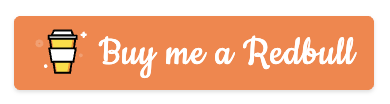Windows
Currently, Statping only works on Windows 64-bit computers. Just download the exe file from Latest Releases and run it in your command prompt. It will create a HTTP server on port 8080, so you can visit http://localhost:8080 to see your Statping Status Page.
Statping requires sass to be installed to the local machine to compile SCSS into CSS if you want to use the Custom Theme features.
- Node:
npm install sass -g - Ruby:
gem install sass
To ensure Statping is always running, it can be installed to run as a service on a Windows machine. The easiest way to do that is by using NSSM, the Non-Sucking Service Manager. Download and unzip the compressed file to a location on your machine running Statping to get started:
- Open an administrative command prompt.
- Change to the folder that contains the 64 bit version of NSSM.
- Type "nssm install Statping" and press enter.
- For the properties, use the following as an example: Path: C:\Program Files\Statping\statping.exe Startup directory: C:\Program Files\Statping
- Click "Install".
- Launch the windows services manager.
- Run Statping.
Unfortunately, Statping only works on Windows 64-bit processors. If you have more than 4gb of ram, there's a good chance you already have a 64-bit processor. Download the Latest Releases of Statping, extract the ZIP file, then double click on the statping.exe file. You can use a SQLite database for a quick setup, or connect to a local/remote Postgres or MySQL database server.
Statping.com | Demo | Docker | Notifiers | API
Email: info@statping.com