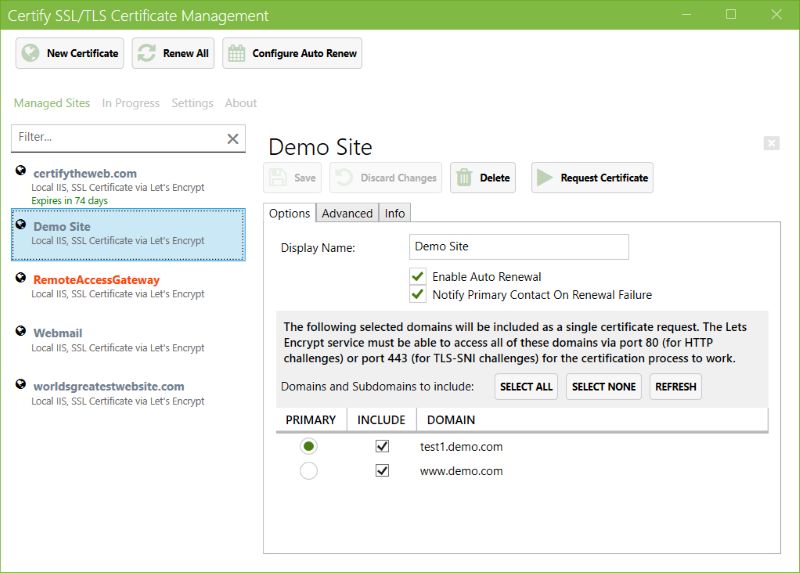Home page for downloads and info : https://certifytheweb.com/
The SSL/TLS Certificate Management GUI for Windows, powered by Let's Encrypt, allowing you to generate and install free SSL certificates for IIS (with automated renewal).
Features:
- Easy certificate requests & automated SSL bindings
- Auto renewal, with configurable renewal frequency
- SAN support (multi-domain certificates)
- Pre/Post request powershell and web hook support scripting hooks for advanced users (feature contributed by Marcus-L)
From v4 onwards we also support:
- v2 of the Let's Encrypt API
- Wildcard Certificates
- DNS Validation via supported APIs
- Stored Credentials (API access keys etc)
- Preview mode to see which actions the app will perform
- Download from https://certifytheweb.com/ and install it.
- Click 'New Certificate', choose your IIS site (which must have 1 or more hostname bindings set). Save your settings and click 'Request Certificate'
- All done!
If you have a bug or feature and you can fix the problem yourself please just:
- File a new issue
- Fork the repository
- Make your changes
- Submit a pull request, detailing the problem being solved and testing steps/evidence
If you cannot provide a fix for the problem yourself, please file an issue and describe the fault with steps to reproduce.
You can help translate the app by cloning the repo and installing ResXManager to easily update translation text: https://marketplace.visualstudio.com/items?itemName=TomEnglert.ResXManager
- Visual Studio 2017 Community Edition (or higher)
- A local instance of IIS installed.
- To build the current release version use the release branch: https://github.com/webprofusion/certify/tree/release, master is the current work in progress.
- Restoring NuGet packages using "Update-Package -reinstall" can be useful where nuget restore fails.
- The app needs to run as Administrator, otherwise it cannot access IIS, write to the IIS website root paths or manage the windows certificate store.
- The UI needs the background service to be running. You can configure Visual Studio to launch both the Certify.UI project and the Certify.Service project via Solution > Properties > Multiple Startup Projects
Note: For development you will require a publicly accessible IP mapped to the domain/subdomain you want to test with. The Let's Encrypt service will need to be able to access your test site remotely via HTTP in order to complete authorisation challenges. The app consists of a UI and background service. The background service must be running for the UI to operate. To develop/debug you can configure Visual Studio to launch both the UI and Service - Right Click the Solution > Properties> Startup Project, Set Certify.UI and Certify.Service to 'Start', then debug as normal. apps {at} webprofusion.com