-
Notifications
You must be signed in to change notification settings - Fork 439
Quick guide: popup user interface
This version of uBlock is no longer under development.
Consider using uBlock Origin or another adblocker.
uBlock Origin: https://github.com/gorhill/uBlock
Other adblockers and privacy tools:
Please note that donations sought on ublock.org are not benefiting uBlock Origin developers.
- The title bar
- The large power button
- The number of requests blocked
- The number of domains connected
- The site-based switches
This is uBlock's popup UI when you click on the uBlock icon in the toolbar:
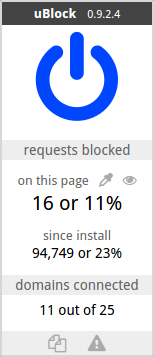

Click the title bar of the popup to go to uBlock's dashboard.
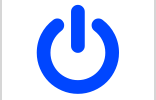
Click the large power button to turn off uBlock for the current site (a.k.a. whitelist the current site). This will be remembered the next time you visit the site.
Alternatively, you can also Ctrl-click to turn off uBlock only for the current page (command ⌘-click on Mac).
For more advanced whitelisting control, see "How to whitelist a web site".
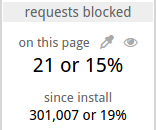
This shows the number of network requests uBlock blocked on the current page. Also, less useful (but people like this kind of thing), the number of network requests uBlock blocked since you installed it.
Click the eye-dropper icon to enter element picker mode, which allows you to create a filter by interactively picking an element on a page, thus permanently removing it from the page.
Click the eye icon to open the network request logger in a separate tab. This allows you to inspect real-time network traffic within the browser.
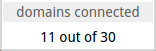
The number of distinct domains with which a network connection was established, out of all connections (established + blocked). The domains are derived using the official Public Suffix List.
In general, it must be assumed that each distinct domain is managed by a distinct administrative authority. In practice, it is not uncommon to have a multiple distinct domains which are under the same administrative authority (example 1: google.com, ajax.googleapis.com and gstatic.com, example 2: wikipedia.org and wikimedia.org).
That said, this statistic may be seen this way: the more distinct domains your browser connects to, the greater the privacy exposure.
In a best-case scenario, the number of distinct domains to which a web page connects should be only one: that of the remote server from which the web page was fetched.
The higher the number, the higher you are exposing yourself privacy-wise.
There is a good correlation between the domains connected count and: unneeded page bloat, high privacy exposure, increased likelihood of being the target of data mining.
Example: the web page on http://www.ibtimes.com/ (which can be read fine in all cases, by the way):
| uBlock's mode | turned off | default settings | default-deny |
|---|---|---|---|
| domains connected | 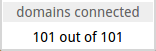 |
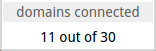 |
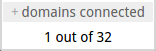 |
| privacy exposure | very high | medium | very low |
| bloat | ridiculously high | medium | very low |
And I had click-to-play enabled in all cases, so it could have been worse (except for default-deny)...
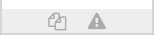
The site-based switches allows you to control uBlock's behavior on a per-site basis.
By default popups are allowed unless there is a filter to block them. When this setting is enabled, all popups will be unconditionally blocked for the current site, regardless of filters:
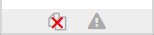
No popups for the current site: Try it
Blocking popups depends on whether the proper filters are present in the selected filter lists, so this feature is most useful when a site creates popups for which there are no filters to take care of them in 3rd-party filter lists.
The second icon is to turn off strict blocking for the current site. By default, strict blocking is enabled in uBlock (this is the opposite of Adblock Plus).
Adblock Plus only blocks secondary resources (see web pages themselves are never filtered).
So if you were to create a filter such as ||example.com^, and then navigate to https://example.com, Adblock Plus would not prevent you from connecting and loading the web page itself served at https://example.com, though all secondary resources pulled by that web page would be subject to filtering.
uBlock respected that semantic until version 0.9.3.0. With version 0.9.3.0, uBlock will subject web pages themselves to filtering. This means that using the same test case above, uBlock will block the web page served by https://example.com (unlike Adblock Plus):
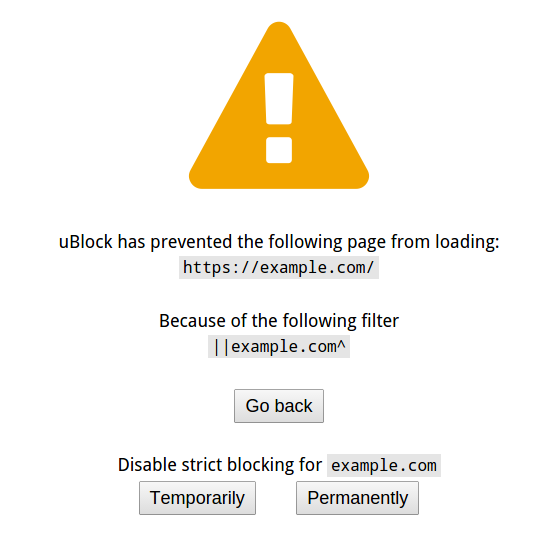
Why the change? Because issue #1013 brought forth why it is desirable sometimes to completely block a web site, as opposed to what the ABP-filtering semantic dictates.
In the end, the chosen solution is to now have web page themselves subject to filtering, just like all secondary resources.
In the figure above, the user will be given the choice to go back by closing the window or proceed to the web page by disabling strict blocking by selecting either:
- Temporarily - The site will be temporarily allowed for a limited time (currently set at 60 seconds).
- Permanently - The site will be permanently allowed.
If the user disagrees that a web page proper should be blocked (because of a false positive for example), then they can turn off strict blocking for that site:
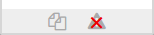
No strict blocking for the current site.
This will prevent the web page proper for the site from being blocked by uBlock in the future: the filtering of the site will be done exactly as per ABP-filtering semantic, and just like with uBlock pre-0.9.3.0.
There are many benefits to strict blocking. For example, there is no good reason one should want to connect at all to any of the sites present in any one of the malware domain lists. Strict blocking will prevent this from happening.
I expect the need to disable strict blocking to be rather uncommon.
Important note: Keep in mind that when the above warning occurs, it doesn't necessarily mean the site is harmful, it just means that there is a matching filter in the selected filter lists. You decide whether the site is safe, and whether disabling strict blocking permanently for the site is appropriate.
You can easily toggle on/off cosmetic filtering for a given site:

No cosmetic filtering for the current site.
When present, the badge number indicates the number of elements hidden on the page by uBlock as a result of cosmetic filtering. If you disable cosmetic filtering while there are hidden elements on the page, these elements will become visible/hidden as you toggle off/on cosmetic filtering.
Cosmetic filtering is always enabled by default.
Tip: Others have suggested adding a custom static filter such as @@||example.com^$elemhide to prevent "adblock" detection by specific sites (example). You can accomplish the same goal more simply by just toggling off cosmetic filtering using this switch while on the problematic site.