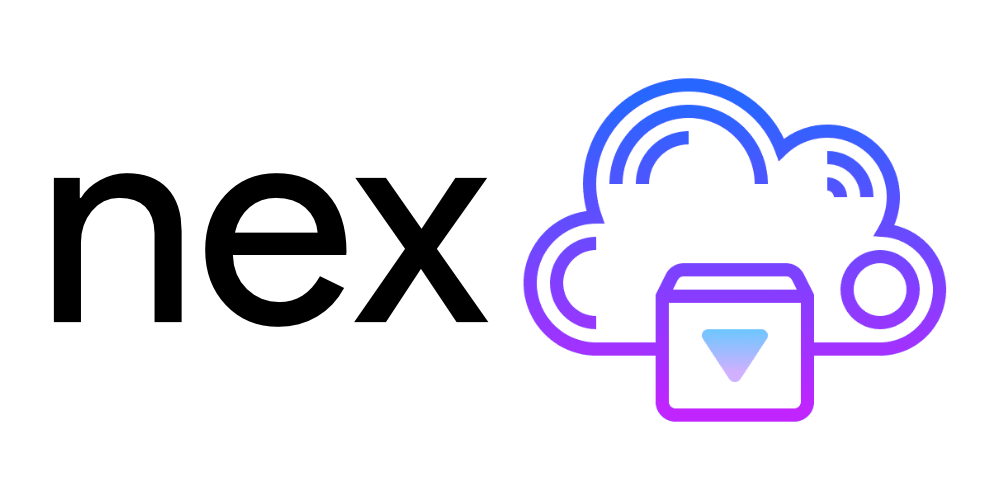
A simple OS made in Visual Basic with a modern UI.



- Download the executable from here. No installer or admin privileges required.
- Download the ManagedWifi and Newtonsoft.JSON DLLs to the same folder that you have NEX OS in.
- NEX OS will guide you through first-time setup.
- Open the Settings app.
- Press the button that says "Change Location" near the bottom of the window.
- Enter your location in the form of
City, Country Code. (ex.New York, US)
If you receive an error that says 'Something went wrong', one of the following happened:
- You have no internet connection
Try disconnecting and reconnecting to your wi-fi network in your system settings.
- The city name is invalid
Check that the name and country code are correct. If you live in a small community, try entering the nearest large city.
- Open the Notes app.
- Click on the cog (gear) icon in the top-left.
- Click 'Use notes dark theme'.
- Close the settings window.
- Open the desktop menu (by clicking the NEX OS logo on the top-left of the desktop).
- Click the cog (gear) icon in the bottom-right corner of the desktop menu.
- Type in the URL you want to use for search and press 'Save'.
- Close the settings window.
NEX OS starts up and then crashes when it finishes loading.
- Add the ManagedWifi and Newtonsoft.JSON DLLs to the same folder that you have NEX OS in.
What is the devtools app used for?
- Primarily for debugging, there isn't really anything special you can use it for yet.
I get a System.Net.WebException and a crash screen when I open the weather app.
- Check your internet connection.
- If you're connected to the internet, try going to http://weather.com in the Internet Browser and see if it works from there.
Icons provided by Icons8