User Guide: Enable GPS
James Cotton edited this page Dec 19, 2013
·
1 revision
These steps assume you have already Configured your UBX GPS
Enabling the GPS on a board is fairly straightforward.
- Assign a port to the GPS on the hardware page. For example with Sparky you can assign it to the FlexiPort:

2. Enable the GPS module:

3. If needed you can set the baudrate for the GPS under the Misc tab. The default is 57600. 4. Reboot
Then check your system health panel. If it worked correctly you should at least see a red box for GPS:
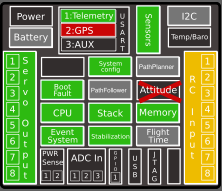
which indicates it is getting a valid stream of data from the GPS. Once you get a fix, then you should see it turn green.
- A gray box means the GPS module is not running. This can happen if either 1 or 2 above did not work. Please confirm you are using a matching software and firmware version and try these steps again.
- A red "X" means that the GPS stream is not detected. This will most frequently happen because you are not using the UBX protocol or the baudrate is not matched. Either way, you should check that you configured your UBX GPS