-
Notifications
You must be signed in to change notification settings - Fork 1
Add team members
Heather edited this page May 30, 2017
·
2 revisions
To display any of these screenshots in a larger size, right click and select "Open Image in New Tab."
- On your team page, you have two options for adding members to your team. You can add members individually using the "Add members" button, or you can bulk add members from a spreadsheet using the "Import members" button.
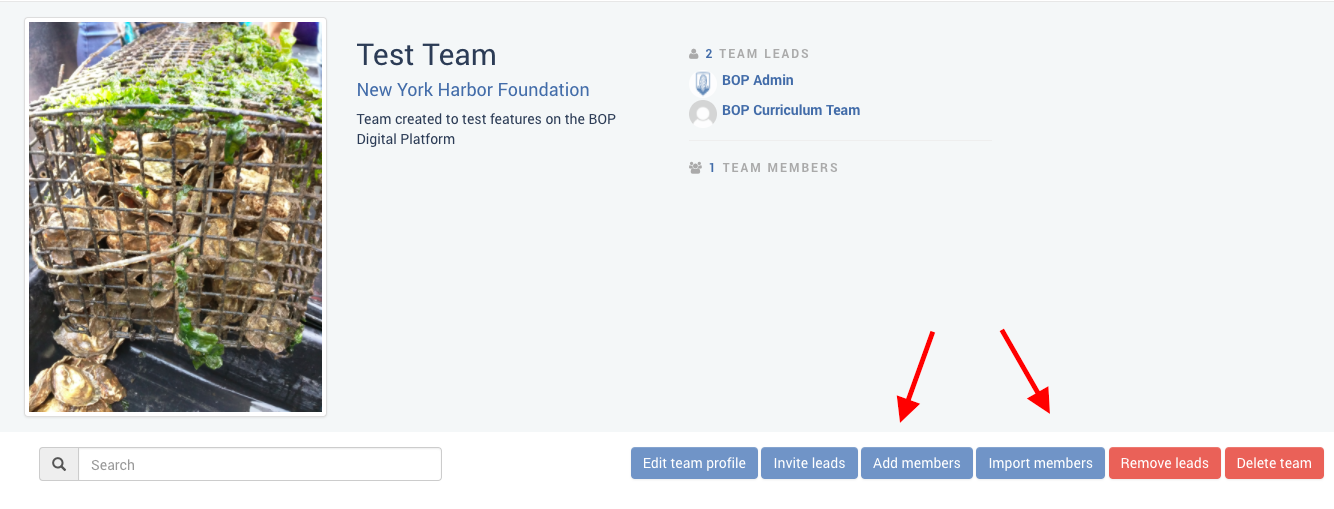
- To add members individually, click the "Add members" button to pull up the "Add a team member" form. Fill it out and hit "Send invite."
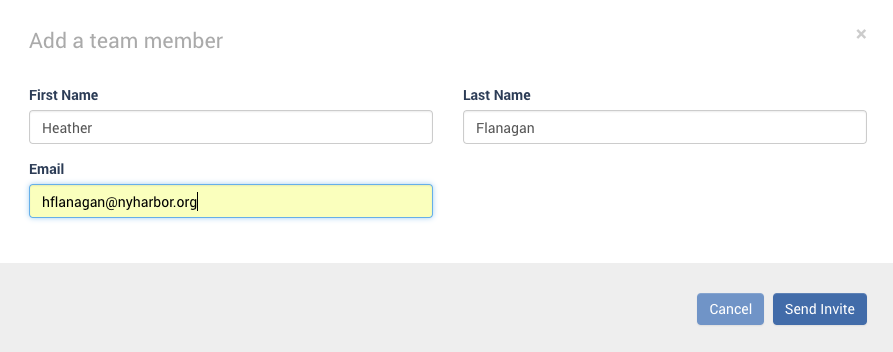
- Your team member will receive this message in their inbox inviting them to log in:
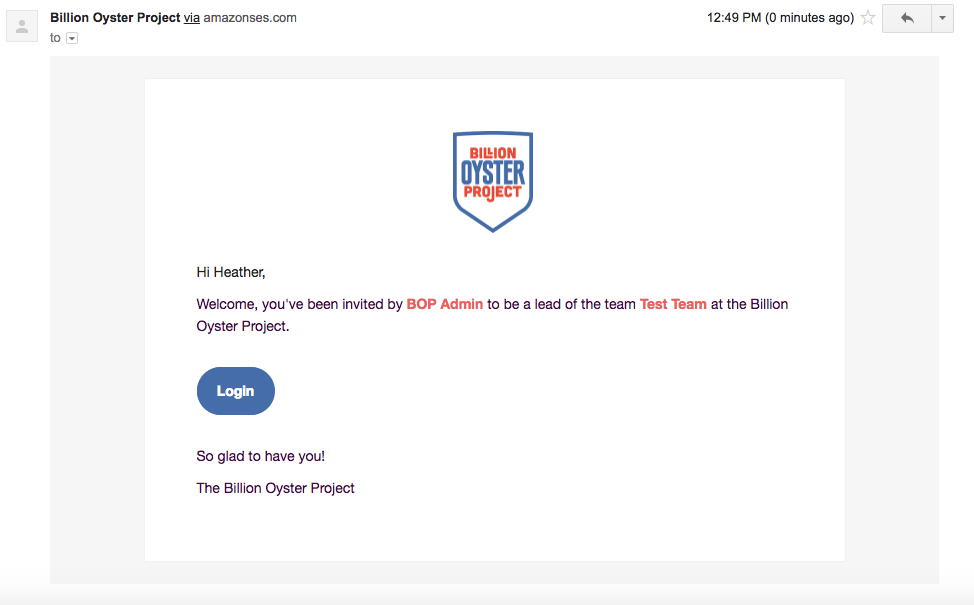
- Once your team member has signed up for the Digital Platform, they will appear on your Team page:
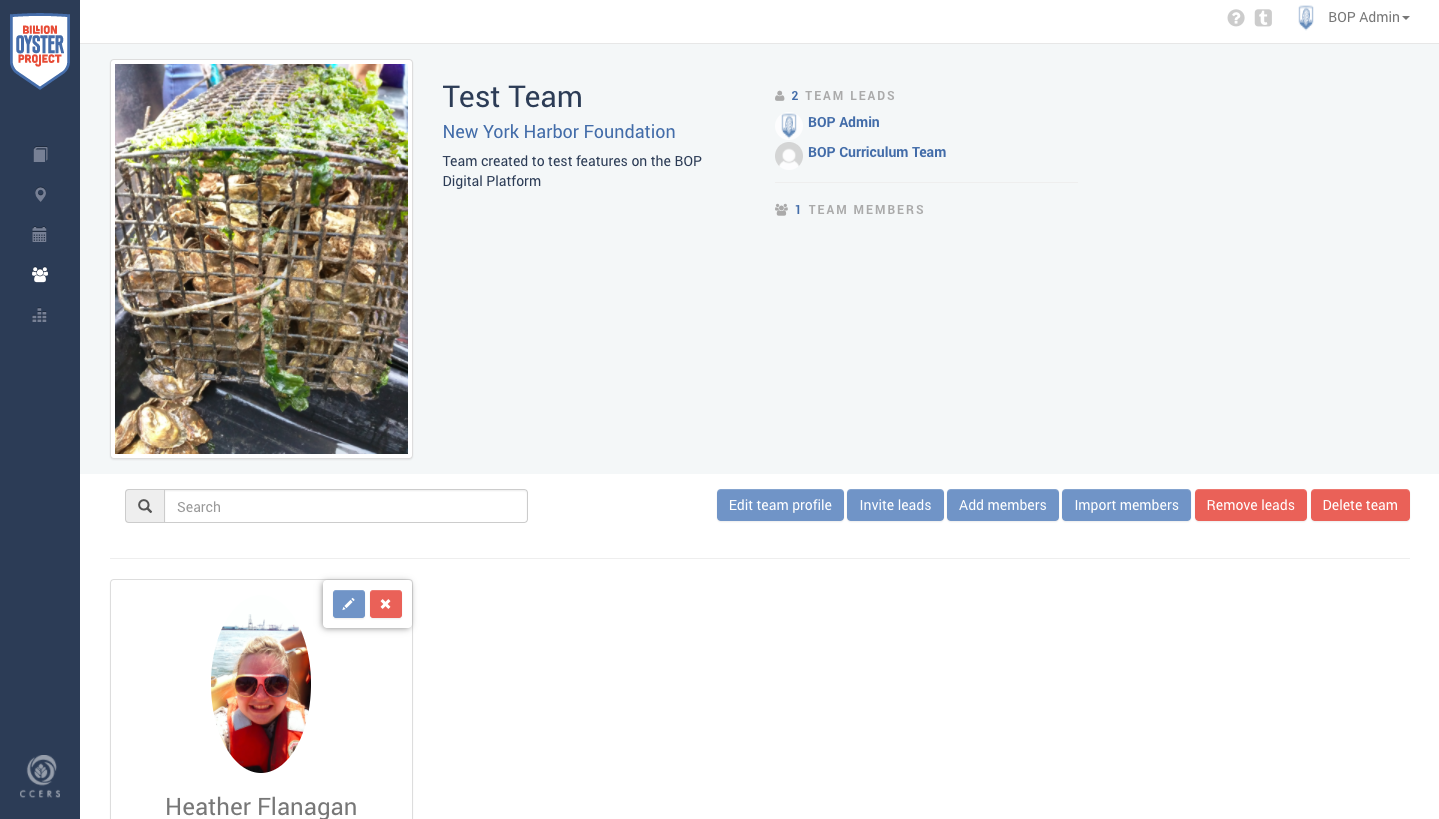
- If you want to bulk import your members instead, click "Import members" to pull up the Import members form.
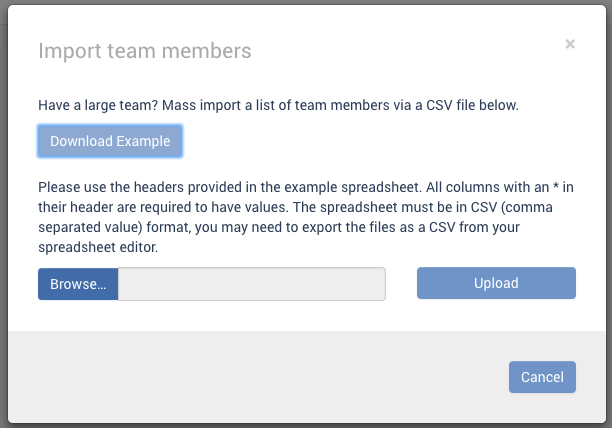
- Use your preferred spreadsheet application to create a list of team members in the format below, then save the file as a .csv file and upload it to the form.
