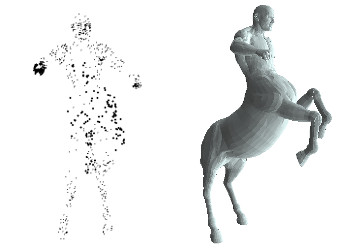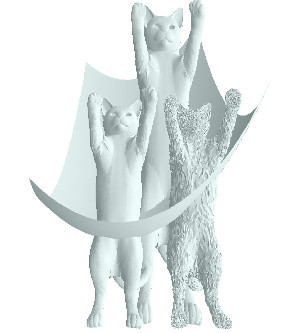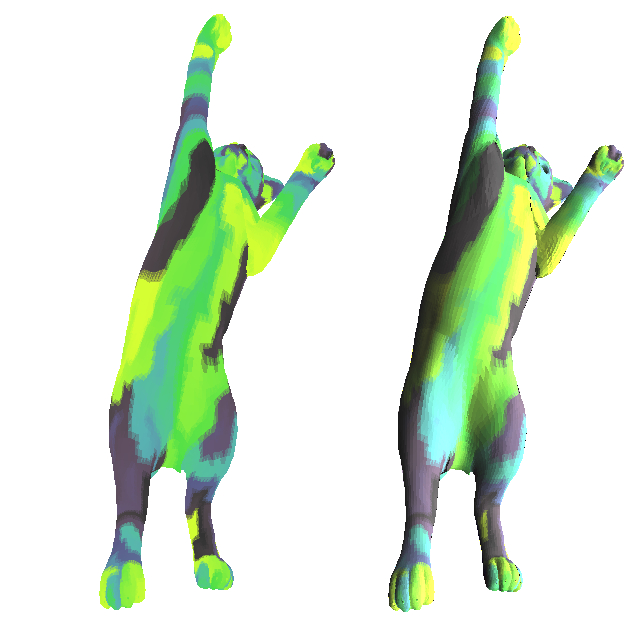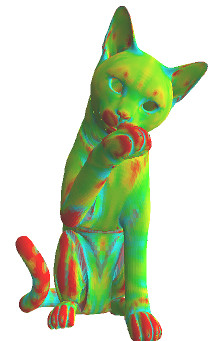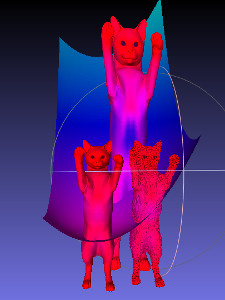Something just for fun (or an execise) I made during some vacations, I used the word "shader" before I knew what it usually means.
So far, this is mainly a module (Plot3D) to show meshes from OFF format (uncolored triangle-based with float values as vertices positions), and R^2 -> R functions on a rectangular domain.
It uses the standard OCaml graphics library (it is slow).
Some examples are shown by runnning main.ml.
quick_main.ml is a quick a example of how a user could use the Plot3D module.
#use "plot3d.ml";;
open Plot3D;;
let mySettings = Plot3D.defaultSettings;;
let myMesh = loadOffMesh "examples/centaur1.off";;
Graphics.open_graph mySettings.windowsize;
changeCameraViewGUI 0.05 myMesh mySettings;
plotMesh mySettings myMesh;;Here the user loads the mesh centaur1.off, uses his keyboard to choose a camera angle from a point cloud.
Then it plots the mesh with some default settings contained in the module.
Pictures (camera view choice, then rendered result) :
You should be able to obtain this by running quick_main.ml after downloading the master branch here.
Keyboard shorcuts of changeCameraViewGUI are explained below.
-
To use the plot functions in 3dplot.ml, use
#use "3dplot.ml"and thenopen Plot3D. To load functions to have some interesting (or not) textures,#use "scalarMeshFunctions.ml"andopen MeshFunctions. -
loadMesh filePathloads an uncolored uncommented triangle-based OFF format mesh from the string filePath. -
writeMesh mesh filePathwrites mesh in OFF format to filePath. It also writes the mesh colors if there are any. -
plotMesh settings meshplots mesh given its plot settings. -
changeCameraViewGUI part mesh settingsuses a point cloud generated with a proportionpartof the mesh vertices to change thecameraviewattribute ofsettings, in the current window (shortcuts explained below). -
mesh3dtools.ml contains all the main mesh related things independant from plot, mathtools.ml contains some purely mathematical tools.
- The **
mesh**structure consists in the following attributes :nVert: number of vertices,nTria: number of triangles,positions: positions.(i) is an array representing the i-th vertex position (cartesian coordinates),triangles: triangles.(i) is an array of size 3 that indicates the indices of vertices from the triangle (order gives orientation),colorstyle: see below for further explaination.
type rgb_color = float*float*float (* color in RGB format with valeus between 0.0 and 1.0 *)
type hsv_color = float*float*float (* same with HSV format *)
type vec3D = float*float*float (* vector in 3D space *)
type mesh =
{ nVert : int;
nTria : int;
positions : vec3D array;
triangles : int array array;
mutable colorstyle : colorStyle; }
type colorStyle =
| Outside
| VertexColor of rgb_color array
| TriangleColor of rgb_color array- The
plotSettingsstructure consist in many attributes :colorchoice: color if not specified by mesh (RGB or HSV),style: drawing style (Full or Edge),windowsize: window size,lightdirection: light direction,cameraview: camera settings,printstep: the number of printed triangles per flush,shaderRGB: the shader function (explained below).
type plotStyle = Full | Edge
type plotSettings =
{ mutable cameraview : cameraView;
mutable colorchoice : colorChoice;
mutable style : plotStyle;
mutable lightdirection : vec3D;
mutable windowsize : string;
mutable printstep : int;
mutable shaderRGB : float -> rgb_color -> int*int*int; }- An instance of the structure
cameraViewcan define the camera view. One can choose the position of the camera withcameraposition. The camera has 3 more parameters : anglesphiandtheta(spherical coordinates), and a "zoom" factorzoomfactor.cameraViewinstances are used in the structureplotSettings.
type cameraView =
{ mutable phi : float;
mutable theta : float;
mutable zoomfactor : float;
mutable cameraposition : vec3D; }-
meshes have three colorstyles (
colorstyle) : if set toOutside, the mesh doesn't define its colors itself, if set toVertexValue(respectively toTriangleColor), an array of float*float*float defines the color in rgb format for each vertex (respectively for each triangle). -
setColorArrayFromValues gstyle f meshuses the f functionmesh -> valuesthat generates an array from the mesh to define a float value for each vertex or for each triangle of the mesh. It then uses the color gradient style gstyle (see part about color gradients below) to define the color array of the mesh.
type values =
| VertexValues of float array
| TriangleValues of float array-
setDefaultCameraView settings meshmodifies the plot settings (settingshere) using themesh: the camera angle is scaled from the mesh automatically. -
Comments in the code may contain additional information about how to use functions.
Examples of rendered meshes presented here use the Non-rigid world dataset.
The module Mesh3D (contained in Plot3D) has some functions to create meshes, modify meshes or put them together :
copyMesh meshreturns a copy of mesh.movedMesh mesh (x,y,z)returns a new mesh after a translation (given by the vector (x,y,z)) to mesh.deformedMesh mesh gapplies function g to vertices positions of mesh to return a new mesh.concatMeshList lreturns a new mesh that contains the meshes in the mesh list l.meshOfHeightMapRect f (xmin,xmax) (ymin,ymax) stepcreates a mesh from a R^2 -> R function f, on a rectangle domain with borders parallel to x or y axis (boundaries are given by xmin, xmax, ymin, ymax, and the discretization is done with the parameter step).
(Cats + deformed cat + paraboloid) concatenation :
The plot settings have an attribute shaderRGB. It contains a function shader sc c that takes as arguments the scalar product (between the normalized light direction and face normal) sc, and the color sc (triplet of floats between 0.0 and 1.0 in RGB format). It has to return a triplet of integers beween 0 and 255 representing the color in RGB format.
It is therefore easy for the user to define its own shader function.
Here is a picture that shows the difference without/with shader :
If we can draw colors when given values on vertices, let's see which values we can give. The module MeshFunctions from meshScalarFunctions.ml contains many examples of functions (they end with _value) that can be applied to meshes to can scalar values on the whole mesh. They either return VertexValues of a float array (values for each vertex), or PolygonValues of a float array (values for each triangle). setColorArrayFromValues gstyle f mesh will work on both cases.
constant_value candheight_valueare quite explicit.- Some other functions perform a BFS or DFS on the mesh, you can put the index of the starting vertex as argument (without it takes a random start). Those functions either return the time when the vertex was visited, or the depth from start, on each vertex. Therefore the function names are
bfsCount_value,dfsCount_Value,bfsDepth_value,dfsDepth_value. discreteGaussianCurvature_value abs_maxcomputes the discrete gaussian curvature. I used 2*PI - (sum of the angles around the vertex) as formula. I think it should actually use the area around. So far, there are some unexpected high and low values, and it's possible to get rid of them using theabs_maxparameter (for example set to 0.05). Here's a picture with a gradient applied to the discrete gaussian curvature :
smoothenValues max_iter fadapts the function f (mesh -> values) by computingmax_iteriterations of mean values with neighbors in the mesh graph.smoothenValues max_iter fwill have typemesh -> values. Example of use :setColorFromValues (LinearCycleHSV (1,(1.0,1.0,1.0),(0.5,1.0,0.6))) (smoothenValues 50 (discreteGaussianCurvature_value 0.09)) myMesh2, result picture below :
There are many gradient styles, they are all color gradients between the vertices achieving minimum and maximum values of an array of scalar values.
-
Hue,SaturationandValuegradients have one parameter of the HSV color format changing while the others are fixed. -
The
LinearandQuadraticcolor gradients use an interpolation between two colors in the RGB or HSV spaces. -
Those that have the keyword
Cycleare some previously defined color gradients with a new interger as parameter to define how many times the gradient will be repeated (triangular periodicity). -
Personal fis a gradient that uses thefloat -> rgb_colorf function to define the gradient.
type gradientStyle =
| Hue of float*float
| Value of float*float
| Saturation of float*float
| HueCycles of int*float*float
| LinearRGB of rgb_color*rgb_color
| LinearHSV of hsv_color*hsv_color
| LinearCycleRGB of int*rgb_color*rgb_color
| LinearCycleHSV of int*hsv_color*hsv_color
| QuadraticRGB of rgb_color*rgb_color
| QuadraticHSV of hsv_color*hsv_color
| QuadraticCycleRGB of int*rgb_color*rgb_color
| QuadraticCycleHSV of int*hsv_color*hsv_color
| Personal of (float -> rgb_color)After writing the mesh with writeOffMesh it is possible to load and see it in MeshLab as shown in the picture below (OCaml plot on the left, MeshLab plot on the right) :
In the camera view GUI, here are the keyboard shortcuts (designed to be convenient with AZERTY keyboard that have a numpad) :
| Key | Description |
|---|---|
| O,L,F | Finish, stop |
| R | Go (back) to default camera view |
| 5,Z | Move forward |
| 0,S | Move backward |
| 4,6 | Look left and right respectively |
| 8,2 | Look up and down respectively |
| 1,3 | Move to left or right respectively |
| 7,9 | Move up or down respectively |
| G,H | Respectively increases or decreases the zoom factor |
| W | Increase movement speed |
| X | Decrease movement speed |
| C | Increase rotation speed |
| V | Decrease rotation speed |
| B | Increase point size |
| N | Decrease point size |
- Slow (but I think that the fact it uses the standard library is nice, and the colors are nice and worth additional computation time).
- Absence of anti-aliasing.
- More mesh processing
- Make it more user friendly
- Increase rendering speed
- More functionnal coding style
- Move the camera with a simplified point cloud representing the mesh, add a default camera position based on the mesh
- Generalize to more mesh formats
- Fix bugs?