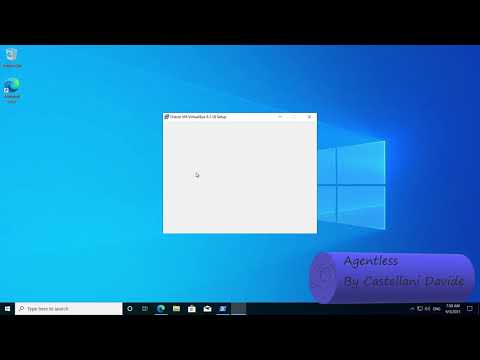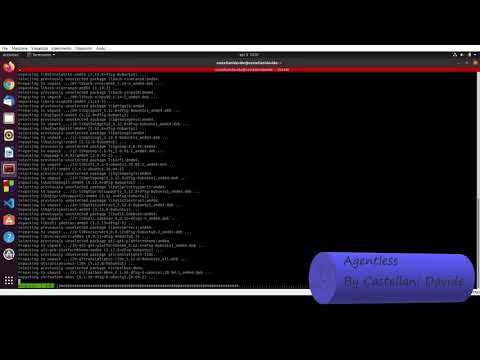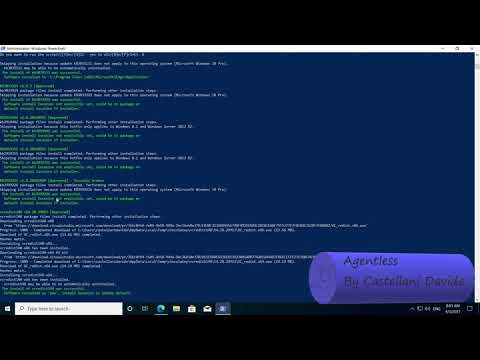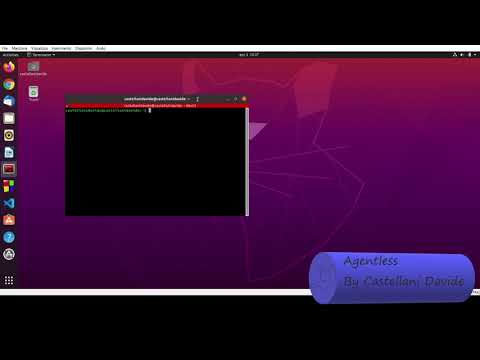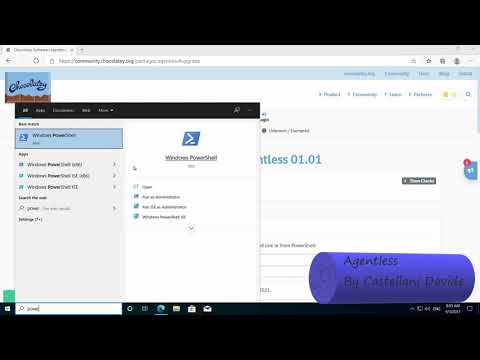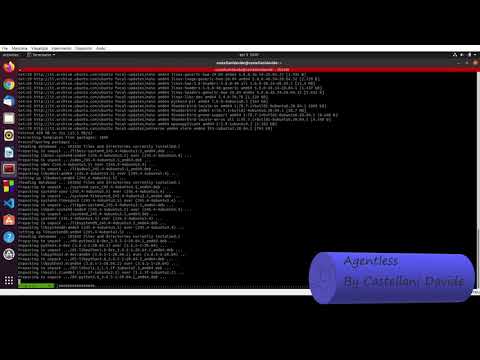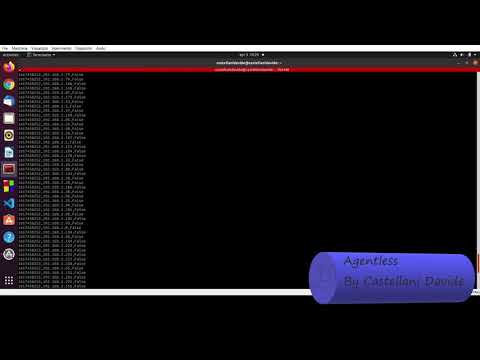REMEMBER: you can see the same that is into this README in the Wiki.
- Description
- Before use it
- How to use it
- Extra
- Help
Agentless tool can help you scan the network.
I you wanted something to help you to scan, in a easy way, your network, this tool is for you.
With this tool you can easly scan all the wanted terminals' ports.
After execution you could save the data csv file and/ or into HarperDB DataBase.
The scope of this tool is to make your network more secure.
Seeing the output (csv or DB), you can understand what opened ports are useless. Disabling them you can make the network less avariable for black hat hacker attacks.
To install this tools you need some preinstalled softwares.
If you are on Windows you needs to install: choco & VirtualBox into C:\Work\ folder
If you are on Linux you need to install virtualbox
To install this tools after installing prequisites.
If you are on Windows you needs to write into Powershell (as Administrator): choco install agentless
If you are on Linux you need to write into the shell: sudo add-apt-repository ppa:castellanidavide/school -y; sudo apt update; sudo apt install agentless -y
To update this tools.
If you are on Windows you needs to write into Powershell (as Administrator): choco upgrade agentless
If you are on Linux you need to write into the shell: sudo apt update; sudo apt upgrade
- Windows (using choco):
choco remove agentless
- Debian/ Ubuntu using apt:
sudo apt remove agentless
Write agentsless on your shell
ATTENTION: Remember to run this tool as Administrator
On this tool you can pass this paramers:
- [--help | -h] - help istructions
- [--verbose] - verbose mode
- [--adresses=...] - Choose adresses, you can use this multiple time (Replace "..." with the value(s))
- [--csv] - enable csv output
- [--single] - disanable multitreading
- [--url=... --token=... --table=...] - enable the upload to HarperDB (Replace "..." with the value(s))
If you are on Ubuntu you can always see the synopsis typing: man agentsless
To see the csv file you have to search "ping.csv" file in the same directory where it was runned the code with --csv param.
If you are on Windows you needs to write into Powershell (better if as Administrator): type ping.csv
If you are on Linux you need to write into the shell: cat ping.csv
To see the DB output you have to open HarperDB console.
To see the csv file you have to search "C:/Program Files/agentless/trace.log" if you are using Windows as OS. Otherwise the log file will be into "~/trace.log".
ATTENTION: the log file will be create on first run, if you want to see it run tool at least once.
If you are on Windows you needs to write into Powershell (better if as Administrator): type "C:/Program Files/agentless/trace.log"
If you are on Linux you need to write into the shell: cat ~/trace.log
- .gitignore
- setup.py
- LICENSE.md
- .github
- ISSUE_TEMPLATE
- bug_report.md
- feature-request.md
- workflows
- on-push.yml
- on-release.yml
- ISSUE_TEMPLATE
- choco
- ReadMe.md
- set.txt
- agentless.nuspec
- tools
- chocolateyinstall.ps1
- chocolateyuninstall.ps1
- LICENSE.txt
- VERIFICATION.txt
- agentless-install.c
- agentless-install.exe
- agentless-install.o
- agentless.c
- agentless.exe
- agentless.o
- debian
- agentless.1
- agentless.c
- Makefile
- requirements.in
- debian
- changelog
- compat
- control
- copyright
- postinst
- postrm
- preinst
- rules
- source
- docs
- logo.png
- *.md
- flussi (example output(s))
- net.csv
- OS.csv
- log (example log(s))
- trace.log
- requirements
- requirements.txt
- agentless
- __init__.py
Made by Castellani Davide
If you have any problem please contact me: