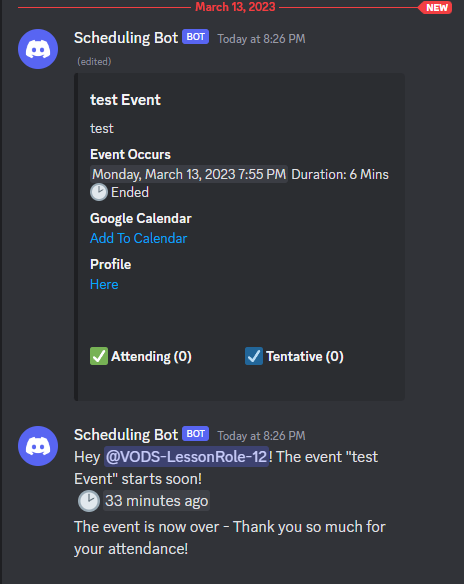ScheduleBot is a open-source self-hosted Discord Event management bot. It's currently built to assist small-to-large discords community events.
- Create and mange events with one-line commands
- Detailed event presentation
- Creates and remove threads for events an hour before and after the event
- Auto role management
- Attendance tracking
- Slash Commands
- Containerized! (Docker)
Refresh- Refreshes the UI of the schedulesSetEventChannel- Sets the channel for the bot to post eventsGetAttendanceReport- Gets attendance report between a date range.Version- Gets the current version of the botRestartEvent- Restarts an eventEvent- Creates an eventEdit- Edits an event
-
Go to the Discord Developer Portal
-
Create a new application and give it a name.
-
Got to the bot tab and create a new bot. Write down the token. (This is your DISCORD_BOT_TOKEN)
-
Go to the general tab and copy the client ID. (This is your DISCORD_BOT_CLIENT_ID)
-
To invite you the bot to your server, go to the following link and replace the CLIENT_ID with your DISCORD_BOT_CLIENT_ID:
https://discord.com/oauth2/authorize?client_id=DISCORD_BOT_CLIENT_ID&scope=bot%20applications.commands&permissions=8
This is the easiest way to get started. This will run the bot in a container.
-
Download and configure Docker Desktop
-
Install Docker Compose
-
(Optional) If you plan on using your own MYSQL instance to store the data, you will need to install MySQL Server.
-
Create a new folder called "Scheduling Bot" and navigate inside that folder. This is where your configuration and data will be stored.
-
Create a file called docker-compose.yaml
If you want to run the bot want to use the built-in MySQL database, your "docker-compose.yaml" file follow Option 1:
Your "docker-compose.yaml" file should have the following content:
version: '3.9'
name: schedule-bot
services:
db:
hostname: scheduleBot-db
image: mysql:8.0.26
cap_add:
- SYS_NICE
restart: always
environment:
MYSQL_DATABASE: '${MYSQL_DB}'
MYSQL_ROOT_PASSWORD: '${MYSQL_ROOT_PW}'
MYSQL_USER: '${MYSQL_USER}'
MYSQL_PASSWORD: '${MYSQL_USER_PW}'
ports:
- '3306:3306'
volumes:
- db:/var/lib/mysql
- ./db/init.sql:/docker-entrypoint-initdb.d/init.sql
networks:
- scheduleBot-network
env_file:
- .env
healthcheck:
test: ["CMD", "mysqladmin", "-u {MYSQL_USER}", "-p {MYSQL_USER_PW}", "ping", "-h", "localhost"]
interval: 30s
timeout: 10s
retries: 3
bot:
depends_on:
db:
condition: service_healthy
hostname: scheduleBot-bot
restart: always
environment:
DISCORD_BOT_TOKEN: '${DISCORD_BOT_TOKEN}'
DISCORD_EVENT_ROLE_PREFIX: '${DISCORD_EVENT_ROLE_PREFIX}'
MYSQL_SERVER: '${MYSQL_SERVER}' # optional (Default: scheduleBot-db)
MYSQL_DATABASE: '${MYSQL_DB}' # optional (Default: ScheduleBot)
MYSQL_USER: '${MYSQL_USER}' # optional (Default: scheduleBot)
MYSQL_PASSWORD: '${MYSQL_USER_PW}' # optional (Default: scheduleBot)
image: 'duinrahaic/schedulebot:latest'
networks:
- scheduleBot-network
env_file:
- .env
volumes:
db:
driver: local
networks:
scheduleBot-network:
internal: false
driver: bridge
name: scheduleBot-network
version: '3.9'
name: schedule-bot
services:
bot:
depends_on:
db:
condition: service_healthy
hostname: scheduleBot-bot
restart: always
environment:
DISCORD_BOT_TOKEN: '${DISCORD_BOT_TOKEN}'
DISCORD_EVENT_ROLE_PREFIX: '${DISCORD_EVENT_ROLE_PREFIX}' # optional (Default: EventRole)
MYSQL_SERVER: '${MYSQL_SERVER}' # optional (Default: scheduleBot-db)
MYSQL_DATABASE: '${MYSQL_DB}' # optional (Default: ScheduleBot)
MYSQL_USER: '${MYSQL_USER}' # optional (Default: scheduleBot)
MYSQL_PASSWORD: '${MYSQL_USER_PW}' # optional (Default: scheduleBot)
DISCORD_BOT_CONNECTION_STRING
image: 'duinrahaic/schedulebot:latest'
networks:
- scheduleBot-network
env_file:
- .env
volumes:
db:
driver: local
networks:
scheduleBot-network:
internal: false
driver: bridge
name: scheduleBot-network
- In the same folder, create a file called
.env - Your
.envfile should have the following content (depending on your database type):
#Environment Variables
#Schedule bot
DISCORD_BOT_TOKEN="YOUR_DISCORD_BOT_TOKEN_GOES_HERE" #Required
DISCORD_EVENT_ROLE_PREFIX="EventRole" #Optional
DISCORD_BOT_CONNECTION_STRING="" #Optional
#DB
MYSQL_SERVER="scheduleBot-db" #Required
MYSQL_DB="ScheduleBot" #Required
MYSQL_ROOT_PW="Password" #Required
MYSQL_USER="schedulebot" #Required
MYSQL_USER_PW="schedulebot" #Required
Notice: Change your root and user passwords to something secure. This is the password for your database.
- Replace
YOUR_DISCORD_BOT_TOKEN_GOES_HEREwith your Discord Bot Token from step 3 of the "Create a discord bot" section. - Open a command prompt and navigate to the folder you created in step 3 of the "Docker Deployment" section.
- Run the following command:
docker-compose up -d - Invite the bot to your server(s) using the link from step 5.
- Use '/seteventchannel' and tag your event channel. This is where your bot will post about events.
- You should now be able to use the bot in your server(s).
| Property Name | Description | Default Value | Optional |
|---|---|---|---|
| DISCORD_BOT_TOKEN | The token of your discord bot. | No | |
| DISCORD_EVENT_ROLE_PREFIX | The prefix for the event roles. This will be used as a prefix when generating roles. | EventRole | Yes |
| DISCORD_BOT_CONNECTION_STRING | The connection string for the database. Leave blank if not in use. | Yes | |
| MYSQL_SERVER | The hostname of the MySQL server. | scheduleBot-db | No |
| MYSQL_DB | The name of the MySQL database. | ScheduleBot | No |
| MYSQL_ROOT_PW | The password of the MySQL root user. | Password | No |
| MYSQL_USER | The username of the MySQL user. | schedulebot | No |
| MYSQL_USER_PW | The password of the MySQL user. | schedulebot | No |
docker-compose up -d- Starts the botdocker-compose down- Stops the botdocker logs Schedule-Bot- Shows the logs of the bot
This project is licensed under the MIT License. You can find the license here
Docker Image: Here
docker pull duinrahaic/schedulebot:latest
If you need technical support with this project create an issue.
If you would like to support this project, you can do so via donations here
If you want to support me long term you can subscribe to my Patreon
If you would like to contribute to this project, please create a pull request. If you have any questions, please create an issue.
- dsharpplus.net - Discord API Wrapper
- Logo - Logo Designer