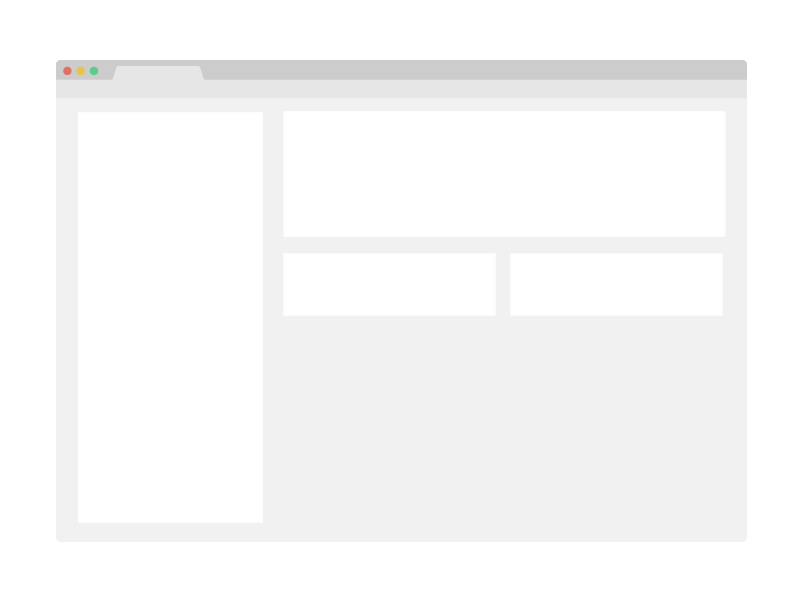Solution for a challenge from Devchallenges.io.
Introduce your projects by taking a screenshot or a gif. Try to tell visitors a story about your project by answering:
- Where can I see your demo?
- What was your experience?
- What have you learned/improved?
- Your wisdom? :)
This application/site was created as a submission to a DevChallenges challenge. The challenge was to build an application to complete the given user stories.
- User story: When I select the items tab, I can see a list of items under different categories.
- User story: I can add a new item with name, category, note, and image.
- User story: When I add a new item, I can select one from the existing categories or add a new one if the category does not exist
- User story: When I select an item, I can see its details and I can choose to add the current list or delete the item.
- User story: I can add items to the current list
- User story: I can increase the number of item in the list
- User story: I can remove the item from the list
- User story: I can save/update the list with a name (user can have only one active list at a time)
- User story: I can toggle between editing state and completing state
- User story: When I am at completing state, I can save my progress by selecting the item
- User story: I can cancel the active list
- User story: When I try to cancel a list, I can see a confirmation notification
- User story: I can see my shopping history and I can see the details of it
- User story: I can see some statistics: top items, top categories, and monthly comparison. (Tips: use libraries like recharts for the graph) User story (optional): I can search for items Icon: https://google.github.io/material-design-icons/
To clone and run this application, you'll need Git and Node.js (which comes with npm) installed on your computer. From your command line:
# Clone this repository
$ git clone https://github.com/your-user-name/your-project-name
# Install dependencies
$ npm install
# Run the app
$ npm start- GitHub @Lionprincipe
- Twitter @mouendoulionel