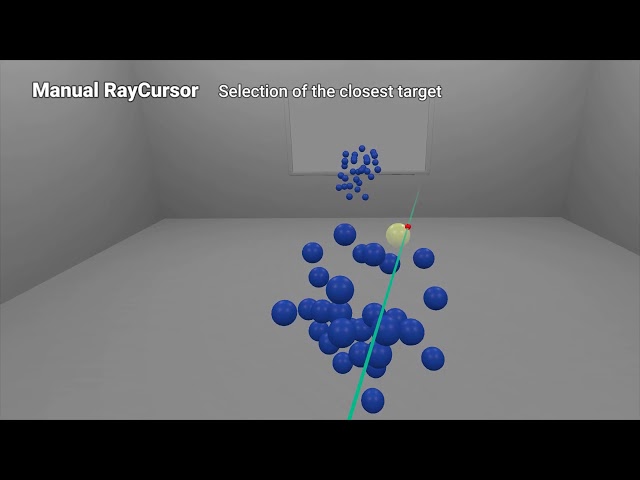This is a Unity Project containing the source code and prefab for the pointing technique RayCursor.
-
If you use RayCursor for industrial purposes, please star the project and drop us a line by e-mail to tell us in which application you use it
-
If you use RayCursor for academic purposes, please cite: Marc Baloup, Thomas Pietrzak & Géry Casiez (2019). RayCursor: A 3D Pointing Facilitation Technique based on Raycasting. In Proceedings of CHI '19. ACM, New York, NY, USA, Paper 101, 12 pages.
@inproceedings{Baloup:2019:RPF:3290605.3300331,
author = {Baloup, Marc and Pietrzak, Thomas and Casiez, G{\'e}ry},
title = {RayCursor: A 3D Pointing Facilitation Technique Based on Raycasting},
booktitle = {Proceedings of the 2019 CHI Conference on Human Factors in Computing Systems},
series = {CHI '19},
year = {2019},
isbn = {978-1-4503-5970-2},
location = {Glasgow, Scotland Uk},
pages = {101:1--101:12},
articleno = {101},
numpages = {12},
url = {http://doi.acm.org/10.1145/3290605.3300331},
doi = {10.1145/3290605.3300331},
acmid = {3300331},
publisher = {ACM},
address = {New York, NY, USA},
keywords = {pointing technique, virtual reality, visual feedforward},
}
- Copy the folder
Assets/RayCursorin your assets directory. - In your scene, put the prefab
RayCursoras a child of the GameObject reprenting a VR controller. - On each GameObject you want to be selectable using RayCursor, add the component
Selectable. These objects requires a Collider and a MeshRenderer. The highlight of the closest target only works on objects which have exactly one Material in the MeshRenderer. EachSelectableinstance has anOnSelectevent that you can listen to via scripting. - Configure the inputs. The configuration depend on the API you use to access the controller inputs. See the next section for more details.
- Minimum version of Unity:
2018.3.0f2 - Only one instance of
RayCursoris possible in a scene.
You have to configure 3 inputs in the configuration screen Edit -> Project Settings... -> Input
RayCursorSelect: this input is used to trigger the selection. This is usually mapped to the trigger button of the controller.RayCursorTouch: this input is used to detect the presence of the finger on the touchpad.RayCursorPadY: this input is used to detect theyposition of the finger on the touchpad.
You can copy the configuration of the inputs from the configuration of this project for the HTC Vive (Left Controller).
You have to change the source code of the 3 methods in Scripts/RayCursor.cs:
bool RayCursor.GetInputSelect()bool RayCursor.GetInputTouch()float RayCursor.GetInputTouchY()
This project is published under the MIT License (see LICENSE.md).