-
-
Notifications
You must be signed in to change notification settings - Fork 497
New issue
Have a question about this project? Sign up for a free GitHub account to open an issue and contact its maintainers and the community.
By clicking “Sign up for GitHub”, you agree to our terms of service and privacy statement. We’ll occasionally send you account related emails.
Already on GitHub? Sign in to your account
DietPi-Software | Add CUPS printer server #3942
Comments
|
Many thanks for this. While we dropped Google Cloud Print support for v6.34 (due to service shutdown at end of the year), an alternative is highly appreciated. While it finally is for Apple AirPrint clients, I guess it can be similarly configured to work with other clients? I wish there would be a directory to place multiple files for multiple printer definitions so that we can install CUPS as a basis and add/remove multiple printers/backends easily 🤔. |
|
What about using plain |
|
Since I never used it, does it work OOTB with Windows and Android stock network print implementation? I'm thinking further, if this works fine, it should be possible to set up a VPN for remove printing (outside of local network), as a native replacement for Google Cloud Print without any special client requirements. |
|
This article provides instructions on how to use CUPS OOTB with all platforms. You do seem to be able to use it with windows without |
|
Cups, is working quite well on my Windows box. What I did is following
|
|
Nice, I guess with help of Avahi daemon the printer can be found automatically via network printer search. I think hence the problem with the AirPrint implementation is the manual |
|
@MichaIng I continued playing with it and had no issues printing a document using Adobe App on an iPhone SE. Printer was detected automatically correctly. Android (Pixel4) was a little bit more tricky and thinks are not working ootb as on iOS. It was needed to install an additional app to be able to detect the CUPS printer. |
|
According to the article I posted above, you might be able to do it natively by going to |
|
well default print service did not detect the CUPS printer |
You have to turn on the Avahi services so that printers are 'shared' and found via Bonjour. I actually work for a printer mfr and could rant pages on this to put everyone to sleep. Here is a GREAT tool to help you 'sniff out' services being broadcasted on your network: If you're printer and Avahi services are running correctly and you've 'shared' the printer in CUPS via command line or the Web interface it will show up there. That's a great tool to help you figure out if your Bonjour services and network are setup correctly. Happy Printing! |
|
@MichaIng |
|
Jep, it's THE UNIX printing system, so should be added to cover stopped CloudPrint and other front-ends. |
|
basically it's about changing LISTEN address, which should be easy, and to grant local access by adding |
|
Looks like Apache2 syntax, although there "Order" and "Allow" directives have been deprecated and replaced by "Require" 😄. block not be sufficient in the root directory block only? |
|
nope you will still get |
|
So sub directories inherit directives from parent directories, as long as there is no separate |
|
Yep I guess that's how it works |
|
I will be keeping my eye on this. Number of days ago I started tinkering with a raspberry pi W getting my label printer network connected. A work in progress. The OS may need need to pull down drivers from the server samba for the printer. See configuration of smb.conf |
|
thx for sharing the guide. It give one good hint how to allow local access to cups @MichaIng Means no need to tweak it from our end. At least as long as we don't want to have specific hardening setup. at the end it is quite simple setup
btw, which software ID to use? |
|
Probably 187, as 186 will be taken up by IPFS, and DietPi-NordVPN was removed this release. |
|
Ok will go with 187 |
|
I turned this issue into a CUPS request. I know there is more to add Airprint, but CUPS is a basis from where we can add more. |
|
Hi dears, rgds |
|
Cups is not yet available. It will be on next version 7.1. however you could try current beta which was made available same days ago. This way you could check out cups |
|
ok noted - can give it a try for sure. btw whatr abt tis guidline? |
What do you mean? |
|
I mean - this issue topic is based on the missing cups incl. a guidline description ow Micha installed it, isn´t it? |
|
See the beta notes here including a link on how to apply. You do not need to flash a new image, it's like a regular update but to a different branch 😉. Now sure what you mean with the guideline? Do you mean a documentation page for it? Joulinar added one (not yet online): https://github.com/MichaIng/DietPi-Docs/pull/445/files#diff-d3c037c2488c59a223aa4f44bffd4e31cd25844b9397c3778bb5fecd923ecef8 |
|
a very small |
|
Great - yes, I meant the instruction obviously. :-) I´ll check and try this one - if interested/required- will update accordingly. |
|
Nice, probably it makes even more sense then to link this (additionally) below the web UI access info to have it more prominent. It's very short indeed but probably sufficient and we should try to avoid duplicating existing docs 😉. |
|
@MichaIng |
|
Just an update - works like a charm - perfect! |
|
Many thanks for testing and feedback 🙂! |
|
Any reason CUPS 2.2.10 version is being used versus the latest CUPS 2.3.3? |
|
Yes, CUPS is installed through APT, and the Debian repository (for Buster), only has 2.2.10. https://packages.debian.org/buster/cups |
|
This might be a nice enhancement depending on interest. Actually there implementation of cups is actually maintained. A quick blurb from the wiki "In February 2007, Apple Inc. hired chief developer Michael Sweet and purchased the CUPS source code.[8] On December 20, 2019 Michael Sweet announced on his blog that he had left Apple.[9] In 2020, the OpenPrinting organization forked the project, with Michael Sweet continuing work on it.[10]" which explains the fork. |
|
This seems to be part of the Debian
|

Hey there,
I was looking for a way to print to a PDF from my iPhone. I made it with the Raspberry Pi and Dietpi without any problems:
First installing CUPS:
The CUPS-Webinterface is listening on Port 631
Now it is important to create virtual PDF-Printer. There is a package for it, called
printer-driver-cups-pdf- but this printer sucks (prints images in a poor resolution)! It's better to create a General Printer from scratch:Stop the Service
systemctl stop cups.servicesnano /etc/cups/pdf-printer.confCopy & Paste straight forward ...
Important: the Output-Dir of the PDFs:
AnonDirName /var/spool/cups-pdf/ANONYMOUSReplacing the
/etc/cups/printers.confFile:Restart the Services
systemctl restart cups.servicesThen getting a Script which generates the Airprint-Deamon
Restart the Services
systemctl restart avahi-daemon.serviceVoilá:
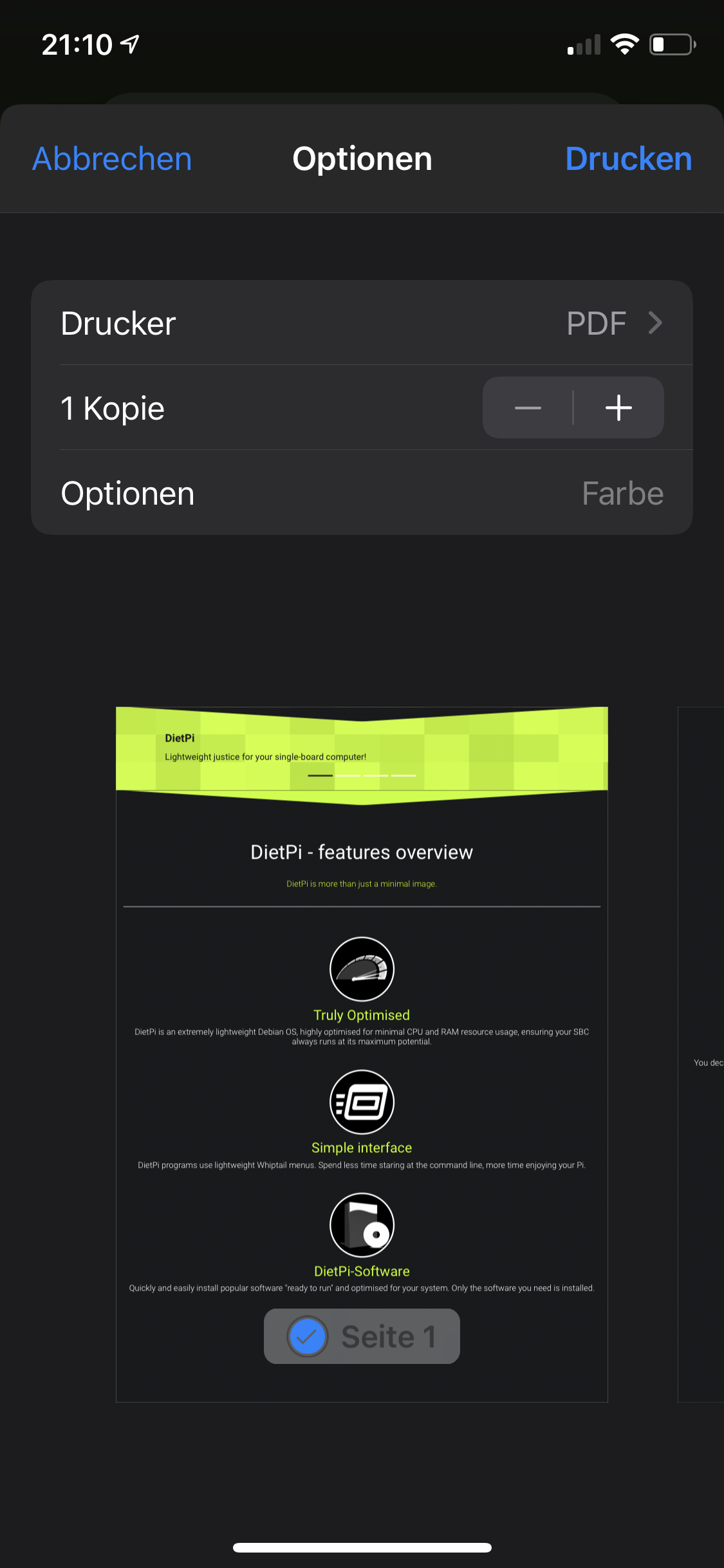
The text was updated successfully, but these errors were encountered: