-
Notifications
You must be signed in to change notification settings - Fork 263
New issue
Have a question about this project? Sign up for a free GitHub account to open an issue and contact its maintainers and the community.
By clicking “Sign up for GitHub”, you agree to our terms of service and privacy statement. We’ll occasionally send you account related emails.
Already on GitHub? Sign in to your account
issue to copy all test data files to output folder using runsettings file, as supported by testsettings file #557
Comments
|
@anshuls01, you need to set the runsettings file in VS IDE to be able to run this, If you're running this through will work too |
|
Hello Karanjit, just for the example, I kept only one XML file under US folder, there could be multiple and should copy to the output folder. let say DataSource attribute looks like: as I know here |DataDirectory| is the testcase output folder. |
|
@anshuls01, just to clarify the |
|
@karanjitsingh Deploy/out folder that is created in the test results directory |
|
@anshuls01, I think I found the problem here Try to remove |
|
@karanjitsingh thanks for the update, I tried the solution you have suggested but didn't work for me. just elaborate little more: the solution you have shared have total 3 files under I tried different path like: attaching the runsettings file and one of ``TestResults\Deploy_ 2019-02-01 13_30_29\Out` folder for your reference. I think we are close to the solution, required your little help to solve the issue. another work around could be, create few batch file to perform xCopy and include as setupscript in runsettings. there also we need a relative path. I'll try that solution and let you know the result. Meanwhile please share your point of view on the above. Thanks |
|
@anshuls01, this seems to be really weird behavior with consistent repro so i'll be marking this as a bug. Just to clarify, the |
|
@karanjitsingh I tried with Batch script as well, but doesn't seems to be trigger at all.
Is it possible to share the time line by when solution can be expected? |
|
@anshuls01 as a workaround, you can use the following runsettings. NOTE: This will cause all of the files in the bin directory to be copied to the out folder <?xml version="1.0" encoding="utf-8"?>
<RunSettings>
<!-- Configurations that affect the Test Framework -->
<RunConfiguration>
<ResultsDirectory>.\TestResults</ResultsDirectory>
</RunConfiguration>
<WebTestRunConfiguration testTypeId="4e7599fa-5ecb-43e9-a887-cd63cf72d207">
<Browser name="Internet Explorer 9.0" MaxConnections="6">
<Headers>
<Header name="User-Agent" value="Mozilla/5.0 (compatible; MSIE 9.0; Windows NT 6.1; Trident/5.0)" />
<Header name="Accept" value="*/*" />
<Header name="Accept-Language" value="{{$IEAcceptLanguage}}" />
<Header name="Accept-Encoding" value="GZIP" />
</Headers>
</Browser>
</WebTestRunConfiguration>
<MSTest>
<DeployTestSourceDependencies>false</DeployTestSourceDependencies>
<DeploymentEnabled>True</DeploymentEnabled>
</MSTest>
</RunSettings> |
|
@karanjitsingh Yes it's working as you mentioned, still my original problem not solved by this. Is it possible to run a batch script (before testcase execution start) to copy the files from inner directory to output directory root? just thinking another workaround. still not sure how the parameter will pass to the batch script and how the batchscript get to know the output folder. |
|
@anshuls01 you can get the results run directory through |
|
@karanjitsingh Yes, that's an option, still I am away to solve the original problem. Another possible solution I tried to Extend the test case execution at Test method level only one problem I am facing here, TestContext is not accessible inside if test context available here, i can configure the run settings to pass the parameter and do the deployment of necessary files to out directory before test case start. |
|
@anshuls01, if you want to access Edit: Apologies for accidentally closing |
|
@karanjitsingh I am trying with TestMethod Extensions, till now it progressing good 👍 I'll keep you posted on progress |
|
@karanjitsingh I created one TestMethod Extension (let say DeploymentExtension) DeploymentExtension: copies the required test data files to Out directory, Test data files path mentioned in runsettings file. the above extension is working fine, and able to copy the testdata files to Out folder I run into a weired situation, on a TestMethod if specified [DeploymentExtension] attribute and [DataSource] attribute, [DataSource] attribute trigger first, due to that following error coming "The unit test adapter failed to connect to the data source or to read the data" and that error has to be, cause testdata files are not present in Out folder. is there are any way to know which Attribute will evaluate first? |
|
@karanjitsingh i think i got the Answer, if wrting the TestMethod attribute extension then tiggering the testcase |
|
@karanjitsingh Hello Karan, I am able to resolve the issue for now by extended the Test Method and access the test context object. Please let me know once this issue fixed, it'll save a few lines of custom code force to add to handle the Test data file. I've one more open issue to access the RunId property value, earlier in MsTest we use to get the run Id the above issue marked as an enhancement, still waiting to resolve this issue and blocker to move to MsTestV2. Thanks |
|
@anshuls01 : In your repro project attached in the 'steps to reporoduce', the path of DeploymentItem is not relative to the runsettings file. Please try the path as Also, it seems you are trying to use MSTestV2. But please note that LegacySettings are not honoured by MSTestV2. So, I went ahead and moved the project to MSTestV1 and things seems to be working fine for me without need of suppling any [DeploymentItem] attribute over tests. Attaching a working project here Let me know if this works for you! |
|
@anshuls01 the workarounds suggested are the only way in mstest v2. We will not be adding support for deployment item in runsettings/testsettings for mstest V2. |
Hi Anshul, I hope you have figured it out. If not, then try the following code. It works. Add the following method in your Base class. And in your .runsettings file, add the following parameter: Hope this will solve your issue. |




Description
We are following Microsoft DevOps Blog Link to migrate from MsTest to MsTestV2
Earlier Unit Test Scripts using the testsettings files, testsettings deployment setting looks like as below:
<Deployment> <DeploymentItem filename="WebUITestProject\Data\GE1\US\" /> <DeploymentItem filename="Data\GE1\US\" /> </Deployment>With the above setting, MsTest framework copy all the test data files from “US” folder to output folder.
And the Datasource attribute of test case looks like:
[DataSource("Microsoft.VisualStudio.TestTools.DataSource.XML", "testdatafile.xml", "node", DataAccessMethod.Sequential)]And the testdata is accessible through TestContext DataRow property.
Test project contains several small Testdata files for different regions and test environment, and to switch between the different regions and test environment, only change is to select different testsettings file.
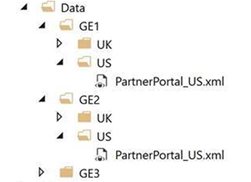
e.g. Testdata files maintain like the below structure, where GE1, GE2 and GE3 indicates the Test Environment and UK & US are indication for regions
To migrate the testsettings file I followed the Visual studio SettingsMigrator blog, and this link talks about to configure the unit test by using runsettings file
After migration to MsTestV2 and with runsettings file, Test data files for a designated folder doesn’t copy to output folder,
even if include multiple Deployment tag(one for each file) “/RunSettings/LegacySettings/Deployment”, files doesn’t copy to output folder.
I tried to give the full path as per this link or Relative path but the above didn’t work.
For the time being, Test scripts has DeploymentItem and DataSource attributes
[DeploymentItem(@"Data\GE1\US\PartnerPortal_US.xml", "TestData")] [DataSource("Microsoft.VisualStudio.TestTools.DataSource.XML", "|DataDirectory|\\TestData\\PartnerPortal_US.xml", "PartnerPortal", DataAccessMethod.Sequential)]The problem with the above approach is, all DeploymentItem path require change to run the automation for different test environment or region. That further includes the multiple builds.
Steps to reproduce
Unzip the attach solution
WebUITestProject.zip
Put a break point on the first line of testcase, Debug the test case. Once hit the breakpoint
Check output folder, output folder contains only the files mentioned at DeploymentItem attribute, no file from "WebUITestProject\Data\GE1\US" to output folder.
Expected behavior
Test Data files should copy to the output folder as specified in runsettings
Actual behavior
Test Data files don't copy, only deploymentItem attribute is working.
Environment
Vs 2017
MsTest V2
Windows 10
The text was updated successfully, but these errors were encountered: