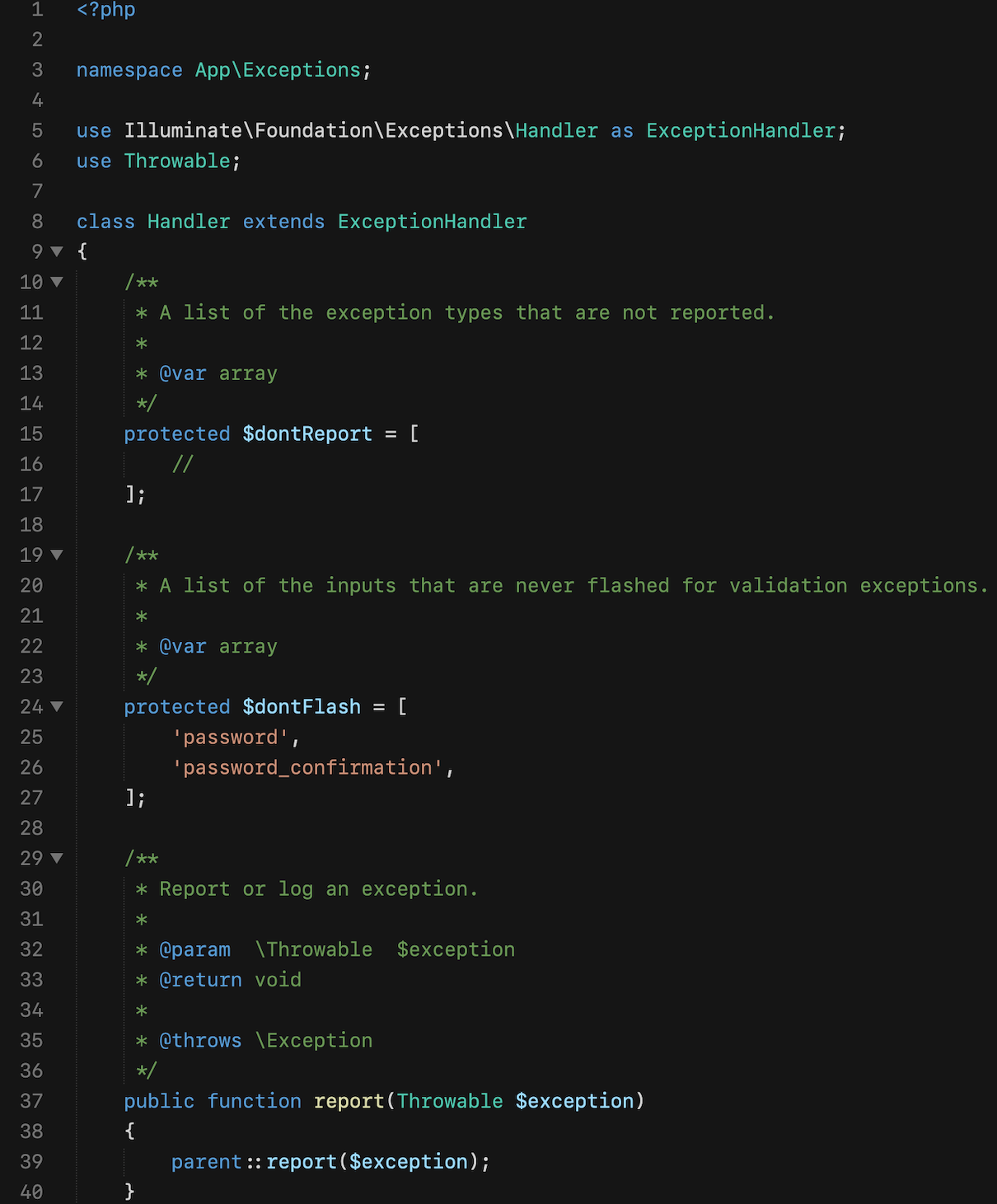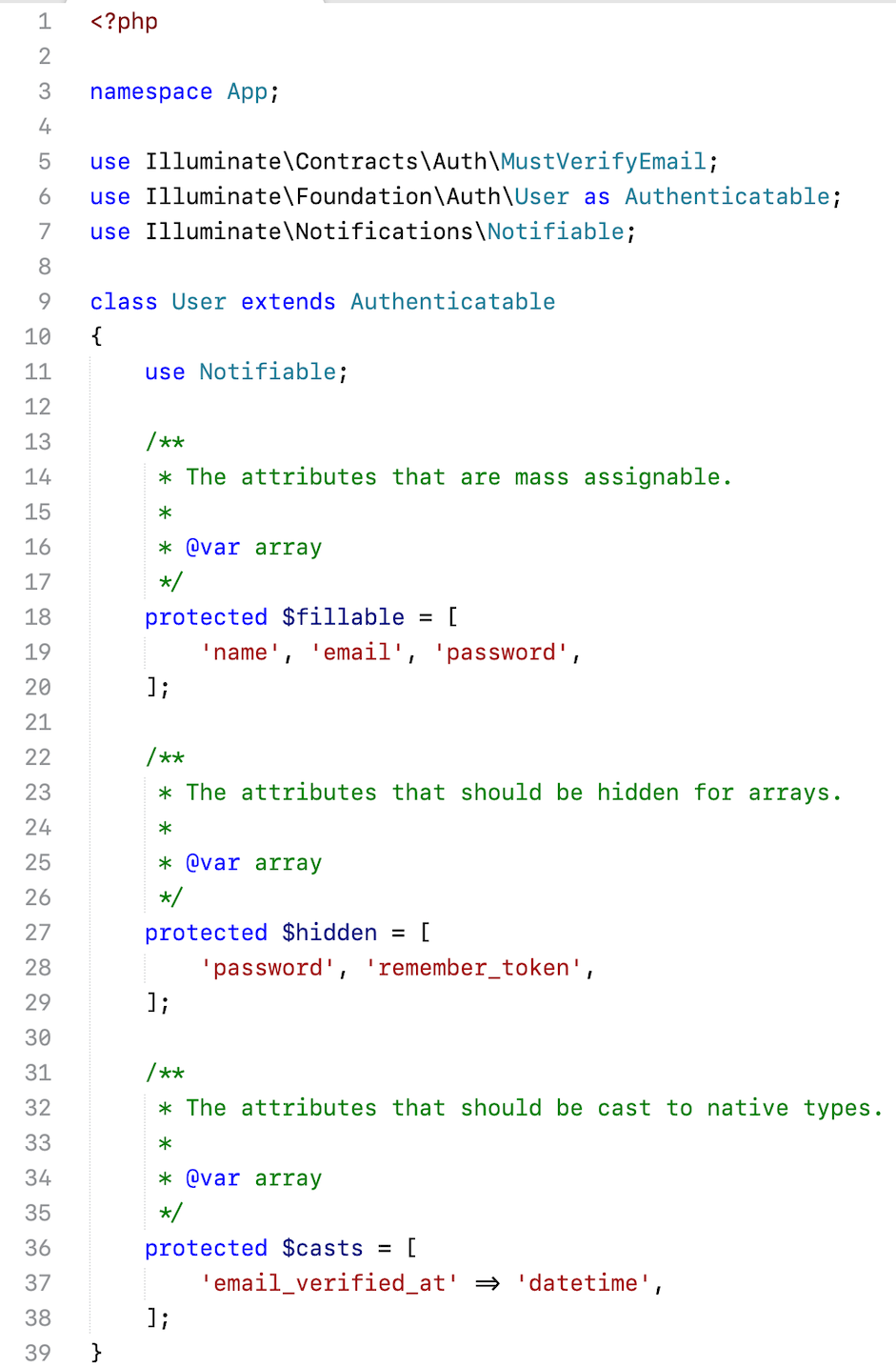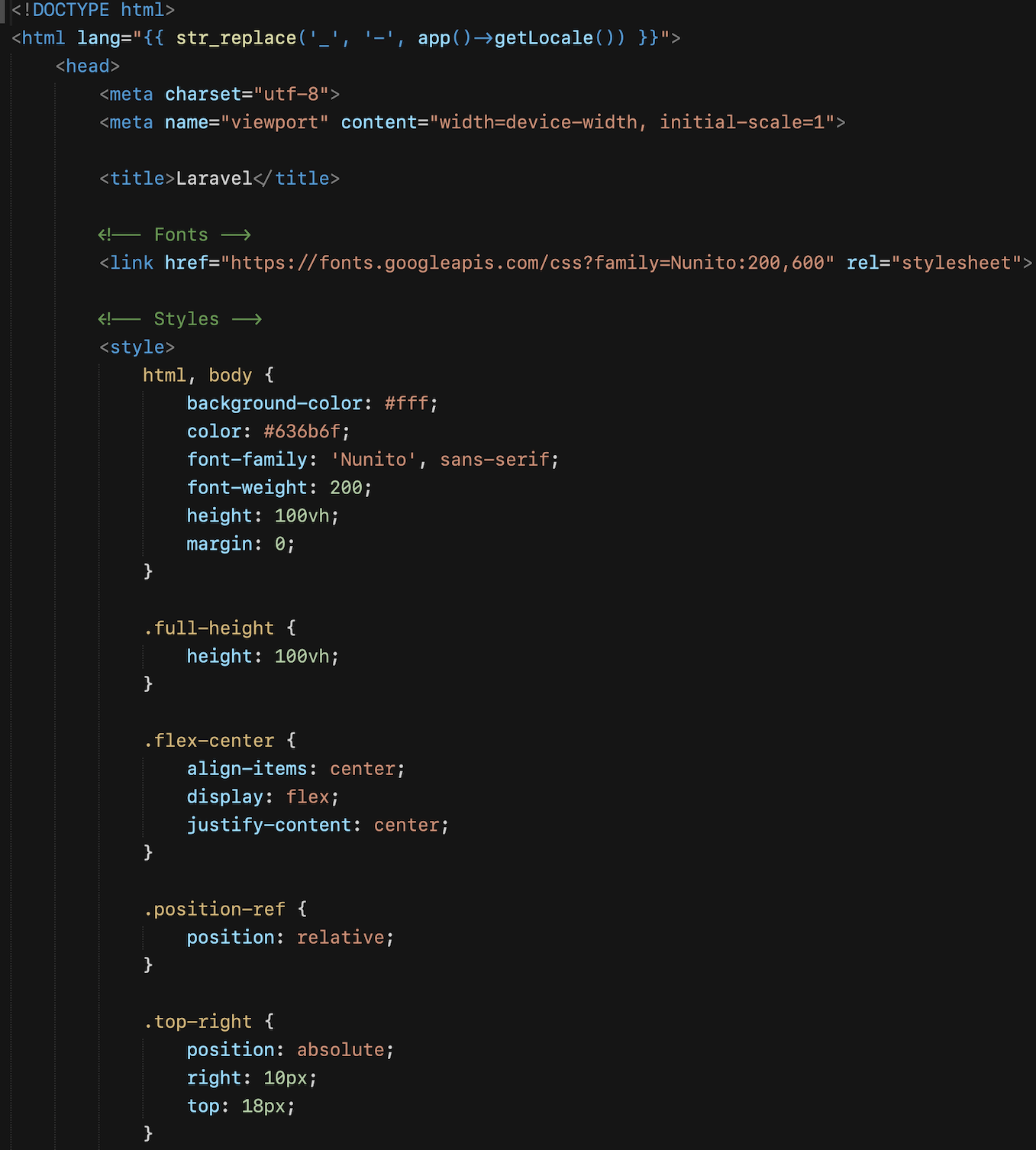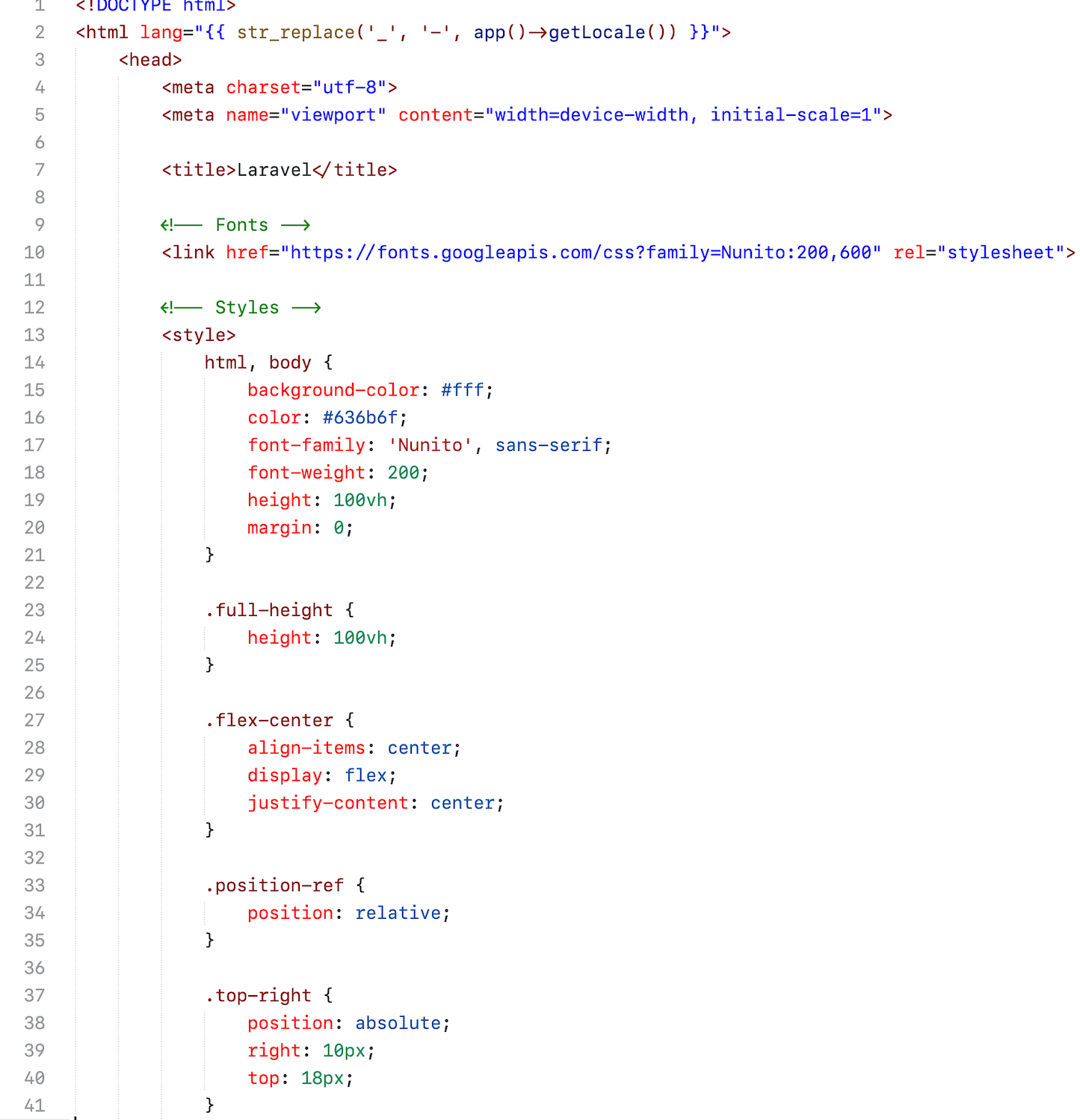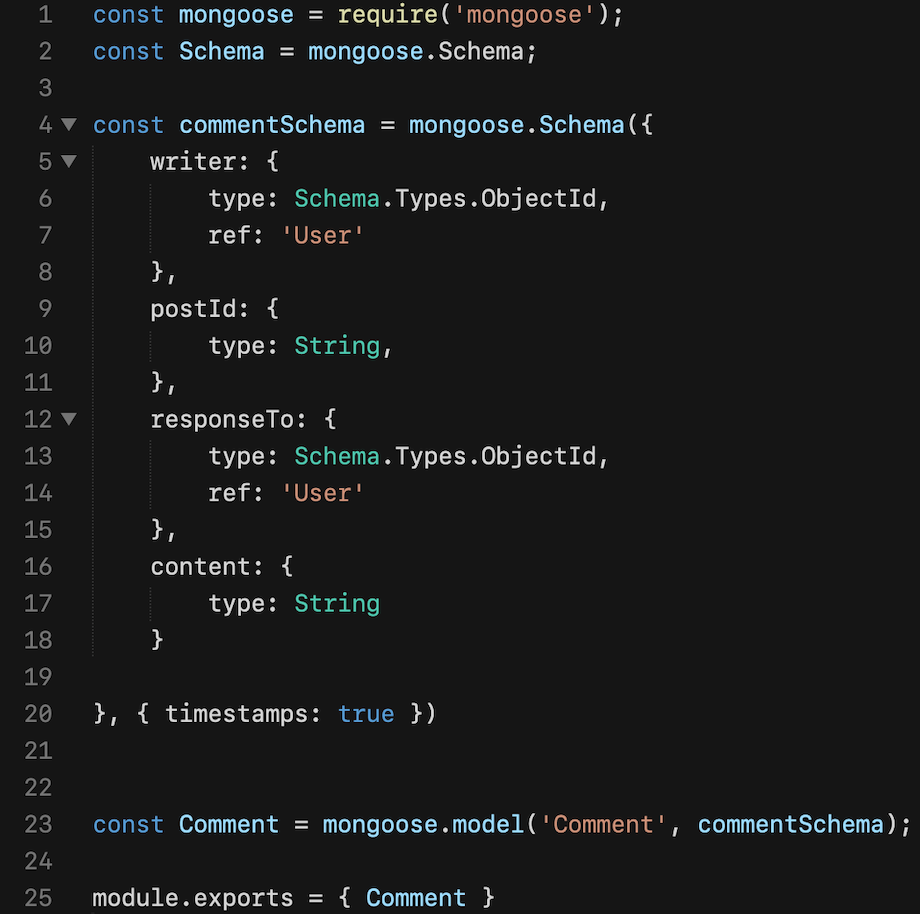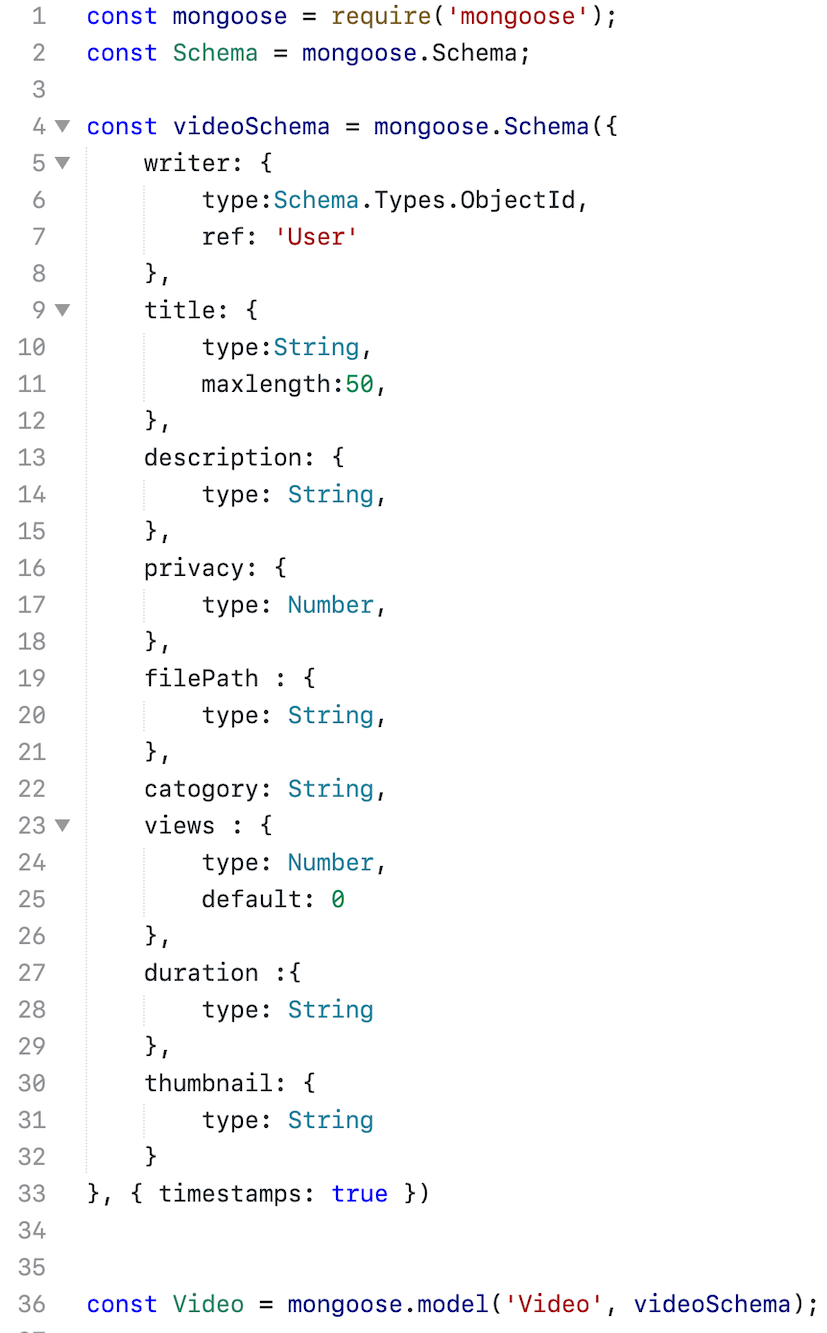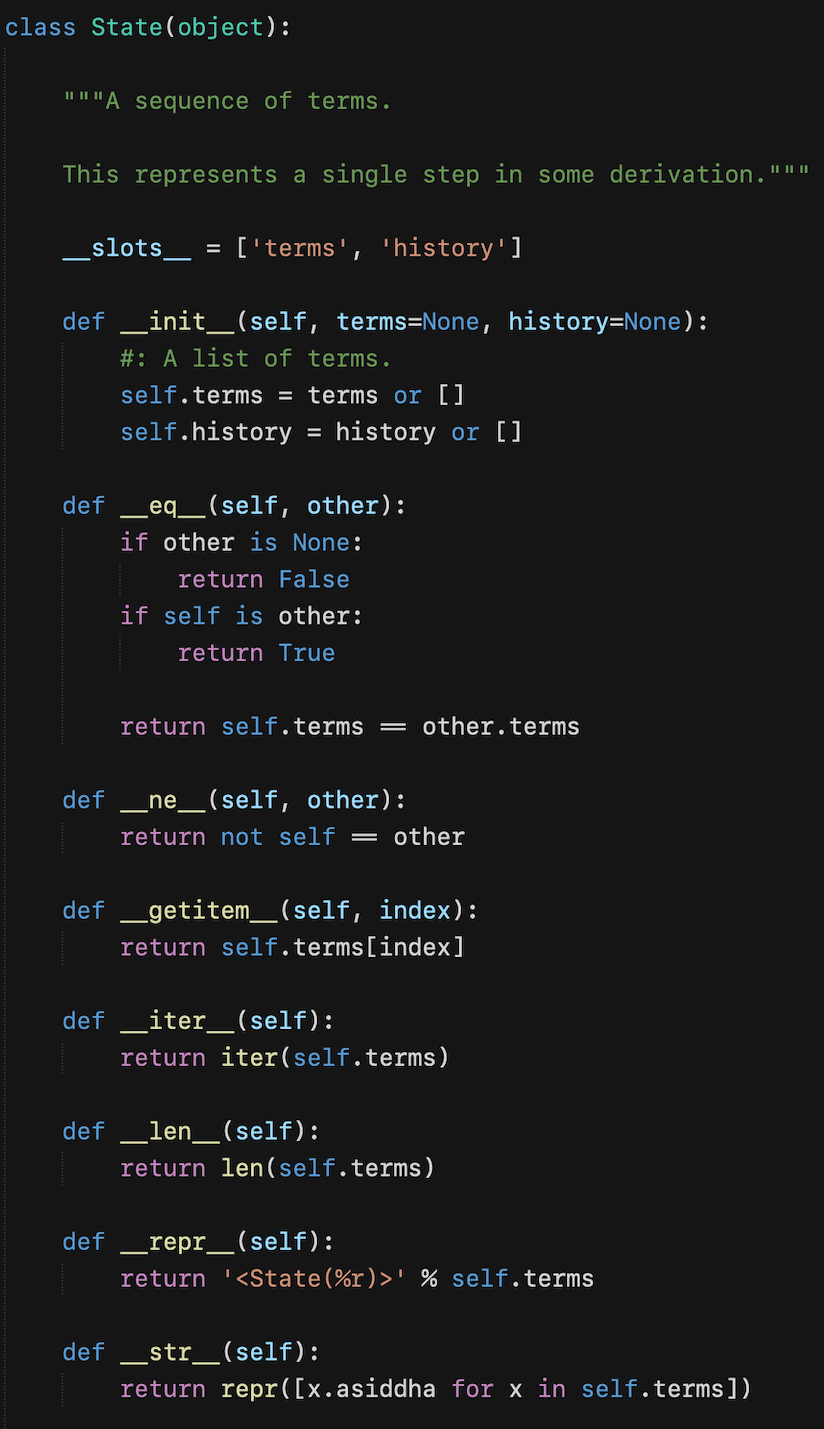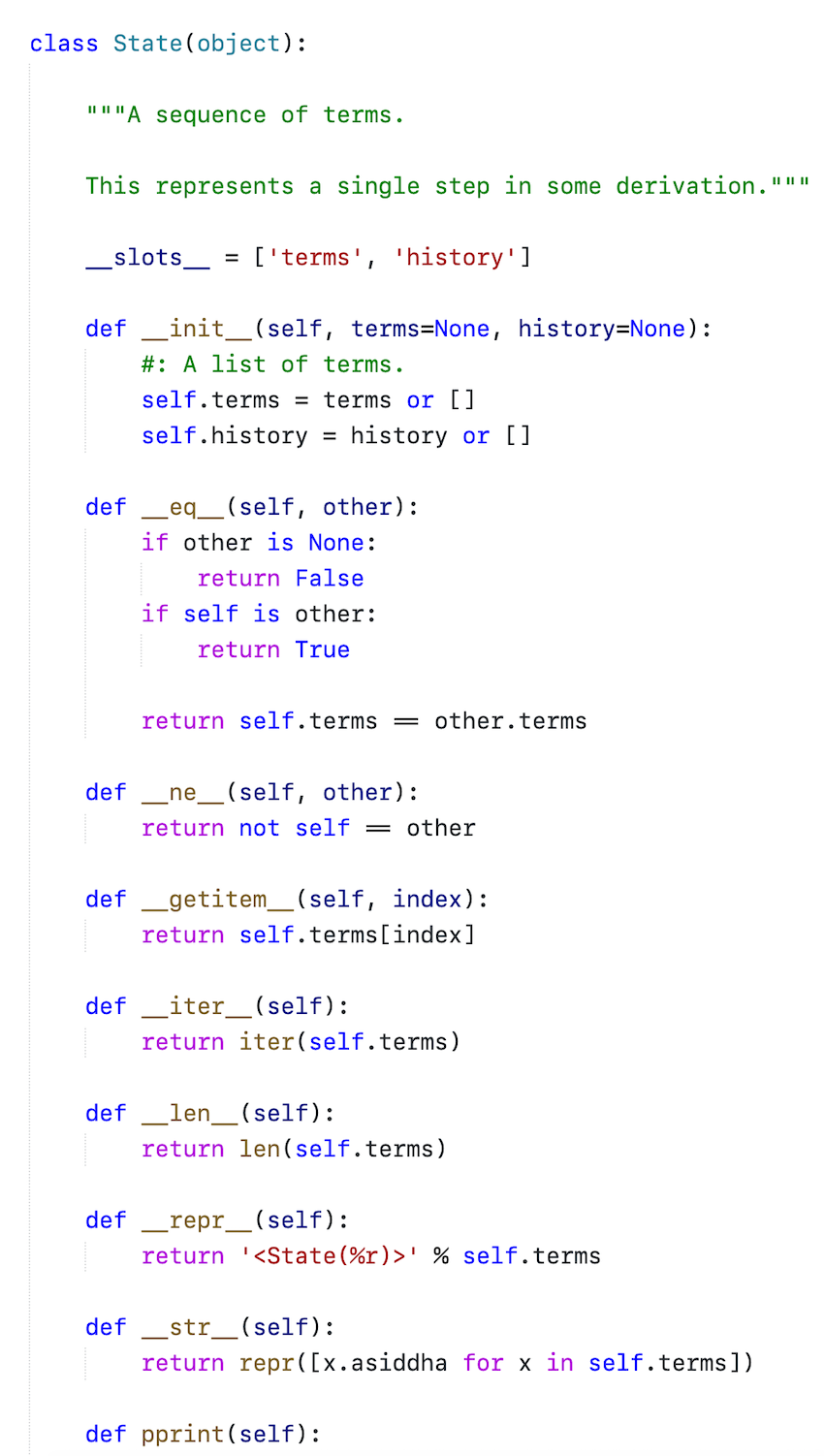Install PackageResourceViewer
Visual Studio is a colour scheme for Sublime Text 3. It is inspired by the syntax highlighting found in the default installation of VSCode
- Open the Command Pallette (Command+Shift+P on OSX, Ctrl+Shift+P on Windows/Linux) and choose Install Package
- Choose Visual Studio Colour Scheme from the list
- Select Visual Studio Colour Scheme from UI: Select Color Scheme from the Command Pallette
- Download the
Dark+.tmThemefile from GitHub Download theLight+.tmThemefile from GitHub - In Sublime Text, open the Command Pallette (Command+Shift+P on OSX, Ctrl+Shift+P on Windows/Linux) and choose Browse Packages.
- Place the
Dark+.tmTheme & Light+.tmThemefile into theUserdirectory. - Select Dark+ or Light+ from UI: Select Color Scheme from the Command Pallette
This colour scheme ought to work with any language in Sublime Text, it has been specifically built and tested against such as
- PHP
- MySQL
- HTML/Blade
- JavaScript/Vue
- CSS/Sass/SCSS/Less
- JSON
- XML
- Markdown
- Python
- YML
Created by Vikram Bhaskaran. Copyright 2020. MIT Licensed.