Bond Editor Tool
This tool can be used to add or erase covalent bonds, transition state (TS) bonds, H-bonds, and metal coordination bonds. For each of these, you can choose the color and radius of the bond. For H-bonds and coordination bonds, you can choose the number of dashes, and for TS bonds, you can set the transparency.
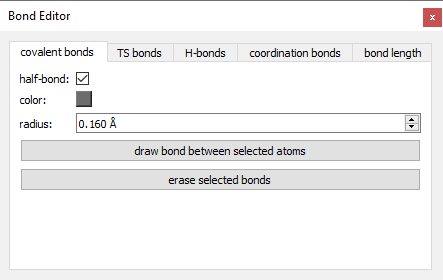
To create a covalent bond, select a pair of atoms and press the "draw bond between selected atoms" on the "covalent bonds" tab. The appearance of the new bonds is controlled by the half-bond, color, and radius options. When half-bond is checked, each half of the bond will be the same color as the bonded atoms. When half-bond is unchecked, the color picker controls the bond color. To erase a covalent bond, select the bond or a pair of bonded atoms and press "erase selected bond".
To draw a TS bond, select a pair of atoms or at least one covalent bond. Designate the desired appearance with the "color", "transparency", and "radius" options in the "TS bonds" tab. All TS bonds will adopt the same appearance if a new TS bond is added to the same molecule. Then press the "draw TS bonds on selected atoms/bonds" button. Conversely, a TS bond can be erased by selecting it and clicking the "erase selected TS bonds" button.
To draw H-bonds, set the desired appearance using the options on the "H-bonds" tab and click the "draw H-bonds button". ChimeraX will draw all H-bonds detected in all molecule in their current coordinate set. All H-bonds can be removed by pressing the "erase all H-bonds" button.
To draw metal coordination bonds (bonds involving d-block or alkali atoms), specify the desired appearance on the "coordination bonds" tab and click the "draw metal coordination bonds". All coordination bonds can be removed by clicking the "erase all metal coordination bonds" button.
To change the length of a bond (or distance between a pair of atoms), select the bond, pseudobond, or pair of atoms. Then, enter the desired bond length. Choose what group of atoms to move to change the bond to the desired length: both, smaller, or larger:
- both - move both sides by half the distance needed
- smaller - move the smaller size only
- larger - move the larger size only The 'smaller' and 'larger' sides are determined based on the number of atoms on either end of the bond. If there is a tie, the sum of atom masses is used instead.
For convenience, average bond lengths can also be looked up.
Click the "change selected bond lengths" to make the changes.
- ChimeraX's ChimeraX H-bonds tool.
- ChimeraX's
bondcommand - SEQCROW's
tsbondcommand - ChimeraX's
hbondscommand - ChimeraX's
deletecommand