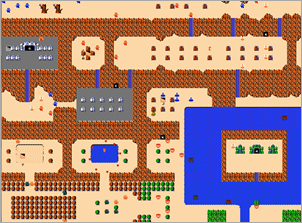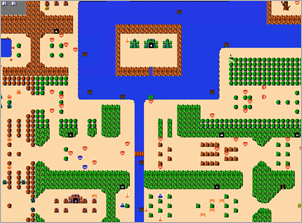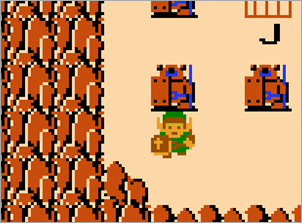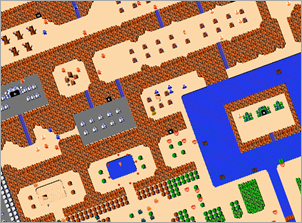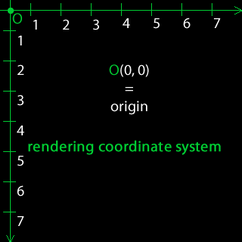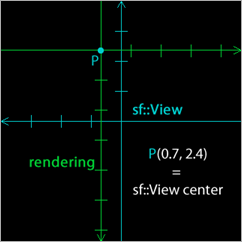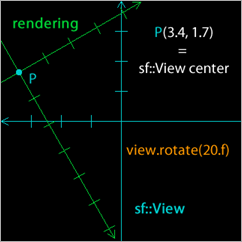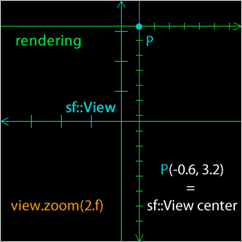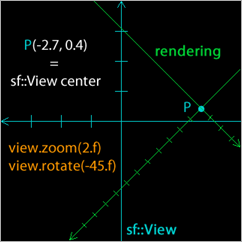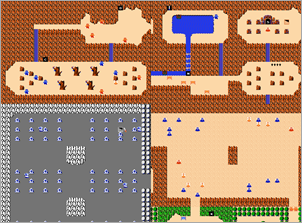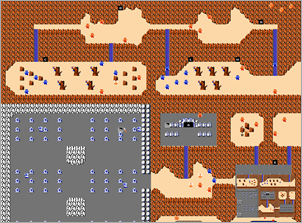-
Notifications
You must be signed in to change notification settings - Fork 1.7k
Tutorial: Using View
This is a simple question which I would have been able to answer a few weeks ago. It would go something like the following description:
A
sf::Viewis basically a 2D camera i.e. you can move freely in two dimensions, you can rotate the whole scene clockwise or counterclockwise and you can zoom in and out but there's no tilting or panning. Furthermore zooming really means enlarging the existing picture rather than closing in on something. In short terms there's no 3D interaction.
But the complicated part here is not what sf::View can do, but how it actually works. I hope to clear things up with this tutorial.
So if you now want to move a sprite around without altering its coordinates, but instead moving the 2D camera, you can easily do this by calling:
view.move(360.f, 360.f);Next you may want to get a closer look at something, so you can use:
view.zoom(0.1f);Or you want to rotate everything:
view.rotate(20.f);Now you get the idea what the camera can do and you'd probably be even able to program something with it, but do you understand how it works? Do you know what the center of the sf::View is? So let's get a bit more technical.
So lets see what the documentation of SFML says:
A view is composed of a source rectangle, which defines what part of the 2D scene is shown, and a target viewport, which defines where the contents of the source rectangle will be displayed on the render target (window or texture). The viewport allows to map the scene to a custom part of the render target, and can be used for split-screen or for displaying a minimap, for example. If the source rectangle has not the same size as the viewport, its contents will be stretched to fit in.
If you've understood everything then congrats! I didn't and although it's a good, short and precise description, it's not very intuitive.
From the text above we can extract that there are two different rectangle defining the sf::View: a source and a viewport. What we also have, although not 'physically', is the world coordinate system, i.e. the coordinates you use to draw sprites, etc.
First I'll explain how the source rectangle and the world coordinate system work together, then talk about the size and constructor, furthermore show you how to use the viewport to create different layouts, like a split-screen or a mini-map as suggest in the description, and at the end go a bit away from the direct manipulation of the sf::View and look at the mapPixel/CoordsToCoords/Pixel(…) functions of the sf::RenderTarget. At the bottom of the post you'll find a ZIP file which holds a fully working example, demonstrating everything you'll learn in this post.
I don't want to talk about the viewport yet and thus I will set it to the default values, which means that the view will cover the whole window, i.e. the whole scene will be rendered 1:1 onto the window.
In the example above, I've already moved the view to the position, where the additional sprite of Link (protagonist of the Zelda game series) can be seen. In order to get Link's top left corner centered on the screen, I can't just do what might seem intuitive. If you assume Link's position is at (1056, 640), this won't work:
view.setCenter(1056, 640); // Doesn't center the view around point (1056, 640).A clever read might now suggest, to set the view's center to (0, 0) and then move it to (1056, 640), which indeed will work, but we're trying to understand what the center of the view is.
SFML uses a Cartesian coordinate system with a flipped Y-axis. With the default view you'll find the point (0, 0) in the top left corner and the maximum x/y values in the bottom right corner. If you have ever worked with coordinates on images you'll quickly get comfortable with this setup.
The center of view is in fact defined from the middle point of the display area. The view uses a Cartesian coordinate system as well, but this time the X-axis gets flipped. In the end we have the point (0, 0) (also known as origin) in middle of the view, the maximum x/y values are in the top left corner, and the minimum and negative x/y values are in the bottom right corner. As such, we can conclude, that setCenter specifies where the origin of the world coordinate system is within the coordinate system of the view.
Here are some visual aids to better understand the issue at hand.
The black square should represent the window and since the viewport was set to a fixed value the origin of the sf::View coordinate system will always be in the center of the window.
Here are the two separate coordinate systems:
By combining them, something like in this example can be achieved:
Then we have our two operations rotate() and zoom(), while the last image combines the two transformations:
Note that in the images above, I have moved the world coordinate system around to get a few different variation. I guess, in many cases it's easier to use the move() function, because you won't need to deal with, where to place the origin point. On the other hand you really need to understand how an sf::View works to use rotate() and zoom(), because it's not obvious, that those transformation will happen around the sf::View origin, i.e. the middle of the view.
Also keep in mind, that introduced concept doesn't just hold true for a window, but it works the same way for any render target including sf::RenderTexture.
Before we take a closer look at the viewport we need to understand what the size of the view is and which parameters the constructors take.
For now we've used the same size for the view as for the render target, this gives us a 1:1 projection. But what if we'd divide the size of both sides by two? From the observer perspective such a change would equal to using view.zoom(0.5f) but from the programmer perspective it's something completely different. As we'll learn in the next paragraph we can use the viewport to map the rendering part to a certain area on the window. Now if we would apply the scene with the same size as before everything would get shrunken and eventually stretched if the ratio of the side isn't the same anymore. This can create some wanted effects but mostly not. By setting a specific size, we're telling the sf::View how big the view should get drawn, while not making any visible transformations on the rendering part.
With that in mind it's now easy to understand how to use one of the constructor.
sf::View view(origin.x, origin.y, size.width, size.height);Where origin relates to a 2D vector of the origin in the world coordinate system and size relates to the sf::View size as discussed above.
Now that we've seen most of the sf::View's functionality, we want to generalize this even further. For now we've assumed, we were using a window and rendered 1:1 onto it's surface, but what if we wanted to display my entities only on the lower right corner or use only the half of the left side? That's where the viewport comes in.
The default values are sf::FloatRect(0, 0, 1, 1) which means the view covers 100% of the render target. So we got rectangle which holds percentage values of the size of the render target. The first two values describe the position of the upper left corner and the last two values the lower right corner.
If you want to split the screen you'd need two different views for the left and the right side. Before you then draw to one side you'll have to change the view on the render target first. To draw something to the other side, just set the second view and you're good to go. This could look like this:
sf::View viewLeft(sf::FloatRect(0, 0, window.getSize().x/2, window.getSize().y));
viewLeft.setViewport(sf::FloatRect(0, 0, 0.5, 1));
sf::View viewRight(sf::FloatRect(0, 0, window.getSize().x/2, window.getSize().y));
viewRight.setViewport(sf::FloatRect(0.5, 0, 0.5, 1));
// ...
window.setView(viewLeft);
window.draw(leftSprite);
window.setView(viewRight);
window.draw(rightSprite);With all the knowledge provided above, you should now have a good understanding of why we divide the window width by two or why viewRight is defined with 0.5 as first argument.
Another example I promised to show is how to create a mini-map, i.e. a scaled down overview of the whole map. Keep in mind that in practice it can be better to construct your own mini-map, rather than just scaling down the original one, since the quality can get fairly poor. But let us first test how it will really look like.
If you're working with more dynamic data you'd probably need to render everything to a sf::RenderTexture and then extract the texture and render it twice. In this example we ignore those facts and just assume we've got a sprite with the Zelda map texture thus we can reduce the code to a few lines.
sf::View standard = window.getView();
unsigned int size = 100;
sf::View minimap(sf::FloatRect(standard.getCenter().x, standard.getCenter().y, size, window.getSize().y*size/window.getSize().x));
minimap.setViewport(sf::FloatRect(1.f-(1.f*minimap.getSize().x)/window.getSize().x-0.02f, 1.f-(1.f*minimap.getSize().y)/window.getSize().y-0.02f, (1.f*minimap.getSize().x)/window.getSize().x, (1.f*minimap.getSize().y)/window.getSize().y));
minimap.zoom(4.f);
// ...
window.setView(standard);
window.draw(map);
window.setView(minimap);
window.draw(map);As we've seen in the paragraph with the source rectangle it's not very intuitive to work with those two coordinate system. It's also pretty hard to determine by hand at which position for instance your mouse cursor is located relative to the view underneath. But why would you want to do this by hand, since SFML has already a build in functions that will do the heavy lifting for you, namely mapPixelToCoords(…) and mapCoordsToPixel(…)?
The functions do exactly what their name suggest:
- Map a point from the screen coordinate system (pixel level) to the world coordinate system.
- Map a point from the world coordinate system to the screen coordinate system (pixel level).
Additionally there are two overloads. One will simply use the currently set view of the render target, while for the other you can pass a specific view.
These functions are quite essential and very useful, e.g. you've moved your view around and now the user clicks on a point on the window. Just call mapPixelToCoords(…) and you'll instantly know where on the moved view they clicked.
I've created a small application which packs up every introduced concept. The code isn't the prettiest but contains a lot of more or less useful comments. I also provide a package that contains just the images presented in this blog post and since maybe some people want both, I've created one that contains everything.
- Code Package (392 KB)
- Image Package (801 KB)
- Full Package (1.16 MB)
Direct questions to this article can be made on the forum or on my blog. Feel free to edit/correct mistakes on this wiki entry!
- Assumes a fresh SFML v2 Project Template within Xcode with the PNGs from Full Package (1.16 MB) copied into the project's Resources folder
#include <iostream>
#include <sstream>
#include <SFML/Graphics.hpp>
// SFML v2 Project Template provides the resourcePath function
#include "ResourcePath.hpp"
int main()
{
sf::RenderWindow window(sf::VideoMode(1024, 756), "Using sf::View", sf::Style::Close | sf::Style::Titlebar); // Create window
window.setFramerateLimit(60); // Set a framrate limit to reduce the CPU load
window.setMouseCursorVisible(false); // Hide the cursor
sf::Texture texOverlay; // Create the overlay texture and sprite
texOverlay.loadFromFile(resourcePath()+"overlay.png");
sf::Sprite overlay(texOverlay);
overlay.setPosition(100.f, 100.f);
sf::Texture texMap; // Create the world texture and sprite
texMap.loadFromFile(resourcePath()+"world.png");
sf::Sprite map(texMap);
sf::Texture texLink; // Create the link texture and sprite which will be out cursor
texLink.loadFromFile(resourcePath()+"link.png");
sf::Sprite link(texLink);
link.setOrigin(8.f, 8.f); // The cursors point should be in the middle
sf::View fixed = window.getView(); // The 'fixed' view will never change
sf::View standard = fixed; // The 'standard' view will be the one that gets always displayed
unsigned int size = 200; // The 'minimap' view will show a smaller picture of the map
sf::View minimap(sf::FloatRect(standard.getCenter().x, standard.getCenter().y, static_cast<float>(size), static_cast<float>(window.getSize().y*size/window.getSize().x)));
minimap.setViewport(sf::FloatRect(1.f-static_cast<float>(minimap.getSize().x)/window.getSize().x-0.02f, 1.f-static_cast<float>(minimap.getSize().y)/window.getSize().y-0.02f, static_cast<float>(minimap.getSize().x)/window.getSize().x, static_cast<float>(minimap.getSize().y)/window.getSize().y));
minimap.zoom(4.f);
// The 'left' and the 'right' view will be used for splitscreen displays
sf::View left(sf::FloatRect(0.f, 0.f, static_cast<float>(window.getSize().x/2), static_cast<float>(window.getSize().y)));
left.setViewport(sf::FloatRect(0.f, 0.f, 0.5, 1.f));
sf::View right(sf::FloatRect(0.f, 0.f, static_cast<float>(window.getSize().x/2), static_cast<float>(window.getSize().y)));
right.setViewport(sf::FloatRect(0.5, 0.f, 0.5, 1.f));
right.move(100.f, 100.f); // The 'right' view should be set a bit diffrent to notice the difference
sf::RectangleShape miniback; // We want to draw a rectangle behind the minimap
miniback.setPosition(minimap.getViewport().left*window.getSize().x-5, minimap.getViewport().top*window.getSize().y-5);
miniback.setSize(sf::Vector2f(minimap.getViewport().width*window.getSize().x+10, minimap.getViewport().height*window.getSize().y+10));
miniback.setFillColor(sf::Color(160, 8, 8));
sf::Text position;
position.setString("<0, 0> - <0, 0>"); // The text will contain the position of the cursor
position.setPosition(10.f, 10.f);
position.setColor(sf::Color::White);
sf::Vector2i pos = sf::Mouse::getPosition(); // We will keep track of the old mouse position
bool overlayClosed = false; // Is the overlay closed?
bool toggleSplit = false; // Should the screen be split?
bool moved = true; // Did the views move?
std::stringstream ss; // Used to convert integers and floats to strings
while(window.isOpen()) // As long as the window is open
{
sf::Event event; // Normal event handling
while(window.pollEvent(event))
{
if(event.type == sf::Event::Closed)
window.close();
else if(overlayClosed && event.type == sf::Event::MouseWheelMoved) // Zomm in or out if the mouse wheel moves
{
standard.zoom(1.f+event.mouseWheel.delta*0.1f);
left.zoom(1.f+event.mouseWheel.delta*0.1f);
right.zoom(1.f+event.mouseWheel.delta*0.1f);
moved = true;
}
else if(overlayClosed && event.type == sf::Event::KeyPressed && event.key.code == sf::Keyboard::Q)
{
toggleSplit = !toggleSplit; // Split or unsplit the screen only on releasing the key Q
}
else if ( event.type == sf::Event::KeyPressed && event.key.code == sf::Keyboard::Escape )
{
window.close();
}
if ( overlayClosed )
{
if( event.key.code == sf::Keyboard::R ) // Rotate counter clockwise
{
standard.rotate(0.25f);
minimap.rotate(0.25f);
left.rotate(0.25f);
right.rotate(0.25f);
moved = true;
}
else if(event.type == sf::Event::KeyPressed && event.key.code == sf::Keyboard::T) // Rotate clockwise
{
standard.rotate(-0.25f);
minimap.rotate(-0.25f);
left.rotate(-0.25f);
right.rotate(-0.25f);
moved = true;
}
else if( ( event.type == sf::Event::KeyPressed && event.key.code == sf::Keyboard::Left ) || ( event.type == sf::Event::KeyPressed && event.key.code == sf::Keyboard::A) )
{
// Move left
standard.move(-4.f, 0.f);
minimap.move(-4.f, 0.f);
left.move(-4.f, 0.f);
right.move(-4.f, 0.f);
moved = true;
}
else if( ( event.type == sf::Event::KeyPressed && event.key.code == sf::Keyboard::Right ) || ( event.type == sf::Event::KeyPressed && event.key.code == sf::Keyboard::D ) )
{
// Move right
standard.move(4.f, 0.f);
minimap.move(4.f, 0.f);
left.move(4.f, 0.f);
right.move(4.f, 0.f);
moved = true;
}
else if( ( event.type == sf::Event::KeyPressed && event.key.code == sf::Keyboard::Up ) || ( event.type == sf::Event::KeyPressed && event.key.code == sf::Keyboard::W ) )
{
// Move up
standard.move(0.f, -4.f);
minimap.move(0.f, -4.f);
left.move(0.f, -4.f);
right.move(0.f, -4.f);
moved = true;
}
else if( ( event.type == sf::Event::KeyPressed && event.key.code == sf::Keyboard::Down ) || ( event.type == sf::Event::KeyPressed && event.key.code == sf::Keyboard::S ) )
{
// Move down
standard.move(0.f, 4.f);
minimap.move(0.f, 4.f);
left.move(0.f, 4.f);
right.move(0.f, 4.f);
moved = true;
}
}
if ( event.type == sf::Event::KeyPressed && event.key.code == sf::Keyboard::Space )
overlayClosed = true;
} // events
if(moved || pos != sf::Mouse::getPosition(window)) // Views got moved or the mouse got moved
{
pos = sf::Mouse::getPosition(window); // Get the new position
link.setPosition(static_cast<sf::Vector2f>(pos)); // Set Link to the new position
// Convert the position:
// left: relative position on the window
// right: relative position to the standard view
ss.str("");
ss << "<" << pos.x << ", " << pos.y << ">\t<" << window.mapPixelToCoords(pos, standard).x << ", " << window.mapPixelToCoords(pos, standard).y << ">";
position.setString(ss.str());
}
window.clear(); // Remove old content
if(!toggleSplit) // Draw one map for none split screen
{
window.setView(standard);
window.draw(map);
}
else // Draw two maps for split screen
{
window.setView(left);
window.draw(map);
window.setView(right);
window.draw(map);
}
window.setView(fixed); // Draw 'GUI' elements with fixed positions
window.draw(position);
window.draw(miniback);
window.setView(minimap); // Draw minimap
window.draw(map);
window.setView(fixed);
if(!overlayClosed)
window.draw(overlay);
window.draw(link);
window.display(); // Show everything
}
return 0;
}