-
Notifications
You must be signed in to change notification settings - Fork 0
Blender
Blender is a free, gratis, open source, multiplatform (Windows, Mac, Linux), fully featured, complete 3D production environment. It does not only 3D (including modeling, rigging, animation, simulation, 3D-painting, sculpting, etc.) but video editing and compositing, too.
You can check its extensive features in the official site at blender.org.
- Which Blender version.
- Set Blender's user interface to English for the time being.
- How much do you need to know to work with Blender.
- How to install an Add-on.
We are currently compatible with the latest version of Blender: 4.2. The transition from the last 3.x series version to the current 4.x series has been bumpy (some major features and breaking changes have been eyedropped from 4.0 through 4.2, and the upcoming 4.3 seems to follow the trend).
(NARRATOR: "it followed the trend" 😂😭)
EDIT: Blender 4.3 breaks our SWTOR materials. We know why and how to solve it, but it's going to be laborious.
If you are a Blender user already, and depend on the 3.x series to work with old features, or with tools that haven't been upgraded yet or will never be, staying on the last 3.6 version is fine. If having to use something even older, try not to go farther than 3.1 if you can avoid it. Still, some of the tools, like the basic SWTOR Model importer and texturer, should work with the 2.8.x series, too.
You can have several versions of Blender at once without problems: Blender keeps completely separate preferences and add-ons folders for each so that they don't interfere with each other. You could, say, import and prepare your SWTOR elements in a 3.6 project and then open it on 4.0.
- Blender 4.2 LTS (Long Term Support).
- Blender 3.6 LTS (Long Term Support).
- Other Blender versions can be found here.
Our Blender tools work on Mac and Linux, too: I've personally used Blender and my stash of extracted SWTOR assets on my Mac for years. All our SWTOR-related Blender add-ons work on those Operating Systems. That said, the game assets extraction tool is Windows-only at the moment, so, it has to be run on a PC and its results be made accessible to the Mac or Linux machine (by copying them to their drive, placing them in an external drive, or accessing them via networking).
We've noticed that Blender translates to other languages elements that other 3D apps typically wouldn't, such as shader nodes' names, which breaks some of our Add-ons. There are ways to solve that, but we have yet to implement and test them.
If you don't know Blender, it's easy to be overwhelmed by its user interface, but you can get some basic results, as in importing your SWTOR player character or game location, with very little knowledge. You just need to know how to install our Blender add-ons (the equivalent to "extensions" or "plugins" in other apps) and some basic camera movement (rotation, pan, zoom) to enjoy looking at them from any angle and in real time, textured and lighted, no need to wait for lengthy renders.
To learn those basics, we encourage you to check the Blender Foundation's own Blender Fundamentals YouTube playlist, the first three or five clips at the very least: we are talking fifteen to thirty minutes of very concise and to the point information.
(You might be tempted to try the infamous Donut Tutorial by Andrew "Blender Guru" Price, which is perfectly fine if not for being a deep, hours-long, kinda meandering dive that might tax your patience if all you want is to import and watch SWTOR models. We suggest getting those initial Blender Fundamentals clips under your belt first, and then try Price or any other YouTuber's material. There's excellent stuff out there a search away. Just make sure that it isn't very old and that, at the very least, it covers the version series you are using or the immediately previous one).
Add-ons are typically distributed as .zip files containing human-readable Python code that extends Blender's functionality.
This is an example of how one of ours is installed (NOTICE: on Blender 4.2 this has changed slightly, letting you both use these following means, if a bit buried under an additional menu, or by just drag'n'dropping the .zip file anywhere in Blender's windows. We'll update the screenshots and text to reflect that). The ample majority of Blender add-ons' installs follow this method. It's quite simple, really:
-
Download the Add-on. If it is in the form of a .zip file, don't unZip it: Blender will deal with that.
-
In Blender, go to
Edit menu > Preferences option > Add-ons tab > Install… button. -
Then select the Add-on in the resulting file browser window and click on the
Install Add-on button. -
After a few seconds, the Add-on will appear in the Add-ons list with its checkbox un-ticked. Tick it to enable the Add-on (there's no need to quit and re-launch Blender).
-
Just in case, twirl the arrow preceding the check-box to reveal any additional information and, most importantly, any Add-on's Preference settings. Filling those is crucial for some of our tools to work correctly.
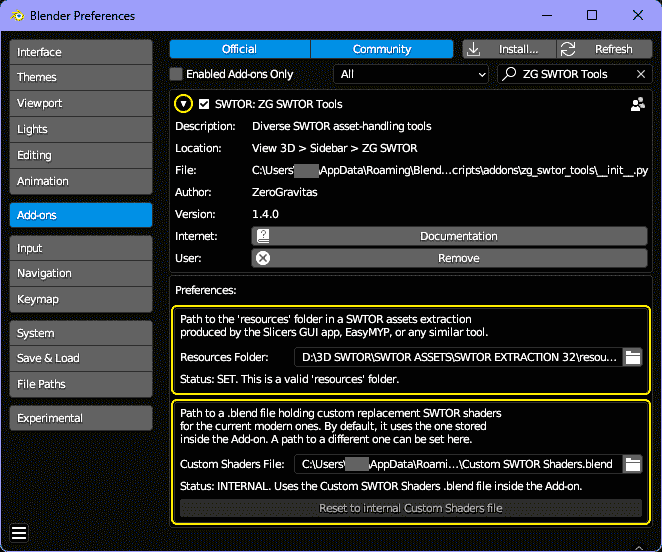
(Blender 4.2 introduced a new way to package Blender add-ons as "Extensions", that would allow for conveniences such as auto-updating. We are exploring its possibilities. It also added the ability to drag'n'drop add-on and extension files from File Explorer, macOS' Finder, and their Linux equivalents, to Blender's window, instead of having to use Blender's file browser, which is just nifty 🙂)
We do not condone the usage of our tools for malicious intent, including: exploits, harassment of others, or anything else that may violate EA/Bioware's EULA, TOS, DSA, Privacy Policy Copyrights, Trademarks, or anything else illegal. We will not be held accountable for your actions, and will act against you if nessesary.
- Home.
- State of Play February 2025
- Getting Help:
IMPORTING SWTOR MODELS INTO BLENDER: A BRIEF OVERVIEW.
Check this intro first. Afterwards, you can jump directly to the guides on extracting PCs, NPCs and others.
Downloadable Tools (All Links Page):
-
(NEW) ExtracTOR Windows app.
(Replaces the old Slicers GUI app) -
Blender 3D Windows/Mac/Linux app.
-
SWTOR .gr2 Objects Importer Blender Add-on.
Required by other add-ons. -
ZG SWTOR Tools Blender Add-on:
-
SWTOR Terrain Extractor Windows Command Line Tool.
-
TORCommunity.com:
(runs VERY slowly)- SWTOR Database (with NPC Exporters).
- Character Designer.
- EasyMYP Windows app.
- Noesis Windows app.
READ THE BROAD STROKES FIRST: YOU'LL SEE IT'S EASIER THAN YOU THINK!
-
The steps:
- Extracting SWTOR's game assets with ExtracTOR (WIP).
-
Using TORCommunity's Character Designer to export Player Characters.
- IF ARMOR SELECTION SEARCH IS DOWN: workaround to manually specify Armor Sets.
- Using TORCommunity's NPCs Database to export Non Playable Characters.
- Using our Blender add-ons to auto-assemble the model.
- Rigging the character for posing and animation
- Applying SWTOR animations to the character.
-
Extra steps that require manual work and some knowledge of SWTOR's assets:
-
Making capes and hair work, manually and through Cloth Simulation.
-
Attaching weapons and other objects to a character with a SWTOR rig.
-
Attaching weapons and other objects to a character with a custom rig.
-
Baking the models' textures and exporting to other apps:
- Baking with Legacy SWTOR materials and modern ones.
- Baking the multiple materials of an object into a single one.
- Exporting to VRChat.
- Exporting to Star Wars Battlefront II.
- Exporting to Unreal Engine.
- Exporting to Garry's Mod.
- Exporting to Tabletop Simulator.
-
3D Printing:
-
- Locating armor parts' assets
- Locating weapons' assets.
- Assigning materials and textures to environmental and architectural elements, furniture, props, ships, vehicles and weapons.
- Assembling multi-part assets (Decorations, Rooms, etc).
- Generic guide to importing objects and assigning materials (Legacy Add-on-based. Needs updating).
- Snippets.
- Improving and customizing our SWTOR models and materials.
- Other Extracting Strategies (needs updating).
- SWTOR Materials recipes:
Modding isn't working since SWTOR moved to 64-bit codebase. Unless a new coder takes charge, it'll stay so indefinitely.
- Alternative techniques:
- Modding SWTOR textures with Special K (USE CAUTION).
Basically, use Jedipedia.net's tools and check our Discord. We'll see about adding new material, but this is very involved stuff.
- File Formats:
(32-bit. Needs updating to 64-bit): - A look at SWTOR's Materials and Texture Files.