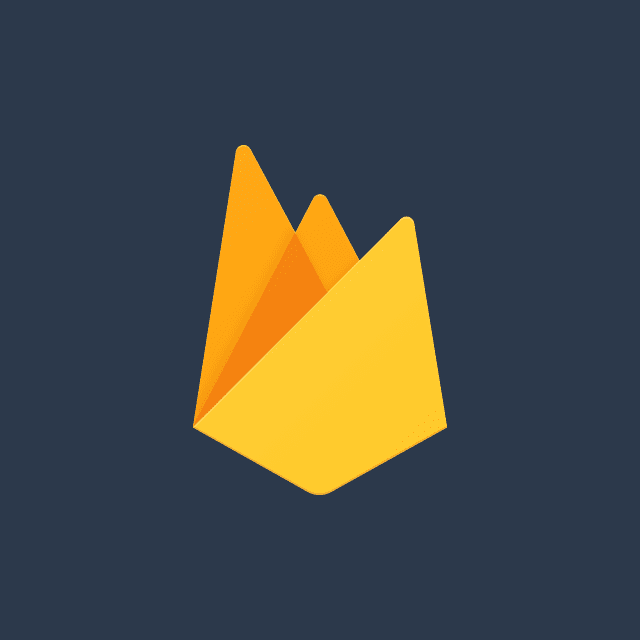Urban Harvest is a project aimed at facilitating urban gardening and plant/seed trading. Below is a comprehensive guide on setting up the project both on the cloud and locally, including Firebase services like Authentication, Firestore, Storage, Analytics, and Crashlytics.
-
Create a New Project on Google Cloud/Firebase:
- Begin by creating a new project on Google Cloud or Firebase, depending on your preference and requirements.
-
Enable Required APIs:
- Within your project settings, navigate to the APIs & Services section and enable the following APIs:
- Authentication
- Firestore
- Google Maps
- Firebase Storage
- Firebase Analytics
- Firebase Crashlytics
- Gemini API
- Within your project settings, navigate to the APIs & Services section and enable the following APIs:
-
Configure Authentication Settings:
- In the Authentication section, enable Google Sign-in and Email Single Sign-On (SSO) to allow users to authenticate via Google accounts or email addresses.
-
Setup Firestore Database Collections:
- Create three collections in your Firestore database: "Users", "Locations", and "Trades". These collections will store user data, location information, and trade details respectively.
-
Enable Firebase Storage:
- Enable Firebase Storage to store images and other media assets for your project.
-
Configure Firebase Analytics and Crashlytics:
- Follow the setup instructions provided by Firebase to integrate Analytics and Crashlytics into your project. These services will help you monitor user engagement and identify and prioritize issues in your app.
-
Enable Google Maps API:
- Enable the Google Maps API in the Google Cloud Console and save the API key for later use. This API key will be utilized for integrating maps into the application.
The final structure of your database should resemble the following:
Users |----- User1 => {displayName: "Username", "Plants": [array of plants]} |----- User2 Locations |----- Country | | ----- CityName => [array of geopoints] Trades |----- TradeID => {Information}
-
Firebase CLI:
- Log into Firebase using your Google account by running
firebase loginin your terminal.
- Log into Firebase using your Google account by running
-
FlutterFire CLI:
- Install the FlutterFire CLI globally by running
dart pub global activate flutterfire_cliin your terminal.
- Install the FlutterFire CLI globally by running
- From your Flutter project directory, initiate the app configuration workflow by running
flutterfire configure. - Select the project previously set up for Urban Harvest. This command ensures that your Flutter app's Firebase configuration is up-to-date and adds any required Gradle plugins automatically.
-
Create a
secrets.propertiesfile in the android folder of your Flutter project. -
Add the following content to
secrets.properties:MAPS_API_KEY=YOUR_API_KEYReplace
YOUR_API_KEYwith the API key obtained from the Google Cloud Platform for the Google Maps API.
-
This class is used to store the Gemini API key.
class GeminiAPI { static const String API_KEY = 'your_api_key_here'; }
Replace
'your_api_key_here'with your actual Gemini API key. -
Add the class to main.dart to use Gemini for getting a solution of disease from disease detection page.
- Run
install.batto install any required TensorFlow Lite binaries if necessary for your project.
By following these steps, you'll have Urban Harvest set up both on the cloud and locally, ready for development and deployment.
Note: Ensure to replace YOUR_API_KEY with the actual API key obtained from respective platforms for Firebase services and Google Maps.