Latest supported version: Sitefinity CMS 11.0.6700.0
Documentation articles: Tutorial: Create DevReach site with related data feature
The DevReach sample project demonstrates how to create a simple conference site utilizing the Related Data feature capabilities.
Using the DevReach sample, you can:
- Set up a working solution for conference site
- Create relations between different type of items
- Related items in the back end and easily display them in the front end
- View examples of RelatedData API
- You must have a Sitefinity CMS license.
- Your setup must comply with the system requirements.
For more information, see the System requirements for the respective Sitefinity CMS version.
-
Restore the database.
a. In SQL Management Studio, open the context menu of Databases and click Restore Database...
b. Select Device >> ... >> Add and navigate to the~\SitefinityWebAppfolder and select.
c. Select theDevReach.bakfile and click OK >> OK >> OK. -
Modify the connection string.
a. Open the downloaded project in Visual Studio.
b. In the Solution Explorer, navigate to SitefinityWebApp >> App_Data >> Sitefinity >> Configuration.
b. Open theDataConfig.configfile and modify theconnectionStringvalue to match your server address.
c. Build the solution. -
Clear the NuGet cache files.
a. Open theBugTrackersolution file in Visual Studio.
b. In the toolbar, navigate to Tools >> NuGet Package Manager >> Package Manager Settings.
c. In the left pane, navigate to NuGet Package Manager >> General.
d. Click Clear All NuGet Cache(s). -
Restore the NuGet packages in the solution.
NOTE: The solution in this repository relies on NuGet packages with automatic package restore while the build procedure takes place.
For a full list of the referenced packages and their versions see the packages.config file.
For a history and additional information related to package versions on different releases of this repository, see the Releases page.a. Navigate to Tools >> NuGet Package Manager >> Package Manager Console.
b. In Source, select Sitefinity CMS NuGet Repository.
c. Click Restore button.
- In the context menu of SitefinityWebApp, click View >> View in Browser.
After the project initializes, the License activation page appears. - Activate your license.
For more information, see Activate a license. - To login into the Sitefinity CMS backend, use the following credentials:
Username: admin
Password: password
Check the follow up video for the Sitefinity partner webinar aired on 08 April 2014.
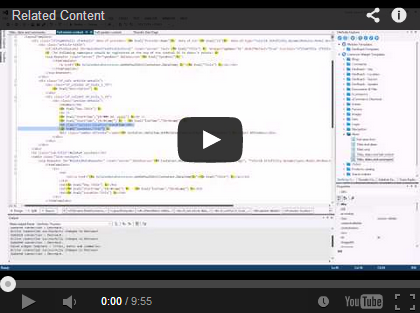
Sitefinity CMS enables you relate content to any other content, thus relating items of different types. For developer documentation about this powerful Related data field can be at Content relations: Related data.