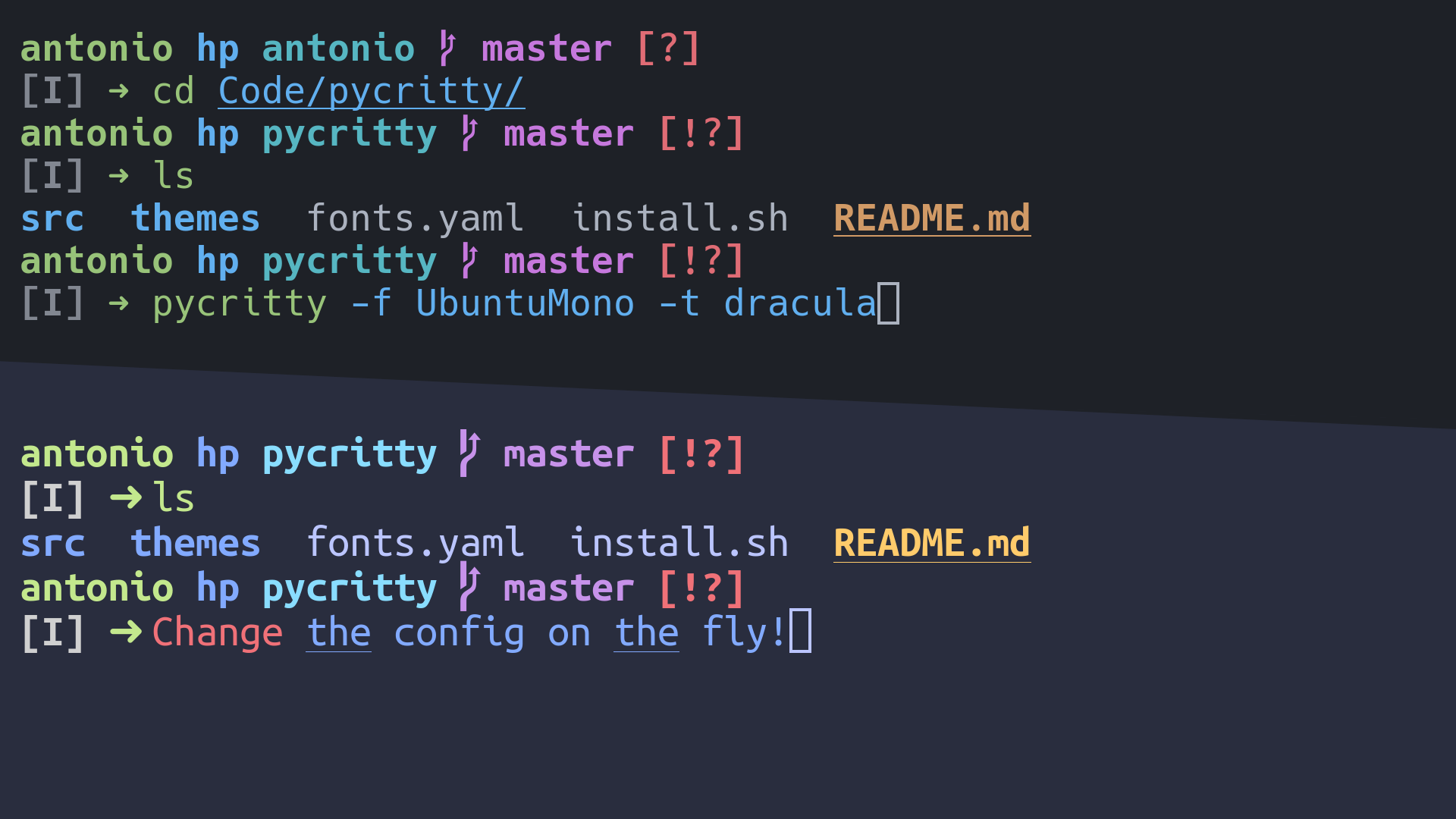Change your alacritty config on the fly!
pip install pycrittyBy default, only the program itself will be installed, but you can install
default themes from config/themes:
pip install --install-option="--themes=onedark,dracula,nord" pycrittyOr if you want them all:
pip install --install-option="--themes=all" pycrittyMake sure to have ~/.local/bin directory in your $PATH, otherwise
your shell won't find the pycritty command. Add this line to your
~/.xprofile if you haven't already:
export PATH=$HOME/.local/bin:$PATHAlso if you are an Arch user you can install from the AUR (only the program will be installed)
git clone https://aur.archlinux.org/pycritty.git
cd pycritty
makepkg -siOr with an AUR helper like yay
yay -S pycrittyChange your current config:
pycritty --font UbuntuMono --size 14 --opacity 0.95Save multiple configs and reuse them later:
pycritty save ThisConfig
pycritty load AnotherConfigInstall themes and configs from URLs:
pycritty install -t https://raw.githubusercontent.com/antoniosarosi/pycritty/master/config/themes/breeze.yaml
pycritty -t breeze
pycritty install -c -n SomeCoolConfig https://raw.githubusercontent.com/antoniosarosi/dotfiles/master/.config/alacritty/config.yaml
pycritty load SomeCoolConfigCheck help for all available options:
pycritty -h
# pycritty subcomand -h
pycritty save -hFonts are configured in ~/.config/alacritty/fonts.yaml with this format:
fonts:
Alias: Font NameWhen applied using pycritty -f Alias, the previous format will be
converted into the alacritty equivalent:
font:
normal:
family: Font Name
italic:
family: Font Name
bold:
family: Font NameYou can also specify a different font for each font type:
fonts:
Alias:
normal: Normal Font Name
bold: Bold Font Name
italic: Italic Font NameNote that the fonts must be installed on your system.
You can make your own custom themes by creating new theme files with the
correct format, ~/.config/alacritty/themes/custom.yaml should look like
this:
colors:
# Default colors
primary:
background: '0x292d3e'
foreground: '0xbbc5ff'
# Normal colors
normal:
black: '0x101010'
red: '0xf07178'
green: '0xc3e88d'
yellow: '0xffcb6b'
blue: '0x82aaff'
magenta: '0xc792ea'
cyan: '0x89ddff'
white: '0xd0d0d0'
# Bright colors
bright:
black: '0x434758'
red: '0xff8b92'
green: '0xddffa7'
yellow: '0xffe585'
blue: '0x9cc4ff'
magenta: '0xe1acff'
cyan: '0xa3f7ff'
white: '0xffffff'Then you can apply it using the name of the file:
pycritty -t customIf you want to apply different configs programmatically, you can either use
the CLI in a shell script or use pycritty as a python module:
#!/bin/python3
# Dummy script that changes the theme every 5 minutes
from time import sleep
from pycritty.commands import Pycritty, ListResource
def main():
ls = ListResource()
conf = Pycritty()
while True:
for theme in ls.list_themes():
conf.change_theme(theme) # or conf.set(theme=theme)
conf.apply()
sleep(300)
if __name__ == '__main__':
main()Shell equivalent:
#!/bin/bash
while :; do
# Same as pycritty ls --themes --iterable
for theme in $(pycritty ls -ti); do
pycritty -t $theme
sleep 300
done
done