This extension enables users to publish JGiven HTML reports to a newly created tab inside the DevOps console, next to the Summary tab.
To install the JGiven Extension, perform the following steps:
- In Azure DevOps, navigate to Organization Settings.
- Choose Extensions.
- Click on Browse marketplace.
- Search for JGiven, choose the extension and click on Get.
To activate the JGiven Extension, include the following step in your pipeline:
- script: ./gradlew -b build.gradle test
displayName: '${some_name_to_display}'
Depending on your projects structure it might be necessary to provide a path to build.gradle, for example jgiven-repository/build.gradle.
Add a task specification to your pipeline:
- task: publishjgivenreport@0
inputs:
jgivenReportPatterns: '${path_to_index.html} '**/html'
#workingDir: 'custom/working/dir' #if not set, default value is $(Build.SourcesDirectory)
The jgivenReportPatterns contains the path to the folder where the file index.html is located.
The syntax for jgivenReportPatterns follows the Unix file name matcher mechanism. You may use wildcards such as *
to match any number of characters or ** to recursively match subdirectories.
For example, if index.html is included in a folder named html5 the above task may include
jgivenReportPatterns: '**/html5'
Further, jgivenReportPatterns supports input of multiple paths by separating the paths with a #, i.e.
jgivenReportPatterns: 'path_1#path_2#path_3'
In case the working directory differs from ${Build.SourcesDirectory} you may specify another working directory
via the workingDir parameter.
After executing the pipeline, a new tab in Azure DevOps will appear with content similar to
the following screenshot:
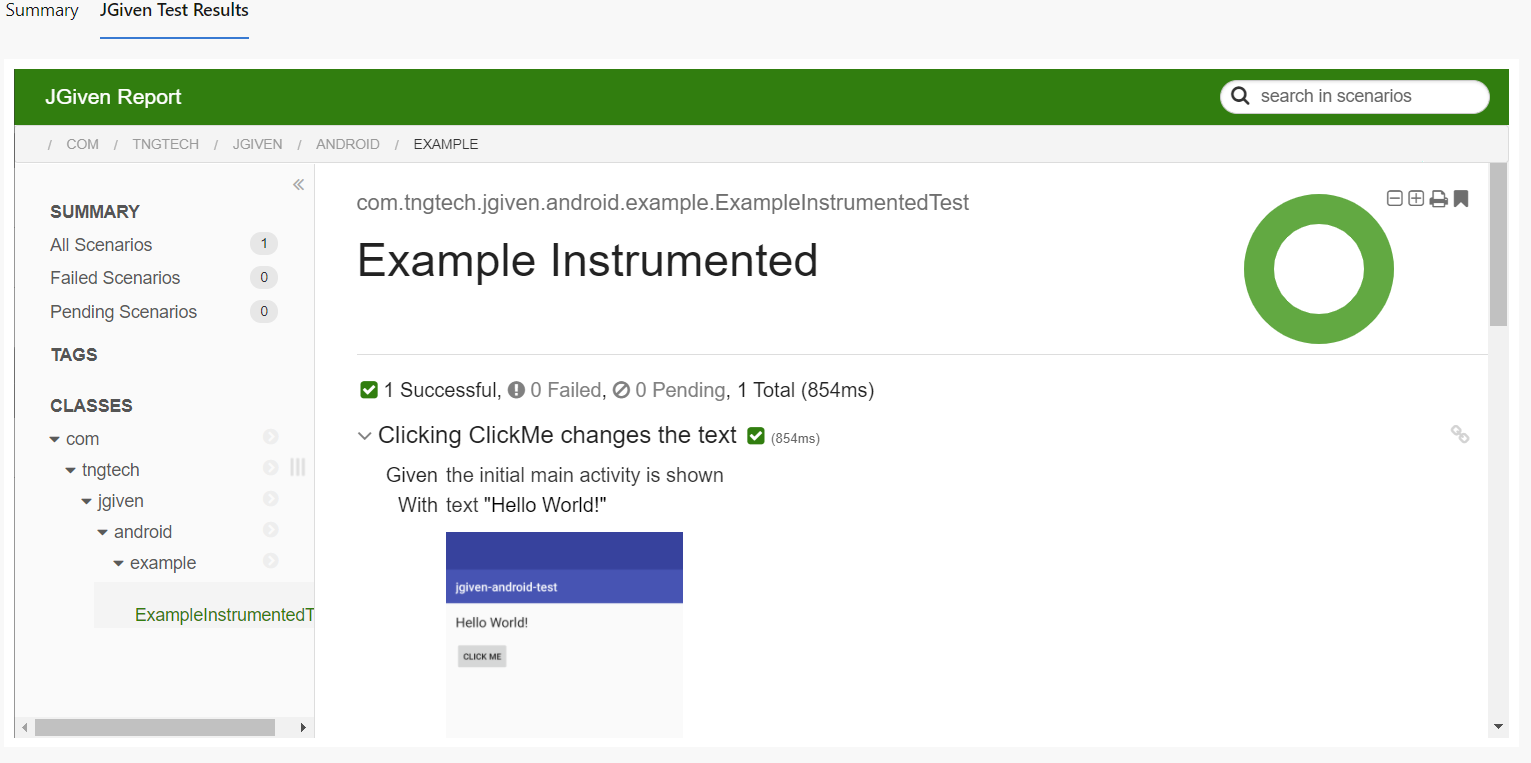
The JGiven Azure DevOps Plugin is published under the Apache License 2.0, see https://www.apache.org/licenses/LICENSE-2.0 or LICENSE for details.
See CONTRIBUTING