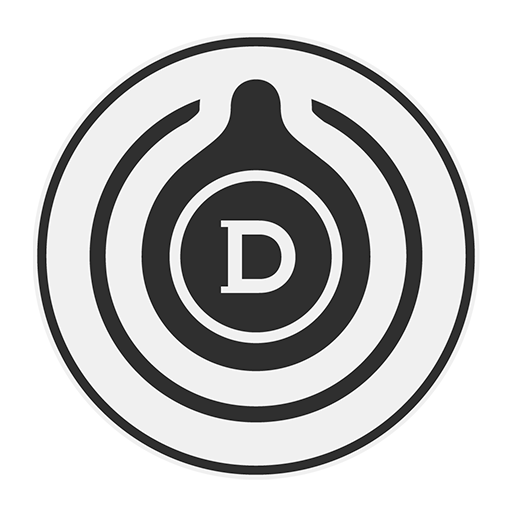
HTTP Adapter to remote control Devialet Phantom Speakers
This code allows you to control your devialet phantom using a very simple API, or even from your web browser. It automatically detects your Devialet Phantom speakers on your local network.
Control the musical playback of your Devialet speakers
| Devialet | 🔊 Phantom Dialog | 🔉 Phantom Premier | 🔈 Phantom Reactor |
|---|---|---|---|
| Play mp3 file | ✔️ | ✔️ | ✔️ |
| Pause and Resume | ✔️ | ✔️ | ✔️ |
| Stop | ✔️ | ✔️ | ✔️ |
| Change volume | ✔️ | ✔️ | ✔️ |
| Get current volume | ✔️ | ✔️ | ✔️ |
| Increase or decrease volume | ✔️ | ✔️ | ✔️ |
| Recover the playback position | ✔️ | ✔️ | ✔️ |
| Recover the playback duration | ✔️ | ✔️ | ✔️ |
| Move playback to a specific time of the music | ✔️ | ✔️ | ✔️ |
| Control several speakers at the same time | ✔️ | ❌ | ✔️ |
git clone https://github.com/VanVan/phantom-remote-control.git
cd phantom-remote-control
npm install
node index.js
All you have to do is download the application, then run it.
 Windows Windows |
 Mac Mac |
 Linux Linux |
|---|---|---|
| Download | Download | Download |
▶️ Usage
| URL | Description |
|---|---|
?play=http://site.com/music.mp3 |
Play mp3 file |
?setVolume=30 |
Set volume to a specific value |
?setVolume=Up |
Increase volume |
?setVolume=Down |
Decrease volume |
?pause=1 |
Pause |
?play=1 |
Resume |
?stop=1 |
Stop |
?getPosition=1 |
Get current position |
?getDuration=1 |
Get music duration |
?seek=30 |
Move playback to a specific time of the music |
🔗 Example:
http://127.0.0.1:8090/?setVolume=Up
⏩ These requests can be made by web browser or used as an API to serve as a keyboard shortcut for example.
No configuration is needed, it works out of the box, however, you can edit config.json if you need to.
{
"http_local_port": 8090,
"devialet_ipaddress": "autodetect",
"devialet_port": "autodetect",
"devialet_device_description_xml": "autodetect",
"ssdp_detection_interval": 10000,
"volume_step": 10,
"debug": false
}
Each variable in the config can have these options:
- http_local_port: Local port to use to listen HTTP request.
- devialet_ipaddress and devialet_port: Can be used together to force this program to use a specific or undetected sound system.
- devialet_device_description_xml: Can be used to force a specific device.
- ssdp_detection_interval: Interval to make SSDP request to find a device.
- volume_step: Up and Down volume step to use.
- debug: Let you use a .env file to specify environnement variable.
If you use it every day with your speakers, it would be better to configure it as a service on a Linux server or on your personal computer. By doing it, the program will always be running.
You can simply install the service on Linux by entering the command
sudo node install_service.js
It will create a file /etc/systemd/system/devialet.service
You can then start the service by doing sudo systemctl start devialet
You can simply install the service on Windows by entering the command
npm install node-windows
node install_service.js
To check if it works, just open http://127.0.0.1:8090 on your browser
- Add new control features
- Add a control panel to use in the browser
Code released under the GNU General Public License v3.0.
If this project help you, you can give me a cup of coffee :)









