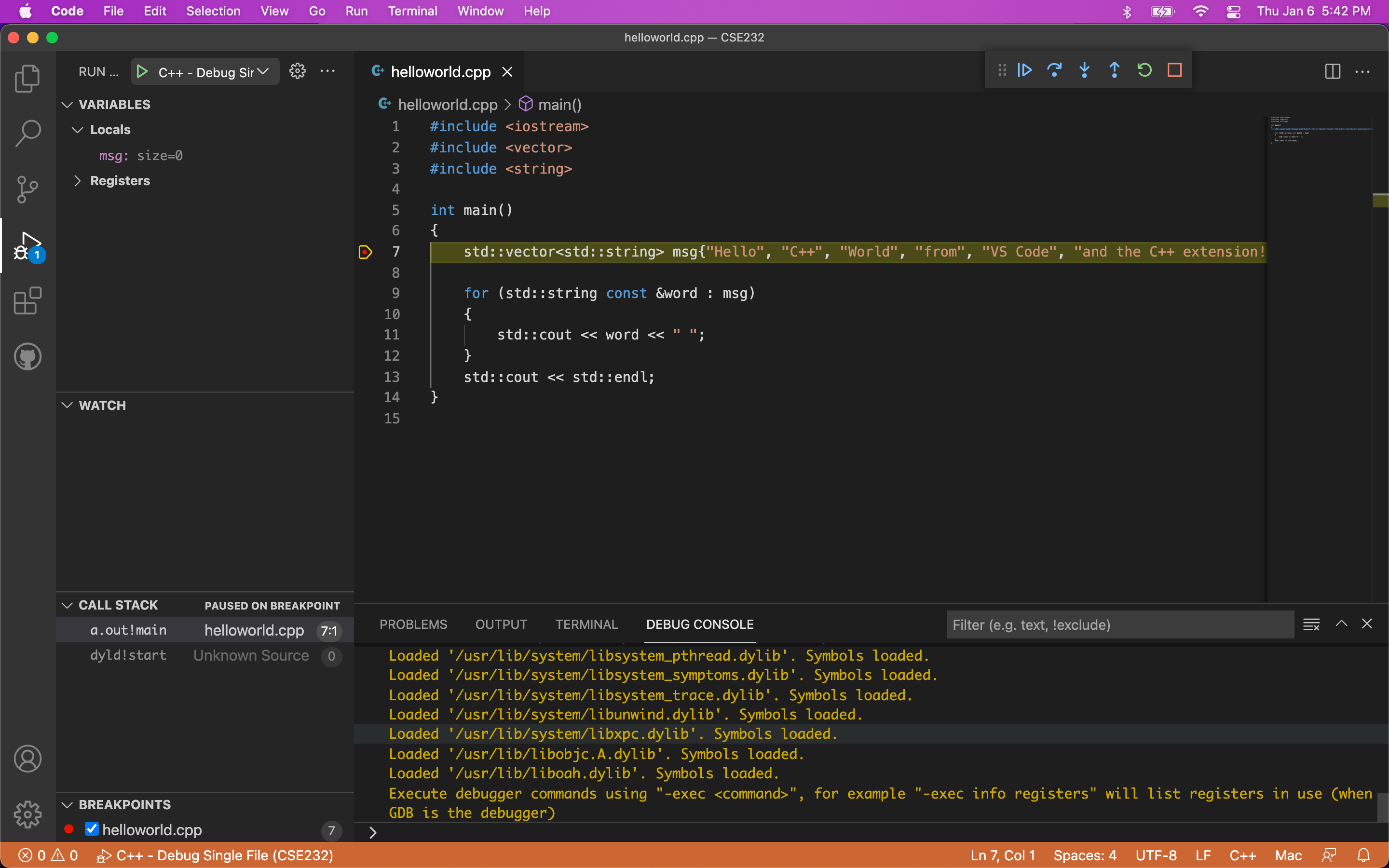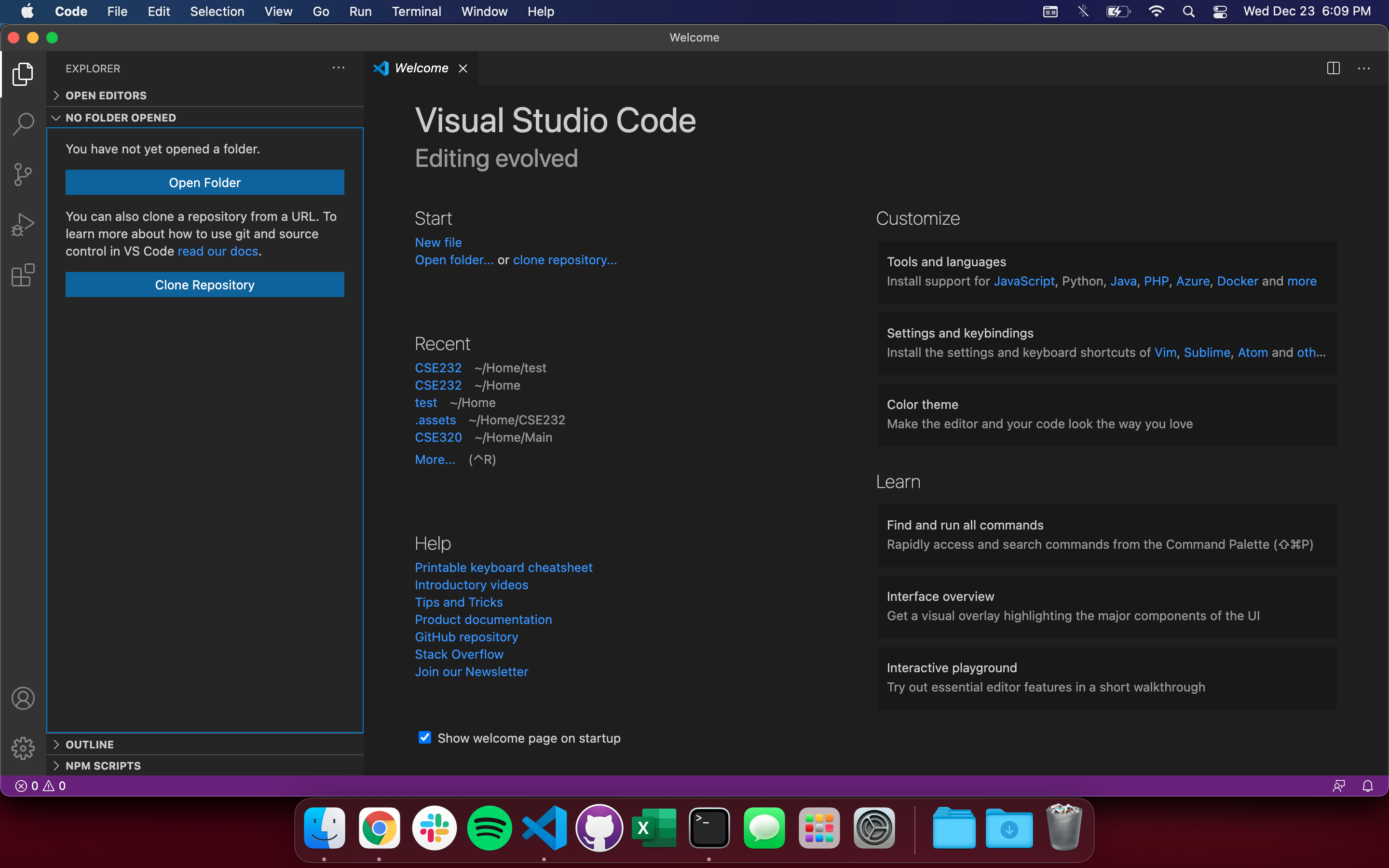Visual Studio Code (VS Code) is a lightweight yet powerful code editor for macOS.
This guide shows how to install it safely and quickly—using official sources only—with a single command.
- One-command install — Get VS Code on macOS in seconds via Homebrew cask
- Apple Silicon & Intel — Verified for M-series and Intel Macs
- Safe & official — Uses trusted, official distribution channels only
- Ready to code — Fast tips for extensions, terminal integration, and updates
Visual Studio Code is a free, open-source editor by Microsoft for building and debugging modern apps.
It supports extensions, themes, integrated terminal, Git & GitHub, IntelliSense, and debugging across many languages.
Optimized for macOS developers, it’s perfect for web, Python, data, cloud, container, and cross-platform workflows.
- Source: Installed via Homebrew cask from official vendor releases.
- No account bypass: This is a standard, legitimate installation guide only.
- Telemetry (optional): In VS Code Settings, set
telemetry.telemetryLevel: "off"if you prefer minimal telemetry.
- Fast and repeatable setup for new machines
- Clean macOS integration (Apple Silicon native)
- Rich extension ecosystem and themes
- Built-in Git, debugging, and terminal
- Operating System: macOS 11 Big Sur or later (Apple Silicon & Intel)
- CPU: Apple M-series or Intel x64
- RAM: 4 GB minimum (8 GB+ recommended)
- Disk: ~500 MB for app + extra for extensions
- Network: Internet recommended for extensions, updates, and sync
Note: Requirements may change in future VS Code releases.
- Settings Sync: Turn on to sync extensions and settings across Macs
- Command Palette:
⌘⇧Pfor quick access to all commands - Split Editors:
⌘\to work side-by-side - Integrated Terminal: `⌃`` (Control + backtick) to toggle
- Web development: JavaScript/TypeScript, React, Vue, Svelte
- Python & Data: Python, Jupyter, environments, linting
- Cloud & Containers: Docker, Kubernetes, Terraform, Azure, AWS
- General scripting: Bash, Zsh, Makefiles, task runners
Q: Is this the official Visual Studio Code? A: Yes, the guide installs the official VS Code build via Homebrew.
Q: Do I need an account? A: No account is required to install and use VS Code.
Q: How do I add the code command to my terminal?
A: In VS Code, run Shell Command: Install 'code' command in PATH from the Command Palette.
Q: Can I install without Homebrew?
A: Yes. Download the .zip from the official website, drag Visual Studio Code.app to Applications, then run it.
Replace these with your own images stored in this repo (e.g.,
./assets/).
Vscode macos, Vscode mac, Vscode for MacBook, Vscode for Mac, visual studio code, vs code macos, vscode mac, vscode for macbook, vscode for mac, code editor mac, vs code apple silicon, homebrew cask, install vscode mac, developer tools macos
This repository is a community setup guide. Visual Studio Code and the VS Code logo are trademarks of Microsoft. This guide uses official distribution channels and does not modify, unlock, or bypass licensing of any software.