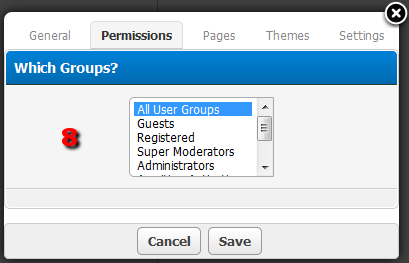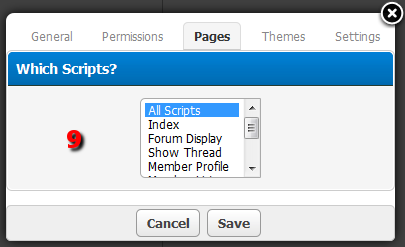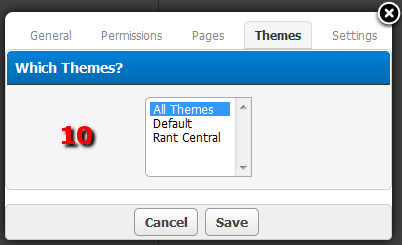Help Add New Side Box
Mark Vincent edited this page Feb 28, 2017
·
1 revision
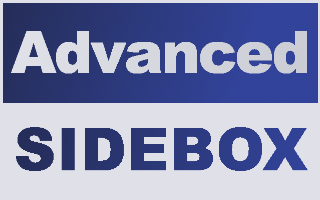
This document is designed to explain the concepts of creating, and editing side boxes with ASB.
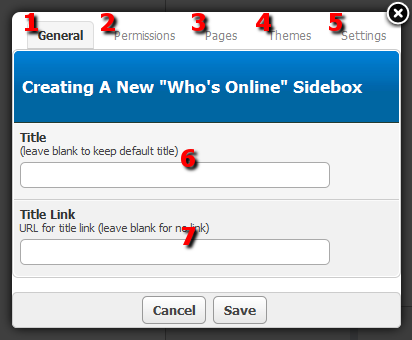
-
You are here.
General tab.
Edit general options
-
Permissions tab.
Control which users can see the side box.
-
Pages tab.
Control which pages the side box will display on.
-
Themes tab.
Control which pages the side box will display for.
-
Settings tab.
This tab contains individual settings that will vary from module to module.
-
Enter a title to change it; leave it empty to use the default title. After the title has been changed from default, the behavior is the same with the exception that instead of falling back to the default title, it falls back to the previous custom title.
-
Enter a URL to link the title of the side box.
-
Select one or more user groups to permit only those selected to see the side box. Select "All User Groups" or leave all items unselected to permit any user to see the side box.
-
Select one or more pages to permit only those selected to display the side box. Select "All Scripts" or leave all items unselected to display the side box on all pages.
-
Select one or more themes to permit only those selected to display the side box. Select "All Themes" or leave all items unselected to display the side box on all themes.