-
Notifications
You must be signed in to change notification settings - Fork 10
Help Add New Script Definition
Mark Vincent edited this page Feb 27, 2017
·
3 revisions
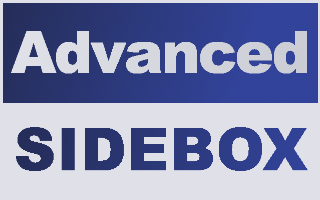
This document is designed to explain the concepts of creating new script definitions with ASB.

-
The Manage Sideboxes tab.
Allows the admin to create, view, edit, and delete side boxes from the forum.
For more information see: Help: Managing Sideboxes
-
Custom Boxes tab.
This tab allows admin to create, view, edit, and delete custom static side boxes.
For more information see: Help: Custom Boxes
-
Manage Scripts tab.
This tab allows admin to create, view, edit, and delete script display definitions. These are used to customize how the plugins inserts the sidebar HTML.
For more information see: Help: Managing Scripts
-
You are here.
Add New Script Definition tab.
This tab allows admin to create new script definitions.
-
Manage Modules tab.
This tab allows admin to view, and delete currently installed content modules.
For more information see: Help: Managing Modules
-
Script Definition Information
-

Enter the desired title here.
-

Enter the filename of the script to display sideboxes on.
-

Enter the page action for this page that will determine whether or not to display side boxes here.
-

Enter the page key for this page that will determine whether or not to display side boxes here.
-

Enter the width of the left column for side boxes on this page.
-

Enter the width of the right column for side boxes on this page.
-

Set this option to YES to forego template cache editing and output the sidebox content to the variables $asb_left and $asb_right.
-

Enter the name of the template to edit for this page.
-

Enter the hook to use for this page.
-

Enter the text to search for in this template.
-

Enter the text to search for in this template.
-

Set this option to YES to replace the given page with entirely new content.
-
-
Plugin settings.
-
Help. Brings you to these pages.