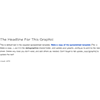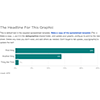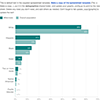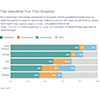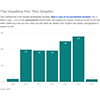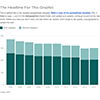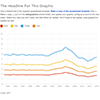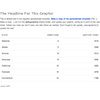- What is this?
- Assumptions
- What's in here?
- Bootstrap the project
- Configuration
- Run the project
- Add a new graphic
- Deploy to S3
- Embedding
- Connecting to a Google Spreadsheet
- Storing media assets
- Creating locator maps
dailygraphics is a framework for creating and deploying responsive graphics suitable for publishing inside a CMS with pym.js.
In addition to big, long-term projects, the NPR Visuals team also produces short-turnaround charts and tables for daily stories. Our dailygraphics rig offers a workflow and some automated machinery for creating, deploying and embedding these mini-projects, including:
- Version control (with GitHub)
- One command to deploy to Amazon S3
- A mini-CMS for each project (with Google Spreadsheets)
- Management of binary assets (like photos or audio files) outside of GitHub
Full Blog Post: Creating And Deploying Small-Scale Projects
- Responsive Charts With D3 And Pym.js
- Making Data Tables Responsive
- Managing Instagram Photo Call-Outs
- Baking Chart Data Into Your Page
This codebase is licensed under the MIT open source license. See the LICENSE file for the complete license.
Please note: logos, fonts and other media referenced via url from this template are not covered by this license. Do not republish NPR media assets without written permission. Open source libraries in this repository are redistributed for convenience and are each governed by their own license.
Also note: Though open source, this project is not intended to be a generic solution. We strongly encourage those who love dailygraphics to use it as a basis for their own project template. We have no plans to remove NPR-specific code from this project.
The following things are assumed to be true in this documentation.
- You are running OSX.
- You are using Python 2.7. (Probably the version that came OSX.)
- You have virtualenv and virtualenvwrapper installed and working.
- You have your Amazon Web Services credentials stored as environment variables locally.
For more details on the technology stack used with this project, see our development environment blog post.
The project contains the following folders and important files:
data-- Place for downloaded COPY spreadsheets and other incidental data.etc-- Miscellanous Python libraries.fabfile-- Fabric commands for automating setup and deployment.new_graphic-- This directory is copied for each new graphic.templates-- HTML (Jinja2) templates, to be compiled locally.www-- Static assets to be deployed.app.py-- A Flask app for rendering the project locally.app_config.py-- Global project configuration for scripts, deployment, etc.render_utils.py-- Code supporting template rendering.requirements.txt-- Python requirements.static.py-- Flask views for serving static files.
Node.js is required for the static asset pipeline. If you don't already have it, get it like this:
brew install node
curl https://npmjs.org/install.sh | sh
cd dailygraphics
mkvirtualenv --no-site-packages dailygraphics
pip install -r requirements.txt
npm install
You'll now need to create a folder to hold the graphics created and deployed by this rig. This is configured in app_config.GRAPHICS_PATH and defaults to ../graphics.
NPR users: Graphics are stored in a separate, private repository, and app_config.GRAPHICS_PATH points to that folder. You will need to separately git clone that repository.
All other users: You can choose to keep your work in a separate version-controlled repository, as we do, or you can change the app_config.GRAPHICS_PATH to point to a folder inside of dailygraphics.
The dailygraphics project configuration defaults are specific to NPR. If you want to use it in your newsroom you should fork this repository and update app_config.py with your own configuration.
At a minimum you will want to change REPOSITORY_URL, PRODUCTION_S3_BUCKETS, STAGING_S3_BUCKETS and ASSETS_S3_BUCKET. (ASSETS_S3_BUCKET must be different from the other buckets.)
Google OAuth
The default configuration assumes that you want to use NPR's copytext rig to pull content from a Google Spreadsheet. If you do not want to use Google Spreadsheets at all, delete all instances of graphic_config.py from the template folders inside graphic_templates. You can skip the OAuth steps below.
As of April 2015, we've changed our approach to authenticating with Google to sync Google Spreadsheet data. Now, dailygraphics relies on OAuth authentication. This approach is more secure (username and password are no longer stored in environment variables) and works for accounts with two-factor authentication enabled.
Following the steps in this blog post, you will need to:
- Set up a Google API application for your organization
- Save the client environment variables in your
.bash_profile - Authenticate with Google.
You should only need to do this once.
NPR users: The environment variables you need have already been generated, so you can skip the first step. Contact Alyson, David or Chris for more information.
A Flask app is used to run the project locally. It will automatically recompile templates on-demand.
workon dailygraphics
fab app
Visit localhost:8000 for a list of graphics in the repo. Click on the graphic you are working on to view it. Alternately, visit http://localhost:8000/graphics/$SLUG in your browser to view the specific graphic you are working on.
Do you use iTerm2? Here's a sample AppleScript to automatically launch a three-paned terminal window (one for the dailygraphics machine, one for the local webserver, and another for the separate graphics repo). You can save this locally, customize it to match your own configuration and add an alias for it to your .bash_profile.
alias dailygraphics="osascript ~/PATH-TO-FILE/iterm_dailygraphics.scpt"
Do you get an error that looks like this when you run the webserver?
Fatal error: local() encountered an error (return code 1) while executing 'gunicorn -b 0.0.0.0:8000 --debug --reload app:wsgi_app'
Aborting.
It's possible that the webserver is already running silently in the background. Here's how to fix it.
dailygraphics includes starter code for a few different types of graphics (and we're slowly adding more as we go):
Running any of these commands will create the folder $SLUG within your app_config.GRAPHICS_PATH folder. Within the new folder will be a child_template.html file and some boilerplate javascript files. child_template.html is a Jinja template that will be rendered with a context containing the contents of app_config.py, graphic_config.py and the COPY document for that graphic. It also will clone a new Google Spreadsheet for you to use for text and data.
Build out your graphic in child_template.html, and put your javascript in js/graphic.js.
More about working with the locator map template.
Note: $SLUG should be URL-safe, e.g., lowercase and with dashes instead of spaces and no special characters.
Here are some examples:
- Good: my-project-name
Bad: My-Project-NAME - Good: my-project-name
Bad: my project name - Good: my-wonderful-project
Bad: my wonderful project!
NPR users: For added clarity, append the current date or known pubdate to your slug name, YYYYMMDD-style. For example: my-project-name-20150415
When you create a new project, dailygraphics will check against your local projects and the projects published to production to make sure that the $SLUG you've chosen does not already exist.
When it's time to publish your graphic, it's better to deploy a single graphic rather than the entire repo, to minimize the risk of publishing edits that aren't yet ready to go live.
To deploy a specific graphic:
fab staging deploy:$SLUG
fab production deploy:$SLUG
Deploy the project to production. Visit http://apps.npr.org/dailygraphics/graphics/$SLUG, and on that page should be an iframe with your graphic inside of it, and an embed code below the graphic. Paste the embed code into your page. (Some CMSes treat code snippets like this as a separate "HTML asset.")
This section describes usage of NPR's copytext rig for syncing text from a Google Spreadsheet.
When you create a new graphic, dailygraphics will by default clone our dailygraphics copy spreadsheet template. To use a different spreadsheet (either in your graphics templates or in a particular project), update the graphic_config.py file in your graphic's folder with the ID of your spreadsheet:
COPY_GOOGLE_DOC_KEY = '0AlXMOHKxzQVRdHZuX1UycXplRlBfLVB0UVNldHJYZmc'
Run this command to pull down the latest copy of the spreadsheet:
fab update_copy:$SLUG
Alternately, while you are developing your graphic locally, you can append ?refresh=1 to your graphic's localhost URL to refresh the spreadsheet every time you refresh the page. (It can be a little slow, though, so it might be most efficient to do this only when you’re actively working on the spreadsheet.)
To pull down all spreadsheets in the dailygraphics repository, run:
fab update_copy
The deploy process will always pull down the latest spreadsheet and render the contents to your page.
Note: Your published graphic will not automatically update every time your spreadsheet updates. It will only update when you deploy (or redeploy) it. For projects that seldom change, this is usually fine. Consider another solution if you need dynamic updates.
If you do not want want to use the copytext spreadsheet for a given project, you can either set COPY_GOOGLE_DOC_KEY to None or delete the graphic_config.py file entirely.
(Note: this section describes usage of NPR's assets rig. This is optional and you don't need to use it in order to use dailygraphics.)
Large media assets (images, videos, audio) are synced with an Amazon S3 bucket configured in app_config.ASSETS_S3_BUCKET in a folder with the name of the project. This allows everyone who works on the project to access these assets without storing them in the graphics repository, giving us faster clone times and the ability to open source our work.
When you use one of the supported fab commands to create a new graphic (e.g., fab add_graphic:$SLUG), your graphic folder will include an assets folder. Files stored here will not go up to GitHub, but will sync with S3.
Syncing these assets requires running a couple different commands at the right times. When you create new assets or make changes to current assets that need to get uploaded to the server, run fab assets.sync:$SLUG. This will do a few things:
- If there is an asset on S3 that does not exist on your local filesystem it will be downloaded.
- If there is an asset on that exists on your local filesystem but not on S3, you will be prompted to either upload (type "u") OR delete (type "d") your local copy.
- You can also upload all local files (type "la") or delete all local files (type "da"). Type "c" to cancel if you aren't sure what to do.
- If both you and the server have an asset and they are the same, it will be skipped.
- If both you and the server have an asset and they are different, you will be prompted to take either the remote version (type "r") or the local version (type "l").
- You can also take all remote versions (type "ra") or all local versions (type "la"). Type "c" to cancel if you aren't sure what to do.
Unfortunately, there is no automatic way to know when a file has been intentionally deleted from the server or your local directory. When you want to simultaneously remove a file from the server and your local environment (i.e. it is not needed in the project any longer), run fab assets.rm:"$SLUG/assets/file_name_here.jpg"
The new locator map template is designed to simplify creating basic locator maps with D3, TopoJSON and Natural Earth data. It will not create production-ready maps, but it will quickly generate a code-based starting point for a map project.
To generate the necessary TopoJSON file, you will need to install the mapturner library. Mapturner also requires ogr2ogr/GDAL and topojson. See the mapturner docs for set-up information.
(Note: The code in our example is tailored for a map centered on Nepal. You'll want to edit the configuration, JavaScript and LESS accordingly.)
To get started, create a new graphic using that template:
fab add_map:$slug
Inside the project folder, edit the configuration file geodata.yaml to specify the particular layers and data columns you want. Options included:
bbox: The bounding box for your map. To get coordinates (x1 y1 x2 y2, space-delimited) appropriate to your project, go to a site like Bounding Box, draw a box around the area you want (with a good amount of margin), and copy the coordinates of that box. (If you're using Bounding Box, choose the "CSV" coordinate output and replace the commas with spaces.)- Default layers:
countries,cities(for the primary/featured country),neighbors(for neighboring countries),lakesandrivers. The default layers point to Natural Earth shapefiles. mapturner also supports geoJSON and CSVs with latitude and longitude columns. - For each shapefile layer, you can specify options to pass to the TopoJSON converter, including:
id-property: a column value you want to use as an identifier in the exported TopoJSON fileproperties: columns you want TopoJSON to preserve in the exported file (by default, it strips out most non-geo data)where: a query to pass in to filter the data returned (for example:where: adm0name != 'Nepal' AND scalerank <= 2)
(See the mapturner docs for more details.)
In your terminal, in the dailygraphics virtualenv, navigate to your project folder. Run mapturner to process your map's geodata:
mapturner geodata.yaml data/geodata.json
In your project js/graphic.js folder, change the PRIMARY_COUNTRY variable at the top from Nepal to the name of your featured country. You will also want to adjust the MAP_DEFAULT_SCALE and MAP_DEFAULT_HEIGHT variables so that your featured country fits onscreen.