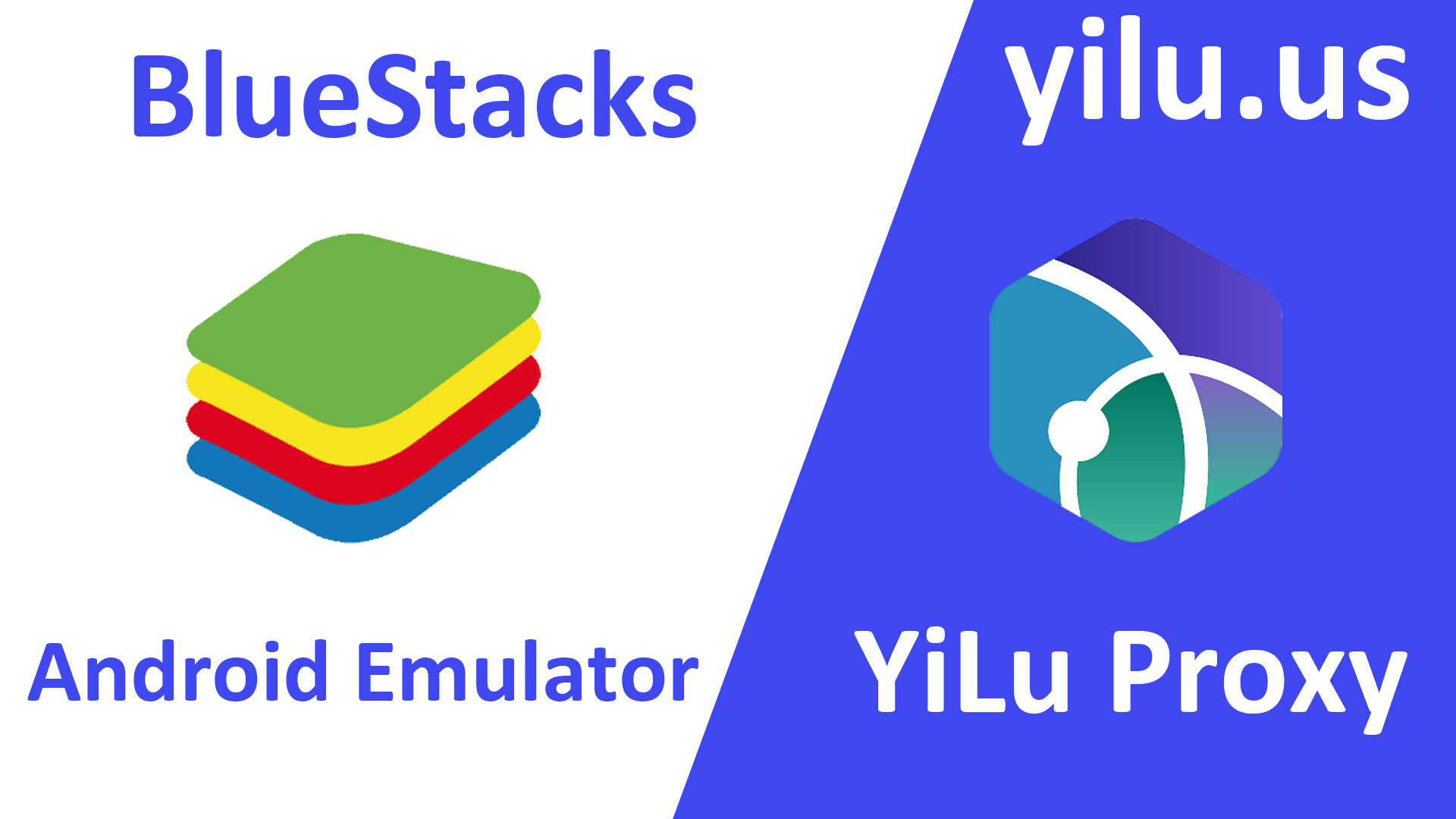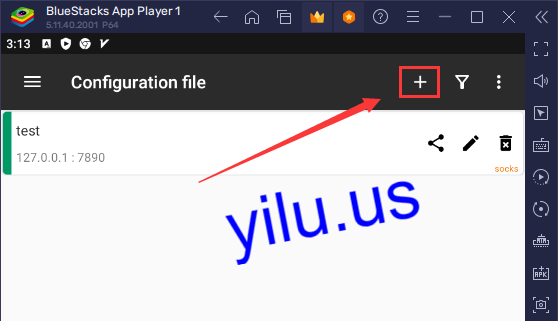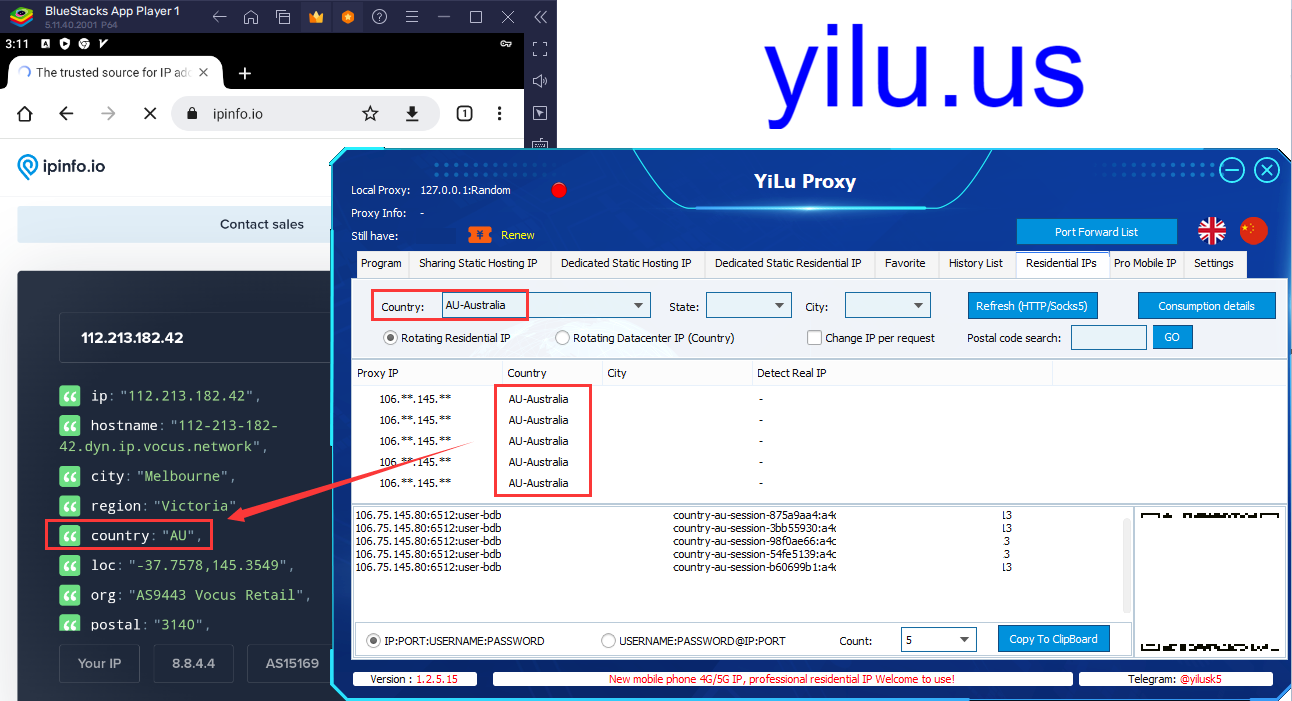BlueStacks is an Android emulator that can help users run Android applications on Windows or macOS. Using Bluestacks allows users to play games on a larger screen and use a keyboard and mouse to control the game. At the same time, using a proxy server that can provide faster network connection speeds, and improve the performance and responsiveness of the game application. Next, I will tell you how to configure YiLu Socks5 proxy and BlueStacks change IP proxy settings.
BlueStacks official website download URL: https://www.bluestacks.com/download.html
Here I use a Windows 10 PC to install BlueStacks 5, then change BlueStacks IP proxy settings.
Download v2rayNG Android APP: https://github.com/2dust/v2rayNG/releases
Open v2rayNG APP, and click “+” icon to add a proxy.
a. Select rotating residential IP;
b. Select the first IP information format;
c. Set the number of generating IPs;
d. Select a country, state, and city;
e. Refresh;
f. Copy an IP, port, username, and password.
a. Enter a proxy remark;
b. Paste IP, port, username, and password;
c. Click “√” to save.
Select the added proxy, and click “v” icon on the bottom to connect the proxy network.
You can click the black area to test the proxy network speed.
Run the Google Chrome browser on BlueStacks Android emulator, and enter “ipinfo.io” to check the IP address. The IP location is consistent with the selected location in YiLu Proxy client.
Related articles:
https://yilu.us/configuration/how-to-use-yilu-proxy-in-android-emulator
https://yilu.us/integration/change-ip-proxy-settings-for-bluestacks
The article is from https://yilu.us/configuration/bluestacks-change-ip-proxy-settings