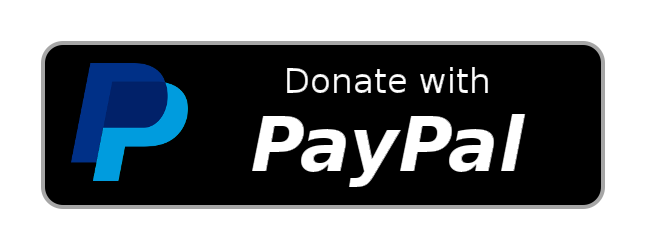Managed Raspberry Pi kiosk mode image.
Versions before 2022-11-01 had a previous version of the unitotem-manager repository key, you need to reimport the gpg key with:
sudo curl -s --compressed -o /etc/apt/trusted.gpg.d/unitotem-manager.asc "https://a13ssandr0.github.io/unitotem-manager/KEY.gpg"- Download the latest image from the Releases page and install it with Raspberry Pi Imager on a micro SD card (class 10 is strongly suggested for speed).
- Insert the micro SD in a Raspberry, connect it to a screen and boot it, during first boot the filesystem will be expanded and hostname will be set to
unitotem-xxxxxwhere x is a random alphanumeric character (useful if you have more than one in the network). - After boot completes, you should firstly see the loading screen and then the welcome screen with the hostname and IP address in the bottom left corner.
 If the Raspberry is not connected to a network, it will create a fallback hostspot and its SSID and password will be displayed together with a QR code for fast connection.
If the Raspberry is not connected to a network, it will create a fallback hostspot and its SSID and password will be displayed together with a QR code for fast connection.
- Open a browser and go to the IP address shown in the corner, username:
admin, password:admin(CHANGE it in the settings), you will see a page like this one: The buttons on the left of the "Add asset" button are:
The buttons on the left of the "Add asset" button are:
- Previous asset
- Reload asset
- Next asset
- Use the Add asset button to add the URL of a page to the list or the Files button to upload a new file (after you upload a file the page will reload so you need to reopen the File manager window), then click on the rightmost button near the name of the file you just uploaded to add it to the assets list.

- Enable the asset using the toggle switch.
Default asset duration: Default time length each asset is shown (except for videos).
Simple and quick frontend for apt.
Change admin password for UniTotem.
Select the audio output device. After selecting the new device you have to reboot the system, otherwise Chromium won't change output device.
Hostname: change device name advertised in the network.
Network configuration relies on the more advanced netplan instead of the classic dhcpcd5, you can use the commented template to setup a static IP or to connect to a wireless network.
Schedule shutdowns and reboots with cron.

In order to provide quick ssh access the default user pi has a default password: unitotem, it's strongly advised to change it as soon as possible (log in via ssh and use passwd to set a new one), or to use the user renaming function in Raspberry Pi Imager.
The default prompt for changing password on first boot is disabled so that the system can be connected in place without ever using a keyboard, but this workaround requires what said above.
UniTotem configuration file is located at /etc/unitotem/unitotem.conf.
UniTotem system image creation is based on pi-gen, to start the building process you need to:
- Install the required packages:
apt-get install coreutils quilt parted qemu-user-static debootstrap zerofree zip \ dosfstools libarchive-tools libcap2-bin grep rsync xz-utils file git curl bc \ qemu-utils kpartx gpg pigz
- Clone this repository to a base path WITHOUT spaces.
- Run
sudo ./build.shin the base path of the repository.
For further information about the building process refer to the pi-gen repository page.
These sections have been moved to UniTotem-manger #Known-bugs