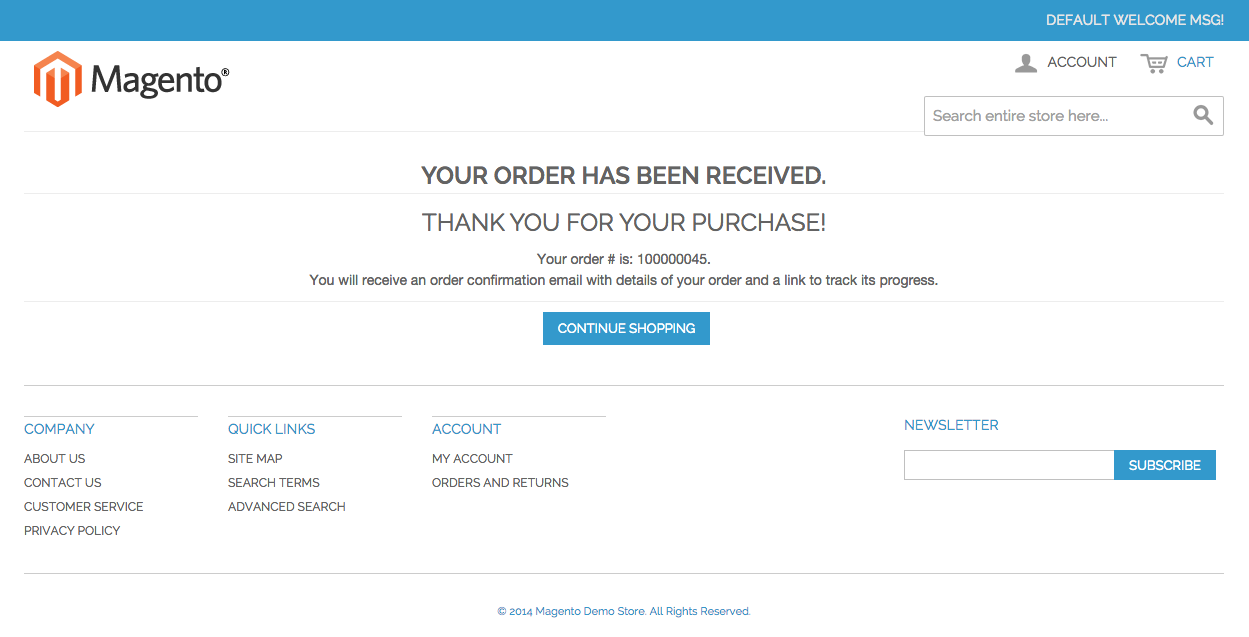- Magento (CE) 1.9.1.x
May work work with Magento 1.9.x versions
- omise-php (v2.2.0)
Follow these steps to install omise-magento:
-
Download this repository and unzip it into your
local machine(or directly to your server)
Download links: omise-margento-v1.0.zip or omise-margento-v1.0.tar.gz -
Go to
/omise-magento/srcand copy all files into your Magento Project -
Open your Magento website, then go to
/adminpage
If the everything went fine, the Omise menu will appear on the top of your admin page.
In order to enable Omise Payment Gateway in checkout page, you have to enable omise-magento module from Magento's configuration page, in payment method section.
-
In admin page. Go to
Omise>Module Setting(from the top menu). It will lead you to the Magento's payment method configuration page.
-
In the bottom of the page that opens, you will see
Omise Payment Gatewaytab.
So, set the optionModule EnabledtoYesto activate Omise Payment Gateway module. Then click save.
-
In some business models you may need to capture the charge at a later time. For example, when you can capture the charge only when you have the product in stock or before shipping. In that case, during checkout Omise will only authorize and hold the charge. You can hold a charge for as long as permitted by the issuing bank. This delay may vary between cards from 1 to 30 days depending on each card.
The 2 available options for Payment Action are Authorize only or Authorize and Capture.
Other option is New order status, which can be set to Pending or Processing status, depending on your business model.
In order to use omise-magento you have to link it to your Omise account using your credentials:
-
In admin page. Go to
Omise>Keys Setting(from the top menu)
-
In this page you can save your
Omise Keys. If you want to test Omise service integration, you can enable test mode by clickingEnable test mode. Your Magento will then process orders with your test keys.
After setting up your Omise keys, you can checkout with Omise Payment Gateway. In order to test it, make sure you set up your test keys and enabled test mode.
-
Visit your website and add something to your cart.
-
Go to your cart and checkout as regular. Let's focus on step 5 (or 4 if you already logged in) Payment Information)
-
In this step (step #5 in Magento) a new choice will appear: Credit Card (Powered by Omise), select it. The form allows you to fill in credit card details. You can use a test credit card number from our documentation.
Then click the Continue button.
-
In previous step, we just created a Credit Card token to be used with
Omise Charge APIin this step. If the card is authorixed, just click on Place Order button. If you want to know how we collect and process your card, please check our documentation: Collecting Cards and Charging Cards)
-
Once completed, you will be redirected to Magento Thank you page.
-
Now head back to your admin dashboard orders section:
Sales>Orders. You will see your order withPendingorProcessingstatus (depends on your configuration).