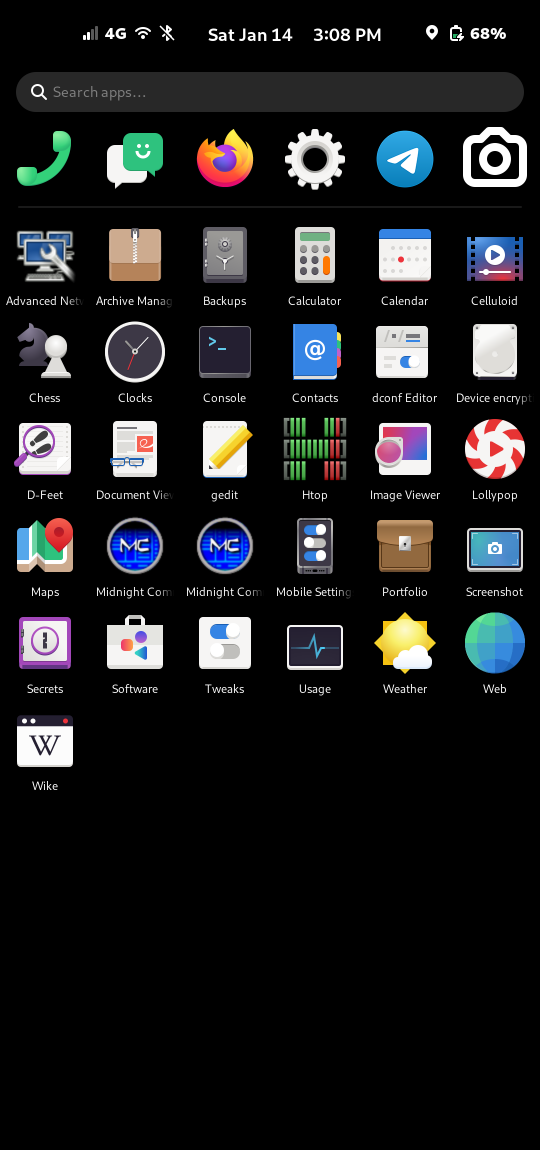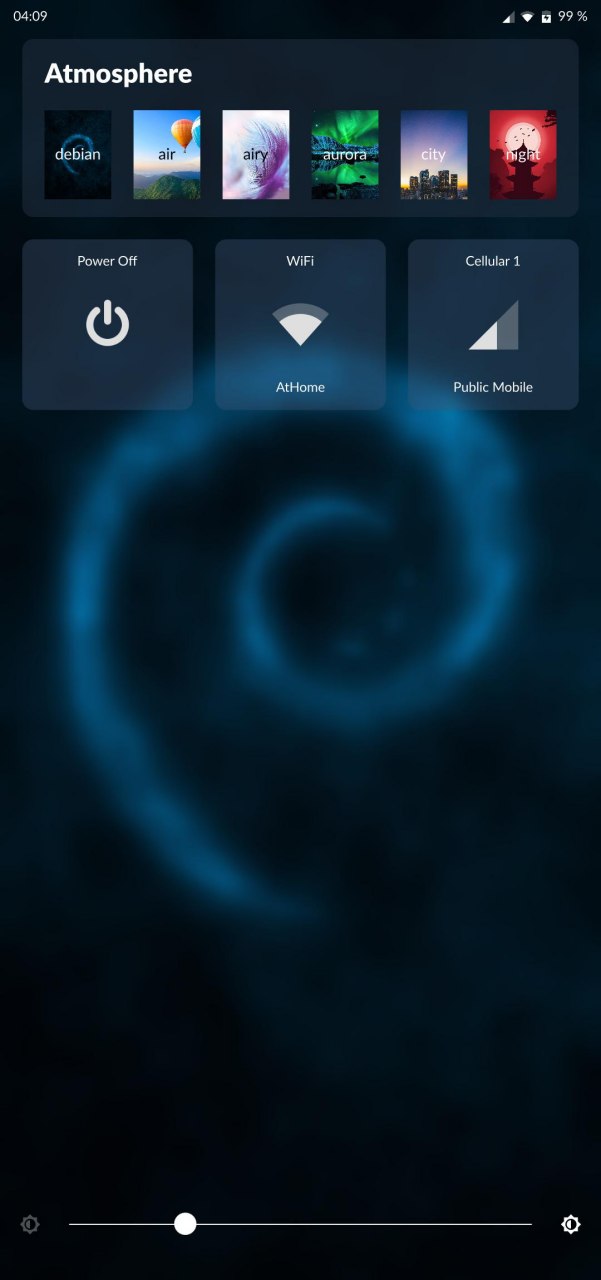Droidian is a GNU/Linux distribution based on top of Mobian, a Debian-based distribution for mobile devices. The goal of Droidian is to be able to run Mobian on Android phones.
- Continue in the Prepare section
- You need to download the official Android10 firmware for example from here: https://mirrors.lolinet.com/firmware/motorola/sofia/official/
- You need to extract the vendor image from the official firmware.
- You need unlocked bootloader.
- Go to Settings->About phone and tap the Build number 7 times
- Got to Settings->System->Advanced->Developer options and activate USB debugging
- Backup all your data, the installation steps will wipe everything in the userdata partition.
- Using adb for example:
adb pull /dev/block/by-name/userdata - Make sure you can boot both slots a & b
-
Download the latest build here: https://github.com/arpio23/droidian-images/releases
-
Unpack the zip file
-
Boot to fastbootd:
adb reboot fastboot -
ANDROID11 BASE SYSTEM ONLY: Flash the previously extracted vendor image from official Android10 firmware.
fastboot flash vendor path/to/vendor.imgDO NOT REBOOT
-
Using fastboot flash following partitions:
fastboot flash boot data/boot.img fastboot flash userdata data/userdata.img -
Reboot to system and "DO NOT PRESS THE POWER BUTTON WHEN SCREEN IS BLACK or BLANK, BE PATIENT"
-
If you have a Moto G Power (sofia) and the instructions did not work, create an issue: https://github.com/arpio23/droidian-images/issues
-
Find the solution here: https://t.me/DroidianLinux
- You successfuly booted Droidian
- Go to Setteings->Mobile Network and activate Mobile data Add the Acces Point for your provider
- Using ssh or the terminal app on the phone:
cd /usr/share/ofono/scripts ./deactivate-context 1 ./set-context-property 0 AccessPointName YOUR_AP_NAME ./activate-context 1 - Reboot
- Go to Setteings->Mobile Network and toggle Mobile data
- Just set your apn in the settings app