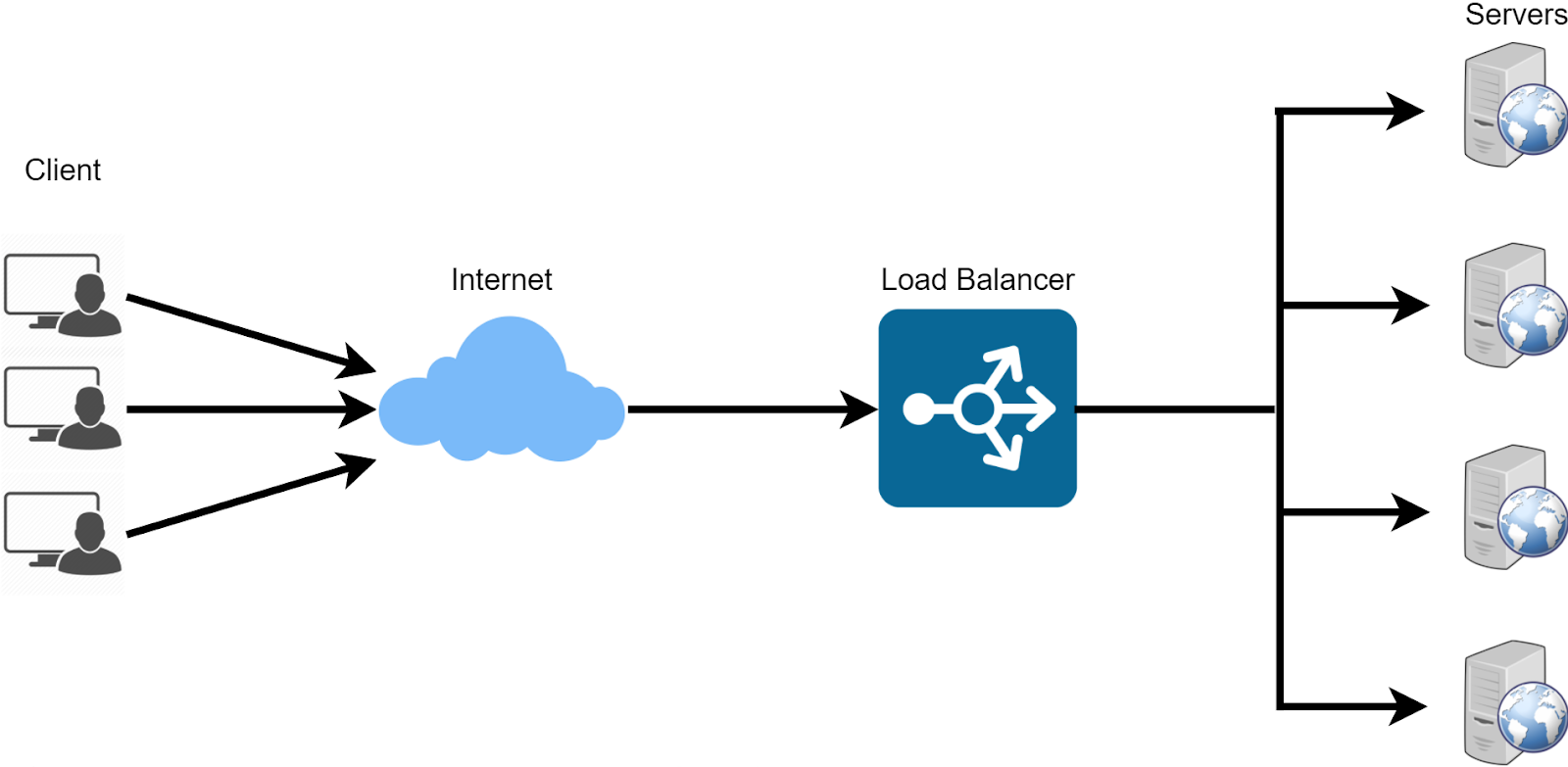| title | author |
|---|---|
Using kube-vip with RKE2 Api-Server |
Brian Durden |
Table of Contents:
- HCI - HyperConverged Infrastructure (Harvester)
- OS Image for VM (Ubuntu 20.04 LTS)
- RKE2 (obviously)
In this example, I use Harvester as my HCI. Other than it being a very lightweight HCI that runs on anything, it supports cloud-init right out of the box as a main feature. This makes working with cloud images from various Linux distributions a very trivial thing. I also use Canonical's Ubuntu 20.04 LTS. None of these tools are doctored in any kind of way, they're just what you get OTS.
On-prem K8S installations tend to lack built-in cloud-native services like Load Balancing. For those unwaware, a load balancer is a running instance of software (usually on a VM) that 'listens' for network traffic and then routes that traffic to multiple destinations depending on various factors.
Its primary use is to define a single ingress point that rarely changes and intelligently routes/balances traffic to endpoints running 'behind' it. Sometimes it merely routes in a round-robin approach, other times it will split traffic based on many other factors. Load Balancing itself is VERY important when it comes to High Availability (HA) services. As there may be multiple instances of a single service running, a Load Balancer provides a way to both split the load of traffic as well as handling the case of nodes going down.
If we were in AWS, Azure, GCP, etc; we'd be getting the benefit of their cloud-provider services when we need things like a Load Balancer running. Various K8S services running within the cluster have the capability to speak to AWS, for instance, and request a LoadBalancer be created. As on-prem solutions can vary so wildly, we need a solution that works more generally instead of being specific for a cloud.
Further, when building an HA (high availability) cluster, the K8S api-server must be hosted across multiple control-plane/master nodes in the event of a failure. Traditionally for applications running inside of an already provisioned K8S cluster, this would require usage of MetalLB, HAProxy, nginx, or some other loadbalancer service/daemonset. Unfortunately this case cannot work for the api-server as there would be a circular dependency introduced. While nodes themselves can run static pods or containers locally, services like MetalLB are dynamic and created as a cluster object, not owned by a specific node.
Dynamic objects like this are created and deployed via the api-server. So confusingly, we would need the api-server to spin up a load balancing service to be used for contacting the api-server. This is your circular dependency. We need something that starts as part of the node provisioning and can bind to a static IP address all before the cluster is running.
Enter kube-vip, the solution to this problem as it can be run as a static Pod or static DaemonSet as part of the first RKE2 master. Utilizing code already supported in K3S, we can inject this static DaemonSet to our node's manifest directory and we are good. It's easy enough to drop into any Ansible playbook or using a more cloud-native approach: cloud-init.
A VIP is short for a Virtual-IP (pronounced 'vip', not V-I-P) and is common industry vernacular. Essentially a single network interface (such as eth0 for instance) on the VM binds to multiple IP addresses instead of just one. If you are using DHCP for VM IP assignment, please ensure there are static IPs available to be claimed as well. For instance, on my workload setup, the first 10 IP addresses are static and my DHCP server only assigns IPs from x.y.z.12 through x.y.z.254.
Below you'll find the manual way of provisioning nodes which does more of a dive into how we are building things. I highly recommend at least trying to understand what's going on there. In the real world, you'll never do that but it helps to understand the process. Past that, there's a a Cloud-Init provisioning run-through that is significantly more tailored to cloud-native provisioning. This is where you can tie the cloud-init config into your own system and repeat this example!
In this guide, I will be setting up a 3-node HA RKE2 cluster. I use the .lol domain but swap out for the domain of your choosing. You definitely want to have control over those DNS entries for the domain.
| Host | Type | IP | Notes |
|---|---|---|---|
| rke2a | VM | 10.0.1.2 | etcd |
| rke2b | VM | 10.0.1.3 | etcd |
| rke2c | VM | 10.0.1.4 | etcd |
| rke2master | VIP | 10.0.1.5 | You will define this IP on your own. Make sure that it is not currently allocated to a node (and remove from DHCP allocation) |
If you do not have a DNS server available/configured, the /etc/hosts file on each node will need to include the following.
rke2a 10.0.1.2
rke2b 10.0.1.3
rke2c 10.0.1.4
rke2master 10.0.1.5As we progress below, we'll be defining variables and such assuming we wish to construct this into a script and a cloud-init within our VM provisioner.
Firstly, we need to grab the RKE2 goods for our VM. This needs to be done on all 3 VMs. That's easy to do using the get.rke2.io endpoint:
root@rke2a:~# curl -sfL https://get.rke2.io | INSTALL_RKE2_CHANNEL=v1.20 sh -
[INFO] finding release for channel v1.20
[INFO] using v1.20.15+rke2r2 as release
[INFO] downloading checksums at https://github.com/rancher/rke2/releases/download/v1.20.15+rke2r2/sha256sum-amd64.txt
[INFO] downloading tarball at https://github.com/rancher/rke2/releases/download/v1.20.15+rke2r2/rke2.linux-amd64.tar.gz
[INFO] verifying tarball
[INFO] unpacking tarball file to /usr/localNext we need to create a manifests directory for storing our kube-vip static manifests, grab kube-vip's RBAC objects as well as the DaemonSet spec; only on the first VM. This is done using wget https://kube-vip.io/manifests/rbac.yaml -O /var/lib/rancher/rke2/server/manifests/kube-vip-rbac.yaml to copy the rbac manifest into the directory we've created. Follow this by retrieving the k3s kube-vip configuration using the kube-vip.io/k3s host as part of a curl request. Note our VIP address and VIP interface (the real interface name on our VM we want the VIP bound to) are used here. We are defining them using a bash export call.
root@rke2a:~# export RKE2_VIP_IP=10.0.1.5
root@rke2a:~# export RKE2_VIP_INTERFACE=eth0
root@rke2a:~# mkdir -p /var/lib/rancher/rke2/server/manifests/
root@rke2a:~# wget https://kube-vip.io/manifests/rbac.yaml -O /var/lib/rancher/rke2/server/manifests/kube-vip-rbac.yaml
--2022-07-14 18:57:18-- https://kube-vip.io/manifests/rbac.yaml
Resolving kube-vip.io (kube-vip.io)... 34.75.209.36, 52.5.183.223
Connecting to kube-vip.io (kube-vip.io)|34.75.209.36|:443... connected.
HTTP request sent, awaiting response... 200 OK
Length: 792 [application/x-yaml]
Saving to: ‘/var/lib/rancher/rke2/server/manifests/kube-vip-rbac.yaml’
/var/lib/rancher/rke2/server/ 100%[=================================================>] 792 --.-KB/s in 0s
2022-07-14 18:57:18 (223 MB/s) - ‘/var/lib/rancher/rke2/server/manifests/kube-vip-rbac.yaml’ saved [792/792]
root@rke2a:~# curl -sL kube-vip.io/k3s | vipAddress=${RKE2_VIP_IP} vipInterface=${RKE2_VIP_INTERFACE} sh | sudo tee /var/lib/rancher/rke2/server/manifests/vip.yaml
apiVersion: apps/v1
kind: DaemonSet
metadata:
creationTimestamp: null
name: kube-vip-ds
namespace: kube-system
spec:
selector:
matchLabels:
name: kube-vip-ds
template:
metadata:
creationTimestamp: null
labels:
name: kube-vip-ds
spec:
containers:
- args:
- manager
env:
- name: vip_arp
value: "true"
- name: vip_interface
value: eth0
- name: port
value: "6443"
- name: vip_cidr
value: "32"
- name: cp_enable
value: "true"
- name: cp_namespace
value: kube-system
- name: svc_enable
value: "false"
- name: vip_address
value: 10.0.1.5
image: ghcr.io/kube-vip/kube-vip:v0.3.7
imagePullPolicy: Always
name: kube-vip
resources: {}
securityContext:
capabilities:
add:
- NET_ADMIN
- NET_RAW
- SYS_TIME
hostNetwork: true
nodeSelector:
node-role.kubernetes.io/master: "true"
serviceAccountName: kube-vip
tolerations:
- effect: NoSchedule
key: node-role.kubernetes.io/master
updateStrategy: {}
status:
currentNumberScheduled: 0
desiredNumberScheduled: 0
numberMisscheduled: 0
numberReady: 0Next we need to create a basic rke2 configuration file. This is picked up by our later RKE2 service init. We only need to create a /etc/rancher/rke2 directory and then define a simple yaml file inside. This is only necessary on the first VM.
export TOKEN="my-shared-secret"
mkdir -p /etc/rancher/rke2
touch /etc/rancher/rke2/config.yaml
echo "token: ${TOKEN}" >> /etc/rancher/rke2/config.yaml
echo "tls-san:" >> /etc/rancher/rke2/config.yaml
echo " - ${HOSTNAME}.lol" >> /etc/rancher/rke2/config.yaml
echo " - ${HOSTNAME}" >> /etc/rancher/rke2/config.yaml
echo " - rke2master.lol" >> /etc/rancher/rke2/config.yaml
echo " - rke2master" >> /etc/rancher/rke2/config.yamlContents of the file we just created:
token: my-shared-secret
tls-san:
- rke2a.lol
- rke2a
- 10.0.1.5
- rke2master.lol
- rke2masterThe last step of prep is to edit the /etc/hosts file on all VMs to reflect our table above. Our /etc/hosts file for the first VM should look like this on an Ubuntu box. The first VM does not need to know the IP addresses of the other nodes.
root@rke2a:~# cat /etc/hosts
127.0.0.1 localhost
127.0.0.1 rke2master
127.0.0.1 rke2a
# The following lines are desirable for IPv6 capable hosts
::1 ip6-localhost ip6-loopback
fe00::0 ip6-localnet
ff00::0 ip6-mcastprefix
ff02::1 ip6-allnodes
ff02::2 ip6-allrouters
ff02::3 ip6-allhostsNow that our VM is properly configured, let's light this candle! Init and start the RKE2 service:
root@rke2a:~# systemctl enable rke2-server.service
root@rke2a:~# systemctl start rke2-server.serviceKubectl is included as part of the RKE2 install, but it is located in a non-default directory. Use it to determine the node state and wait for it to go ready:
/var/lib/rancher/rke2/bin/kubectl \
--kubeconfig /etc/rancher/rke2/rke2.yaml get nodesroot@rke2a:~# /var/lib/rancher/rke2/bin/kubectl --kubeconfig /etc/rancher/rke2/rke2.yaml get nodes
NAME STATUS ROLES AGE VERSION
rke2a NotReady control-plane,etcd,master 10s v1.20.15+rke2r2Once the node is ready, you can inspect the state of the pods:
/var/lib/rancher/rke2/bin/kubectl \
--kubeconfig /etc/rancher/rke2/rke2.yaml get pods --all-namespaces
root@rke2a:~# /var/lib/rancher/rke2/bin/kubectl \
> --kubeconfig /etc/rancher/rke2/rke2.yaml get pods --all-namespaces
NAMESPACE NAME READY STATUS RESTARTS AGE
kube-system cloud-controller-manager-rke2a 1/1 Running 0 47s
kube-system etcd-rke2a 1/1 Running 0 23s
kube-system helm-install-rke2-canal-zvm5s 0/1 Completed 0 34s
kube-system helm-install-rke2-coredns-8rxkk 0/1 Completed 0 34s
kube-system helm-install-rke2-ingress-nginx-kvfv9 0/1 Pending 0 34s
kube-system helm-install-rke2-metrics-server-z2pvz 0/1 Pending 0 34s
kube-system kube-apiserver-rke2a 1/1 Running 0 10s
kube-system kube-controller-manager-rke2a 1/1 Running 0 47s
kube-system kube-proxy-rke2a 1/1 Running 0 43s
kube-system kube-scheduler-rke2a 1/1 Running 0 48s
kube-system kube-vip-ds-hwqdc 1/1 Running 0 8s
kube-system rke2-canal-cqkc4 1/2 Running 0 22s
kube-system rke2-coredns-rke2-coredns-7655b75678-b4rwh 0/1 Pending 0 22s
kube-system rke2-coredns-rke2-coredns-autoscaler-c9f9f7c49-wmjbf 0/1 Pending 0 22sYou can then verify the local network interface has bound to the VIP (note my static IP is 10.2.0.5 in my lab):
root@rke2a:~# ip addr
2: eth0: <BROADCAST,MULTICAST,UP,LOWER_UP> mtu 1500 qdisc fq_codel state UP group default qlen 1000
link/ether 0a:2a:07:70:7d:71 brd ff:ff:ff:ff:ff:ff
inet 10.2.11.198/16 brd 10.2.255.255 scope global dynamic enp1s0
valid_lft 85046sec preferred_lft 85046sec
inet 10.2.0.5/32 scope global enp1s0
valid_lft forever preferred_lft forever
inet6 fe80::82a:7ff:fe70:7d71/64 scope link
valid_lft forever preferred_lft foreverOnce this first node is finished, log into each additional node to perform the joining. Here we're setting /etc/hosts on rke2b:
root@rke2b:~# cat /etc/hosts
127.0.0.1 localhost
10.0.1.2 rke2a
10.0.1.3 rke2b
10.0.1.4 rke2c
10.0.1.5 rke2master
# The following lines are desirable for IPv6 capable hosts
::1 ip6-localhost ip6-loopback
fe00::0 ip6-localnet
ff00::0 ip6-mcastprefix
ff02::1 ip6-allnodes
ff02::2 ip6-allrouters
ff02::3 ip6-allhosts
Next set the rke2 config with the token and server address of the first node.
export TOKEN="my-shared-secret"
mkdir -p /etc/rancher/rke2
touch /etc/rancher/rke2/config.yaml
echo "token: ${TOKEN}" >> /etc/rancher/rke2/config.yaml
echo "server: https://rke2master.lol:9345" >> /etc/rancher/rke2/config.yaml
echo "tls-san:" >> /etc/rancher/rke2/config.yaml
echo " - ${HOSTNAME}.lol" >> /etc/rancher/rke2/config.yaml
echo " - ${HOSTNAME}" >> /etc/rancher/rke2/config.yaml
echo " - rke2master.lol" >> /etc/rancher/rke2/config.yaml
echo " - rke2master" >> /etc/rancher/rke2/config.yamlContents of the file we just created:
token: my-shared-secret
server: https://rke2master.lol:9345
tls-san:
- rke2b.lol
- rke2b
- rke2master.lol
- rke2masterKick the process off on and it should join your master node in an HA configuration.
root@rke2b:~# curl -sfL https://get.rke2.io | INSTALL_RKE2_CHANNEL=v1.20 sh -
[INFO] finding release for channel v1.20
[INFO] using v1.20.15+rke2r2 as release
[INFO] downloading checksums at https://github.com/rancher/rke2/releases/download/v1.20.15+rke2r2/sha256sum-amd64.txt
[INFO] downloading tarball at https://github.com/rancher/rke2/releases/download/v1.20.15+rke2r2/rke2.linux-amd64.tar.gz
[INFO] verifying tarball
[INFO] unpacking tarball file to /usr/local
root@rke2b:~# systemctl enable rke2-server.service
root@rke2b:~# systemctl start rke2-server.serviceJust as before, you can query the state of the node once everything is bootstrapped, you should see all nodes as part of the cluster. In this example on rke2b, we see two:
root@rke2b:~# /var/lib/rancher/rke2/bin/kubectl --kubeconfig /etc/rancher/rke2/rke2.yaml get nodes
NAME STATUS ROLES AGE VERSION
rke2a Ready control-plane,etcd,master 5m58s v1.20.15+rke2r2
rke2b Ready control-plane,etcd,master 31s v1.20.15+rke2r2The above is a big list of stuff to do and you can imagine it can become very toilsome to manage at scale. Let's leverage our VM provisioner to automate all this effort and turn it into a point and click affair!
In this example, I'll use Harvester to build a cloud-init that I can use as a template for each node. What we do here is capture the above steps in a more script-y format and drop them into a cloud-init yaml spec.
Inspect the cloud-init-main.yaml file and see how we narrowed down the scope of the change to something that needed less manual input, specifically in the /etc/hosts and /etc/rancher/rke2/config.yaml specs under write_files. Instead of using touch, we are using a feature of cloud-init to create a file with specific contents in a specific location.
Under write_files we can see /etc/hosts in the spec below. Please note that the primary VM only needs to know how to reach itself. All other comms are initiated by the other two nodes, only they need actual IP addresses. And in that case, they only need to know how to reach rke2master (which is a VIP address and static). Here we ensure that the first node can always reach itself, this is important for kube-vip to initialize.
- path: /etc/hosts
owner: root
content: |
127.0.0.1 localhost
127.0.0.1 rke2master
127.0.0.1 rke2a
# The following lines are desirable for IPv6 capable hosts
::1 ip6-localhost ip6-loopback
fe00::0 ip6-localnet
ff00::0 ip6-mcastprefix
ff02::1 ip6-allnodes
ff02::2 ip6-allrouters
ff02::3 ip6-allhostsAlso under write_files we have the config.yaml file that defines the tls-san endpoints as well as a shared secret. This secret is a string literal, it does not reference another secret. This token needs to also be present in the config.yaml file on the other two nodes. Also note that we are using an IP-SAN here to ensure the kubeconfig that gets generated allows for the hostname to optionally be the static IP provisioned by kube-vip.
- path: /etc/rancher/rke2/config.yaml
owner: root
content: |
token: my-shared-secret
tls-san:
- rke2a
- 10.0.1.5
- rke2master.lol
- rke2masterCreating a VM in Harvester is super easy, and if we really wanted to make this a productionized process, we would create templates for these cloud configurations as well as the VM spec. However, this is just a basic implementation and its more important to highlight the solution, and not any gold-plating that can go on after.
I'm using a bone-stock Ubuntu 20.04 cloud image from Canonical. You can add this via the Images tab and just add a URL-based link to https://cloud-images.ubuntu.com/releases/focal/release/ubuntu-20.04-server-cloudimg-amd64.img. Everything else should autofill.
The following steps can be followed for all VMs as their baselines are identical other than their names. Their names are very important as this translates into the hostname of the VM instance itself.
Go to the Virtual Machines tab and click create. The VM creation UI interface will show. Name the VM rke2a, rke2b, or rke2c based on our manual example, give it 2 CPUs and 4GB of memory, add an SSH key in as well (you'll need it).

Go to Volumes, and ensure an Image Volume exists, if not create one and delete the original. Choose your stock cloud image and set the size to ~20-40gb.

Go to Networks, and ensure you choose the network that allows for static IP claims.

In Advanced Options, we inject our cloud config into the User Data field. In this case we are configuring the primary VM, so we are using the main yaml spec, which can be found here.

Now all the fields have been filled, go ahead and click the create button at the bottom. And we'll wait for the VM to start, get an IP address, and bootstrap the first node from the cloud-config we just specified. I used a different IP range in my own demo rig so don't be confused by the IP address in the status.

Once the VM starts, we can SSH into it and verify that the VIP we wanted is bound to the correct interface. This is a good way of ensuring that kube-vip started successfully! Also, in this example I used a VIP of 10.2.0.5 in my demo rig and the network interface is enp1s0. We can see below that kube-vip successfully bound its IP.
root@rke2a:~# ip addr
1: lo: <LOOPBACK,UP,LOWER_UP> mtu 65536 qdisc noqueue state UNKNOWN group default qlen 1000
link/loopback 00:00:00:00:00:00 brd 00:00:00:00:00:00
inet 127.0.0.1/8 scope host lo
valid_lft forever preferred_lft forever
inet6 ::1/128 scope host
valid_lft forever preferred_lft forever
2: enp1s0: <BROADCAST,MULTICAST,UP,LOWER_UP> mtu 1500 qdisc fq_codel state UP group default qlen 1000
link/ether 06:f7:30:f9:35:0a brd ff:ff:ff:ff:ff:ff
inet 10.2.11.198/16 brd 10.2.255.255 scope global dynamic enp1s0
valid_lft 86136sec preferred_lft 86136sec
inet 10.2.0.5/32 scope global enp1s0
valid_lft forever preferred_lft foreverFollowing the steps outlined above, create the other two VMs named rke2b and rke2c with exception of the cloud-init step. Instead of using the main spec, use the join spec located here. I'll cover the differences below. See the image showing all 3 VMs running, and understand the IP differences here are due to the demo rig's setup (a 10.2/16 CIDR with DHCP vs static).

On the joining nodes, our /etc/hosts file looks slightly different. As I mentioned earlier, the joining nodes are the only nodes that need to know how to reach rke2master/rke2a. That is obvious in the spec below. Note that the rke2master entry is using the VIP address and both rke2b and rke2c are using a loopback address. This is to ensure this same /etc/hosts file can be used on either VM. Each node will be capable of reaching back to the main node as well as communicate with themselves.
- path: /etc/hosts
owner: root
content: |
127.0.0.1 localhost
10.0.1.5 rke2master
127.0.0.1 rke2b
127.0.0.1 rke2c
# The following lines are desirable for IPv6 capable hosts
::1 ip6-localhost ip6-loopback
fe00::0 ip6-localnet
ff00::0 ip6-mcastprefix
ff02::1 ip6-allnodes
ff02::2 ip6-allrouters
ff02::3 ip6-allhostsHere we are setting the rke2 config for the cluster on the joining nodes, so we've included the same token defined for the primary VM as well as including a new line server to instruct the node that it will need to join a cluster already running at that address. Note that it is not using a 'real' URL, but is using an entry defined in its own /etc/hosts file above.
- path: /etc/rancher/rke2/config.yaml
owner: root
content: |
token: my-shared-secret
server: https://rke2master:9345
tls-san:
- rke2b
- rke2c
- 10.0.1.5
- rke2master.lol
- rke2masterOnce the other VMs have had time to start and join, we can verify the whole cluster is running with 3 master nodes by hopping onto the primary VM and running our commands as we did in the manual example. Here we can see a successful joining.
root@rke2a:~# /var/lib/rancher/rke2/bin/kubectl \
> --kubeconfig /etc/rancher/rke2/rke2.yaml get nodes
NAME STATUS ROLES AGE VERSION
rke2a Ready control-plane,etcd,master 14m v1.20.15+rke2r2
rke2b Ready control-plane,etcd,master 57s v1.20.15+rke2r2
rke2c Ready control-plane,etcd,master 25s v1.20.15+rke2r2The last step is to grab the kubeconfig onto our local machine and do an IP address change to the kube-vip address.
Grab the kubeconfig from one of the master nodes /etc/rancher/rke2/rke2.yaml and ensure you replace 127.0.0.1 with your kube-vip IP address (in our example, that's 10.0.1.5, but on my demo rig that is 10.2.0.5).
ubuntu@rke2a:~$ sudo cp /etc/rancher/rke2/rke2.yaml config
ubuntu@rke2a:~$ sudo chown ubuntu:ubuntu config
ubuntu@rke2a:~$ exit
logout
Connection to 10.2.11.198 closed.
bdurden@bdurden-XPS-13-9370:~/rancher$ scp ubuntu@10.2.11.198:./config ~/.kube/config
config 100% 2969 648.3KB/s 00:00
bdurden@bdurden-XPS-13-9370:~/rancher$ sed -ie 's/127.0.0.1/10.2.0.5/g' ~/.kube/config
bdurden@bdurden-XPS-13-9370:~/rancher$ kubectl get nodes
NAME STATUS ROLES AGE VERSION
rke2a Ready control-plane,etcd,master 19m v1.20.15+rke2r2
rke2b Ready control-plane,etcd,master 5m7s v1.20.15+rke2r2
rke2c Ready control-plane,etcd,master 4m35s v1.20.15+rke2r2
bdurden@bdurden-XPS-13-9370:~/rancher$ kubectl get po -A
NAMESPACE NAME READY STATUS RESTARTS AGE
kube-system cloud-controller-manager-rke2a 1/1 Running 0 19m
kube-system cloud-controller-manager-rke2b 1/1 Running 0 5m50s
kube-system cloud-controller-manager-rke2c 1/1 Running 0 5m49s
kube-system etcd-rke2a 1/1 Running 0 19m
kube-system etcd-rke2b 1/1 Running 0 6m7s
kube-system etcd-rke2c 1/1 Running 0 5m36s
kube-system helm-install-rke2-canal-ll2q8 0/1 Completed 0 20m
kube-system helm-install-rke2-coredns-kwv7r 0/1 Completed 0 20m
kube-system helm-install-rke2-ingress-nginx-cfqvp 0/1 Completed 0 20m
kube-system helm-install-rke2-metrics-server-mzvsm 0/1 Completed 0 20m
kube-system kube-apiserver-rke2a 1/1 Running 0 19m
kube-system kube-apiserver-rke2b 1/1 Running 0 5m43s
kube-system kube-apiserver-rke2c 1/1 Running 0 5m23s
kube-system kube-controller-manager-rke2a 1/1 Running 0 19m
kube-system kube-controller-manager-rke2b 1/1 Running 0 5m37s
kube-system kube-controller-manager-rke2c 1/1 Running 0 5m50s
kube-system kube-proxy-rke2a 1/1 Running 0 19m
kube-system kube-proxy-rke2b 1/1 Running 0 5m37s
kube-system kube-proxy-rke2c 1/1 Running 0 5m49s
kube-system kube-scheduler-rke2a 1/1 Running 0 19m
kube-system kube-scheduler-rke2b 1/1 Running 0 5m39s
kube-system kube-scheduler-rke2c 1/1 Running 0 5m50s
kube-system kube-vip-ds-gj444 1/1 Running 0 5m31s
kube-system kube-vip-ds-qsq8w 1/1 Running 0 19m
kube-system kube-vip-ds-r8dzp 1/1 Running 0 6m3s
kube-system rke2-canal-hzrwm 2/2 Running 0 19m
kube-system rke2-canal-n8nxs 2/2 Running 0 6m23s
kube-system rke2-canal-pds62 2/2 Running 0 5m51s
kube-system rke2-coredns-rke2-coredns-7655b75678-6qwzt 1/1 Running 0 6m16s
kube-system rke2-coredns-rke2-coredns-7655b75678-klmp6 1/1 Running 0 19m
kube-system rke2-coredns-rke2-coredns-autoscaler-c9f9f7c49-mc7zn 1/1 Running 0 19m
kube-system rke2-ingress-nginx-controller-ht7gs 1/1 Running 0 6m3s
kube-system rke2-ingress-nginx-controller-t8w7d 1/1 Running 0 5m31s
kube-system rke2-ingress-nginx-controller-wfmxs 1/1 Running 0 19m
kube-system rke2-metrics-server-7fdddc8c67-fbqmj 1/1 Running 0 19mWhile the steps above are long to describe, they are actually very quick/easy in practice. All we're doing is pulling down a kube-vip config from official K3S channels and re-purposing it for RKE2. Now go try and reproduce in your own environment! These cloud-init configurations and manual steps should work on nearly any Linux-based OS!