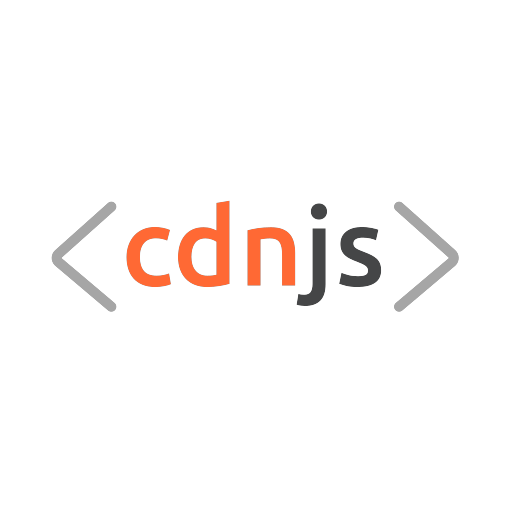Welcome to the cdnjs/static-website repository, the home of the new cdnjs website built with Vue & Nuxt, following the new cdnjs branding proposal from cdnjs/brand.
This website relies completely on the cdnjs API to operate, resulting in very low resource usage to serve the site and limited app logic to update data being used (only sitemaps have to be updated, everything else uses API calls when a page is loaded).
This project runs on Node.js. Please make sure you have a version installed that matches our defined requirement in the .nvmrc file for this project.
Included with this project is a dependency lock file. This is used to ensure that all installations of the project are using the same version of dependencies for consistency.
You can install the Node dependencies following this lock file by running:
npm ciOnce the dependencies are installed, the website is ready to run in development mode. To start Nuxt in development mode (without a custom server), run:
npm run devBefore running npm run dev, add a global npm package to resolve the 'NODE_ENV' is not recognized as an internal or external command issue:
npm install -g win-node-envThe website is build using Nuxt and relies on Webpack to generate the client-side bundle used to render the site and provide interactivity. Due to this, we can use Webpack's analyzer to better understand what is contributing to the size of the final bundle.
To run the analyzer, use the following package script:
npm run dev:analyzeWhen working with the site in development, using npm run dev or npm run dev:analyze, the
SITE_HOST environment variable will be automatically set to be http://localhost:3000/, as this
is where the site is made accessible by the dev script.
When deploying this site to production using the npm run build and npm run start scripts, the
SITE_HOST environment variable must be set and should be the canonical base for where the site
will be hosted. In production for us, this is set to https://cdnjs.com/.
To enable Google Analytics for a deployment of the site, you should set the GA_ID environment
variable. This should be set to the unique Google Analytics ID for your property, in the form
UA-xxxxxxxxx-x.
Google Analytics is bundled with the site using the @nuxtjs/google-analytics module. If the
environment variable is not specified, Google Analytics will not be bundled with the deployment.
To enable basic Sentry error logging, the SENTRY_DSN environment variable must be set with a valid
DSN URL from Sentry.
To enable source maps & release tracking for error reporting in production, the SENTRY_ORG and
SENTRY_PROJECT environment variables must be set with the correct Sentry project information, as
well as SENTRY_AUTH_TOKEN being set to a valid auth token from Sentry. Source maps are used as in
production we use minified, bundled JavaScript, so the sourcemaps allow Sentry to show where an
error originated from in the source code.
By default, during the build process a robots.txt file will be generated for the site that has
User-agent: * and Allow: *. If you wish to have a more private instance of the site or want to
prevent potential SEO contamination, you can set the ROBOTS_DISALLOW env var to be 1. This will
change the Allow: * rule to be Disallow: /.
To enable sitemap generation for the site, NODE_ENV must be set to production. This will enable
the initial sitemap generation during build as well as the background task for regenerating the
sitemap during npm run start, every 30 minutes.
Further, by having NODE_ENV=production, this will also tell the robots.txt generation script,
referenced above, to include a rule pointing to the sitemap index file, based on the provided
SITE_HOST env var.
(Note that for npm run dev:analyze, npm run build & npm run start, NODE_ENV will be
automatically set to production).
To deploy this website to production, the following steps should be taken:
- Install dependencies with
npm ci - Build the site for production with
npm run build - Start the custom Express server with
npm run start
For deployments to some PaaS hosts, the installation of dependencies and building the app will
automatically be done, with npm run start being defined in the Procfile.
To change the port that the app binds to, set the PORT environment var when running the script.
The custom Express server is used to handle our sitemaps, as we have too many routes for Nuxt's
sitemap offering to handle reliably. During the build step (npm run build) initial sitemaps will
be generated. The Express server will then regenerate these every 30 minutes using the cdnjs API. A
log containing the outcome of the last generation in Express is available at /sitemap-log.txt on
the website.
Our full set of tests for linting can be run at any time with:
npm testIncluded in this repository are an eslint config file as well as a sass-lint config file to help with ensuring a consistent style in the codebase for the JS/Vue and SCSS used in the app.
To help enforce this, we use both eslint and sass-lint in our testing. To run eslint at any time, which checks the code style of any JavaScript and Vue files, you can use:
npm run test:eslinteslint also provides automatic fixing capabilities, these can be run against the codebase with:
npm run test:eslint:fixSimilarly, sass-lint can be run at any time to check the quality of all the SCSS files used in the app, by running:
npm run test:scssA secondary package, sass-lint-auto-fix, is available to help with automatically fixing some of the errors raised by sass-lint, which can be run with:
npm run test:scss:fixLike with npm test, which runs both eslint & sass-lint, a shorter package script is available to
automatically attempt to fix issues from both linting packages, which can be used by running:
npm run test:fix