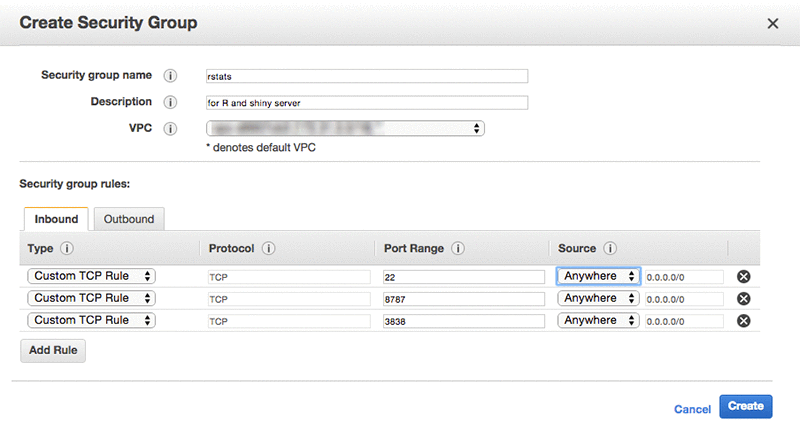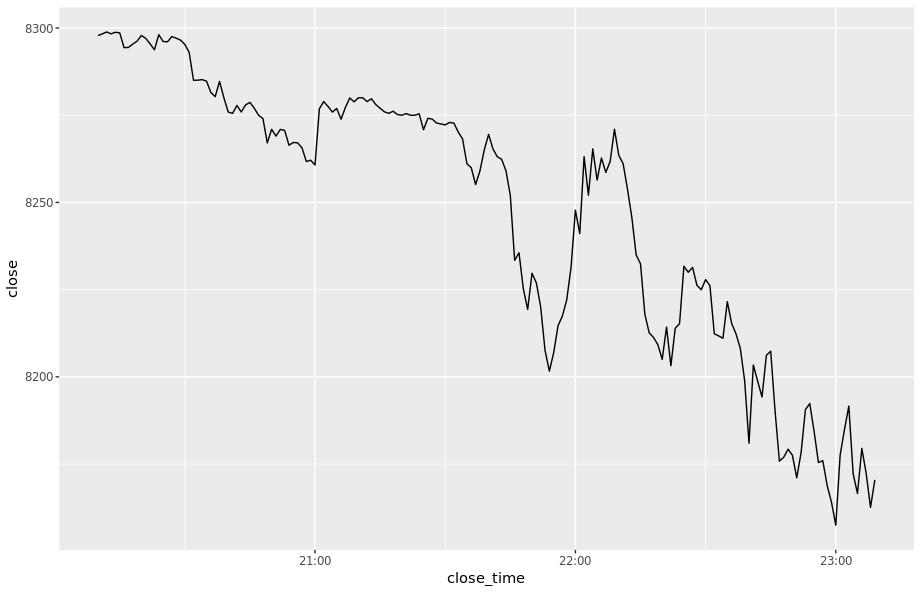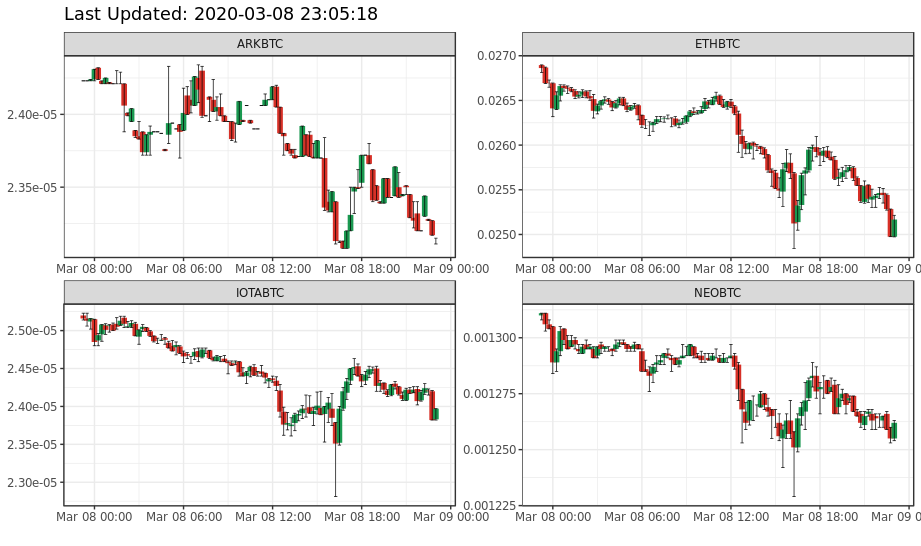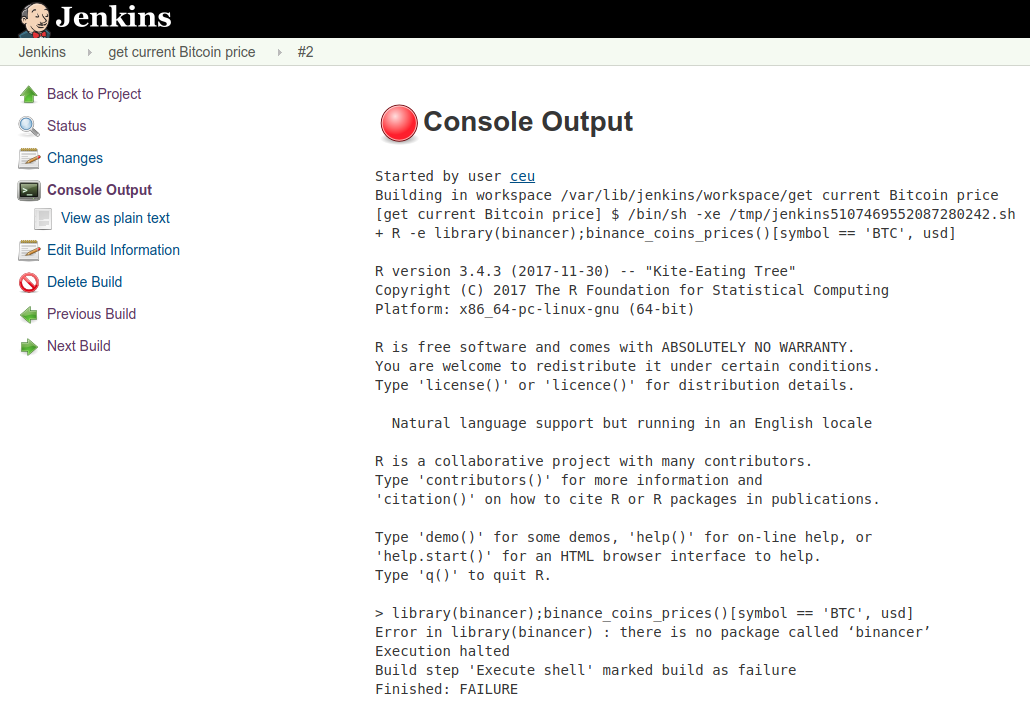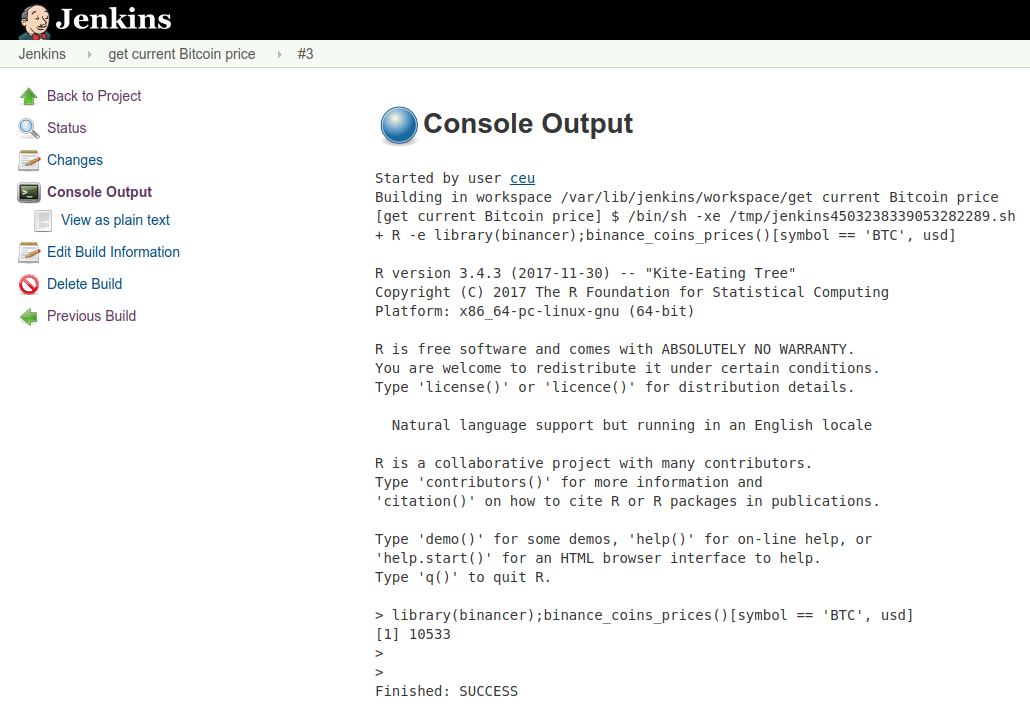This is the R script repository of the "Statisztikai programozás III." course in the 2020/2019 Spring term, part of the Szociológia MA, "Big Data elemézés" specializáció at KRE.
6 x 3 x 90 mins on February 15, March 1, March 22, April 12, April 26 and May 10:
- 12:00 - 13:30 session 1
- 13:30 - 14:30 lunch break
- 14:30 - 16:00 session 2
- 16:00 - 16:30 coffee break
- 16:30 - 18:00 session 3
Please check Neptun / your email inbox for Google Meet URL.
Please find in the syllabus folder of this repository.
Please bring your own laptop and make sure to install the below items before attending the first class:
- Install
Rfrom https://cran.r-project.org - Install
RStudio Desktop(Open Source License) from https://www.rstudio.com/products/rstudio/download - Register an account at https://github.com
- Enter the following commands in the R console (bottom left panel of RStudio) and make sure you see a plot in the bottom right panel and no errors in the R console:
install.packages(c('ggplot2', 'gganimate', 'transformr', 'gifski'))
library(ggplot2)
library(gganimate)
ggplot(diamonds, aes(cut)) + geom_bar() +
transition_states(color, state_length = 0.1)Optional steps I highly suggest to do as well before attending the class if you plan to use git:
-
Bookmark, watch or star this repository so that you can easily find it later
-
Install
gitfrom https://git-scm.com/ -
Verify that in RStudio, you can see the path of the
gitexecutable binary in the Tools/Global Options menu's "Git/Svn" tab -- if not, then you might have to restart RStudio (if you installed git after starting RStudio) or installed git by not adding that to the PATH on Windows. Either way, browse the "git executable" manually (in somebinfolder look for theegitexecutable file). -
Create an RSA key (optionally with a passphrase for increased security -- that you have to enter every time you push and pull to and from GitHub). Copy the public key and add that to you SSH keys on your GitHub profile.
-
Create a new project choosing "version control", then "git" and paste the SSH version of the repo URL copied from GitHub in the pop-up -- now RStudio should be able to download the repo. If it asks you to accept GitHub's fingerprint, say "Yes".
-
If RStudio/git is complaining that you have to set your identity, click on the "Git" tab in the top-right panel, then click on the Gear icon and then "Shell" -- here you can set your username and e-mail address in the command line, so that RStudio/git integration can work. Use the following commands:
$ git config --global user.name "Your Name" $ git config --global user.email "Your e-mail address"
Close this window, commit, push changes, all set.
Find more resources in Jenny Bryan's "Happy Git and GitHub for the useR" tutorial if in doubt or contact me.
Will be updated from week to week.
- Warm-up exercise and security reminder: 1.R
- Intro / recap on R and ggplot2 from previous courses by introducing MDS: 1.R
- Scaling / standardizing variables: 1.R
- Simpson's paradox: 1.R
- Intro to
data.table: 1.R
Suggested reading:
Optional homework:
- Load
bookingsdata from http://bit.ly/CEU-R-hotels-2018-prices and the hotelfeaturesfrom http://bit.ly/CEU-R-hotels-2018-features - Count the number of 4 stars hotels in Hungary
- Compute the average rating of 4 and 5 star hotels in Hungary and Germany
- Round up the previously computed average rating to 2 digits
- Do we have any bookings in unknown hotels (as per the features dataset)?
- Clean up the bookings dataset from bookings from unknown hotels and print the number of remaining bookings
- What's the average distance of hotels from the city central in Budapest?
- List all neighbourhoods in Budapest
- Compute the average distance from the city center for the neighbourhoods in Budapest
- Count the number of bookings in Hungary
- Count the number of nights booked in Hungary
- Compute the average number of nights per booking in Hungary
- Git and GitHub: commits, branches, forking, RStudio projects, pushing and pulling, pull requests, merging
- Solutions to the 1st week's homeworks 2.R
- Anscombe's quartett 2.R
- Datasaurus 2.R
- Tweaking
ggplot2themes 2.R - Interactive plots 2.R
-
Use the demo AWS account: https://502337876746.signin.aws.amazon.com/console
-
Secure your access key(s), other credentials and any login information ...
... because a truly wise person learns from the mistakes of others!
"When I woke up the next morning, I had four emails and a missed phone call from Amazon AWS - something about 140 servers running on my AWS account, mining Bitcoin" -- Hoffman said
"Nevertheless, now I know that Bitcoin can be mined with SQL, which is priceless ;-)" -- Uri Shaked
So set up 2FA (go to IAM / Users / username / Security credentials / Assigned MFA device): https://console.aws.amazon.com/iam
PS probably you do not really need to store any access keys, but you may rely on roles (and the Key Management Service, and the Secrets Manager and so on)
-
Let's use the
eu-west-1Ireland region
Note: we follow the instructions on Windows, but please find below how to access the boxes from Mac or Linux as well when working with the instances remotely.
-
Create (or import) an SSH key in AWS (EC2 / Key Pairs): https://eu-west-1.console.aws.amazon.com/ec2/v2/home?region=eu-west-1#KeyPairs:sort=keyName
-
Get an SSH client:
-
Windows -- Download and install PuTTY: https://www.putty.org
-
Mac -- Install PuTTY for Mac using homebrew or macports
sudo brew install putty sudo port install putty
-
Linux -- probably the OpenSSH client is already installed, but to use the same tools on all operating systems, please install and use PuTTY on Linux too, eg on Ubuntu:
sudo apt install putty
-
-
Convert the generated pem key to PuTTY formatNo need to do this anymore, AWS can provide the key as PPK now.-
GUI: https://docs.aws.amazon.com/AWSEC2/latest/UserGuide/putty.html#putty-private-key
-
CLI:
puttygen key.pem -O private -o key.ppk
-
-
Make sure the key is readable only by your Windows/Linux/Mac user, eg
chmod 0400 key.ppk
-
Create a tiny EC2 instance
- Optional: create an Elastic IP for your box
- Go the the Instances overview at https://eu-west-1.console.aws.amazon.com/ec2/v2/home?region=eu-west-1#Instances:sort=instanceId
- Click "Launch Instance"
- Pick the
Ubuntu Server 20.04 LTS (HVM), SSD Volume TypeAMI - Pick
t3.microinstance type (see more instance types) - Click "Review and Launch"
- Pick a unique name for the security group after clicking "Edit Security Group"
- Click "Launch"
- Select your AWS key created above and launch
-
Connect to the box
- Specify the hostname or IP address
- Specify the key for authentication
- Set the username to
ubuntuon the Connection/Data tab - Save the Session profile
- Click the "Open" button
- Accept & cache server's host key
Alternatively, you can connect via a standard SSH client on a Mac or Linux, something like:
chmod 0400 /path/to/your/pem
ssh -i /path/to/your/pem -p 8000 ubuntu@ip-address-of-your-machine-
Look at the docs: https://www.rstudio.com/products/rstudio/download-server
-
Download Ubuntu
aptpackage listsudo apt update
-
Install dependencies
sudo apt install r-base gdebi-core
-
Try R
R
For example:
1 + 4 hist(mtcars$hp)
-
Install RStudio Server
wget https://download2.rstudio.org/server/bionic/amd64/rstudio-server-1.4.1106-amd64.deb sudo gdebi rstudio-server-1.4.1106-amd64.deb
-
Check process and open ports
rstudio-server status sudo rstudio-server status sudo systemctl status rstudio-server sudo ps aux| grep rstudio sudo netstat -tapen | grep LIST sudo netstat -tapen
-
Look at the docs: http://docs.rstudio.com/ide/server-pro/
-
Confirm that the service is up and running and the port is open
ubuntu@ip-172-31-12-150:~$ sudo netstat -tapen | grep LIST tcp 0 0 0.0.0.0:8787 0.0.0.0:* LISTEN 0 49065 23587/rserver tcp 0 0 0.0.0.0:22 0.0.0.0:* LISTEN 0 15671 1305/sshd tcp6 0 0 :::22 :::* LISTEN 0 15673 1305/sshd
-
Try to connect to the host from a browser on port 8787, eg http://foobar.eu-west-1.compute.amazonaws.com:8787
-
Realize it's not working
-
Open up port 8787 in the security group
-
Authentication: http://docs.rstudio.com/ide/server-pro/authenticating-users.html
-
Create a new user:
sudo adduser kre -
Login & quick demo:
1+2 plot(mtcars) install.packages('fortunes') library(fortunes) fortune() fortune(200) system('whoami')
-
Reload webpage (F5), realize we continue where we left the browser :)
-
Demo the terminal:
$ whoami kre $ sudo whoami kre is not in the sudoers file. This incident will be reported.
-
Grant sudo access to the new user by going back to SSH with
rootaccess:sudo apt install -y mc sudo mc sudo mcedit /etc/sudoers sudo adduser kre admin man adduser man deluser
Note 1: might need to relogin / restart RStudio / reload R / reload page
Note 2: you might want to add NOPASSWD to the sudoers file:
```sh
kre ALL=(ALL) NOPASSWD:ALL
```
Although also note (3) the related security risks.
- Custom login page: http://docs.rstudio.com/ide/server-pro/authenticating-users.html#customizing-the-sign-in-page
- Custom port: http://docs.rstudio.com/ide/server-pro/access-and-security.html#network-port-and-address
Optional homework:
- Use
ggplot2to provide at least 5 different approaches on visualizing the association between the variables of http://bit.ly/CEU-R-numbers - Participate in the TidyTuesday project: https://github.com/rfordatascience/tidytuesday
- Warm-up dataviz exercise on going beyond boxplots 3.R
- Cloud-infra and job scheduling (see below)
-
Installing packages as on a desktop:
## don't do this at this point! ## install.packages('ggplot2')
-
Use binary packages instead via apt & Launchpad PPA:
sudo add-apt-repository ppa:marutter/rrutter sudo add-apt-repository ppa:marutter/c2d4u sudo apt-get update sudo apt-get upgrade sudo apt-get install r-cran-ggplot2
-
Ready to use it from R after restarting the session:
library(ggplot2) ggplot(mtcars, aes(hp)) + geom_histogram()
-
Get some real-time data and visualize it:
-
Install the
devtoolsR package and a few others (binary distribution) in the RStudio/Terminal:sudo apt-get install r-cran-devtools r-cran-data.table r-cran-httr r-cran-jsonlite r-cran-data.table r-cran-stringi r-cran-stringr r-cran-glue
-
Switch back to the R console and install the
binancerR package from GitHub to interact with crypto exchanges (note the extra dependency to be installed from CRAN):install.packages('snakecase') devtools::install_github('daroczig/binancer', upgrade_dependencies = FALSE)
-
First steps with live data: load the
binancerpackage and then use thebinance_klinesfunction to get the last 3 hours of Bitcoin price changes (in USD) with 1-minute granularity -- resulting in an object like:> str(klines) Classes ‘data.table’ and 'data.frame': 180 obs. of 12 variables: $ open_time : POSIXct, format: "2020-03-08 20:09:00" "2020-03-08 20:10:00" "2020-03-08 20:11:00" "2020-03-08 20:12:00" ... $ open : num 8292 8298 8298 8299 8298 ... $ high : num 8299 8299 8299 8299 8299 ... $ low : num 8292 8297 8297 8298 8296 ... $ close : num 8298 8298 8299 8298 8299 ... $ volume : num 25.65 9.57 20.21 9.65 24.69 ... $ close_time : POSIXct, format: "2020-03-08 20:09:59" "2020-03-08 20:10:59" "2020-03-08 20:11:59" "2020-03-08 20:12:59" ... $ quote_asset_volume : num 212759 79431 167677 80099 204883 ... $ trades : int 371 202 274 186 352 271 374 202 143 306 ... $ taker_buy_base_asset_volume : num 13.43 5.84 11.74 7.12 15.24 ... $ taker_buy_quote_asset_volume: num 111430 48448 97416 59071 126493 ... $ symbol : chr "BTCUSDT" "BTCUSDT" "BTCUSDT" "BTCUSDT" ... - attr(*, ".internal.selfref")=<externalptr>
Click here for the code generating the above ...
library(binancer) klines <- binance_klines('BTCUSDT', interval = '1m', limit = 60*3) str(klines) summary(klines$close)
-
Visualize the data, eg on a simple line chart:
Click here for the code generating the above ...
library(ggplot2) ggplot(klines, aes(close_time, close)) + geom_line()
-
Now create a candle chart, something like:
Click here for the code generating the above ...
library(scales) ggplot(klines, aes(open_time)) + geom_linerange(aes(ymin = open, ymax = close, color = close < open), size = 2) + geom_errorbar(aes(ymin = low, ymax = high), size = 0.25) + theme_bw() + theme('legend.position' = 'none') + xlab('') + ggtitle(paste('Last Updated:', Sys.time())) + scale_y_continuous(labels = dollar) + scale_color_manual(values = c('#1a9850', '#d73027')) # RdYlGn
-
Compare prices of 4 currencies (eg ETH, ARK, NEO and IOTA) in the past 24 hours on 15 mins intervals:
Click here for the code generating the above ...
library(data.table) klines <- rbindlist(lapply( c('ETHBTC', 'ARKBTC', 'NEOBTC', 'IOTABTC'), binance_klines, interval = '15m', limit = 4*24)) ggplot(klines, aes(open_time)) + geom_linerange(aes(ymin = open, ymax = close, color = close < open), size = 2) + geom_errorbar(aes(ymin = low, ymax = high), size = 0.25) + theme_bw() + theme('legend.position' = 'none') + xlab('') + ggtitle(paste('Last Updated:', Sys.time())) + scale_color_manual(values = c('#1a9850', '#d73027')) + facet_wrap(~symbol, scales = 'free', nrow = 2)
-
Some further useful functions:
binance_ticker_all_prices()binance_coins_prices()binance_credentialsandbinance_balances
-
Create an R script that reports and/or plots on some cryptocurrencies, ideas:
- compute the (relative) change in prices of cryptocurrencies in the past 24 / 168 hours
- go back in time 1 / 12 / 24 months and "invest" $1K in BTC and see the value today
- write a bot buying and selling crypto on a virtual exchange
-
We'll export the list of IAM users from AWS and create a system user for everyone.
-
Attach a newly created IAM EC2 Role (let's call it
ceudataserver) to the EC2 box and assign 'Read-only IAM access': -
Install AWS CLI tool:
sudo apt update sudo apt install awscli -
List all the IAM users: https://docs.aws.amazon.com/cli/latest/reference/iam/list-users.html
aws iam list-users -
Export the list of users from R:
library(jsonlite) users <- fromJSON(system('aws iam list-users', intern = TRUE)) str(users) users[[1]]$UserName -
Create a new system user on the box (for RStudio Server access) for every IAM user:
library(logger) for (user in users[[1]]$UserName) { log_info('Creating {user}') system(sprintf("sudo adduser --disabled-password --quiet --gecos '' %s", user)) log_info('Setting password for {user}') system(sprintf("echo '%s:secretpass' | sudo chpasswd", user)) ## note the single quotes + sudo }
Note, you may have to temporarily enable passwordless sudo for this user :/
kre ALL=(ALL) NOPASSWD:ALL
Check users:
readLines('/etc/passwd')
-
Install Jenkins from the RStudio/Terminal: https://pkg.jenkins.io/debian-stable/
wget -q -O - https://pkg.jenkins.io/debian-stable/jenkins.io.key | sudo apt-key add - echo "deb https://pkg.jenkins.io/debian-stable binary/" | sudo tee -a /etc/apt/sources.list sudo apt update sudo apt install openjdk-8-jdk-headless jenkins ## installing Java as well sudo netstat -tapen | grep java
-
Open up port 8080 in the related security group
-
Access Jenkins from your browser and finish installation
-
Read the initial admin password from RStudio/Terminal via
sudo cat /var/lib/jenkins/secrets/initialAdminPassword
-
Proceed with installing the suggested plugins
-
Create your first user (eg
kre)
-
-
Optionally update the security backend to use real Unix users for shared access (if users already created):
sudo adduser jenkins shadow sudo systemctl restart jenkins
-
Test new user access in an incognito window to avoid closing yourself out :)
Let's schedule a Jenkins job to check on the Bitcoin prices every hour!
-
Log in to Jenkins using your instance's public IP address and port 8080
-
Use the
kreusername and the secret password -
Create a "New Item" (job):
-
Enter the name of the job:
get current Bitcoin price -
Pick "Freestyle project"
-
Click "OK"
-
Add a new "Execute shell" build step
-
Enter the below command to look up the most recent BTC price
R -e "library(binancer);binance_coins_prices()[symbol == 'BTC', usd]" -
Run the job
-
-
Debug & figure out what's the problem ...
-
Install R packages system wide from RStudio/Terminal (more on this later):
sudo Rscript -e "library(devtools);with_libpaths(new = '/usr/local/lib/R/site-library', install_github('daroczig/binancer', upgrade_dependencies = FALSE))" -
Rerun the job
-
Create an R script with the below content and save on the server, eg as
/home/kre/bitcoin-price.R:library(binancer) prices <- binance_coins_prices() sprintf('The current Bitcoin price is: %s', prices[symbol == 'BTC', usd])
-
Follow the steps from the Schedule R commands section to create a new Jenkins job, but instead of calling
R -e "..."in shell step, reference the above R script usingRscriptinstead
Rscript /home/kre/de4.R-
Learn about little R: https://github.com/eddelbuettel/littler
-
Set up e-mail notifications via eg mailjet.com
-
Sign up, confirm your e-mail address and domain
-
Take a note on the SMTP settings, eg
- SMTP server: in-v3.mailjet.com
- Port: 465
- SSL: Yes
- Username: ***
- Password: ***
-
Configure Jenkins:
-
Set up the default FROM e-mail address: jenkins@...
-
Search for "Extended E-mail Notification" and configure
- SMTP Server
- Click "Advanced"
- Check "Use SMTP Authentication"
- Enter Password from the above steps from SNS
- Enter User Name from the above steps from SNS
- Check "Use SSL"
- SMTP port: 465
-
-
Set up "Post-build Actions" in Jenkins: Editable Email Notification - read the manual and info popups, configure to get an e-mail on job failures and fixes
-
Configure the job to send the whole e-mail body as the deault body template for all outgoing emails
${BUILD_LOG, maxLines=1000} -
-
Look at other Jenkins plugins, eg the Slack Notifier: https://plugins.jenkins.io/slack
We need a persistent storage for our Jenkins jobs ... let's give a try to a key-value database:
-
Install server
sudo apt install redis-server netstat -tapen | grep LIST -
Install client
sudo Rscript -e "withr::with_libpaths(new = '/usr/local/lib/R/site-library', install.packages('rredis', repos='https://cran.rstudio.com/'))" -
Interact from R
## set up and initialize the connection to the local redis server library(rredis) redisConnect() ## set/get values redisSet('foo', 'bar') redisGet('foo') ## increment and decrease counters redisIncr('counter') redisIncr('counter') redisIncr('counter') redisGet('counter') redisDecr('counter') redisDecr('counter2') ## get multiple values at once redisMGet(c('counter', 'counter2')) ## list all keys redisKeys()
For more examples and ideas, see the rredis package vignette or try the interactive, genaral (not R-specific) redis tutorial.
-
Exercises
- Create a Jenkins job running every minute to cache the most recent Bitcoin and Ethereum prices in Redis
- Write an R script in RStudio that can read the Bitcoin and Ethereum prices from the Redis cache
Example solution ...
library(rredis)
redisConnect()
redisSet('price:BTC', binance_klines('BTCUSDT', interval = '1m', limit = 1)$close)
redisSet('price:ETH', binance_klines('ETHUSDT', interval = '1m', limit = 1)$close)
redisGet('price:BTC')
redisGet('price:ETH')
redisMGet(c('price:BTC', 'price:ETH'))Example solution using a helper function doing some logging ...
store <- function(symbol) {
print(paste('Looking up and storing', symbol))
redisSet(paste('price', symbol, sep = ':'),
binance_klines(paste0(symbol, 'USDT'), interval = '1m', limit = 1)$close)
}
store('BTC')
store('ETH')
## list all keys with the "price" prefix and lookup the actual values
redisMGet(redisKeys('price:*'))Stop the server, create an image, then you can start any number of similar virtual servers based on the snapshot.
https://github.com/daroczig/CEU-R-prod/raw/2017-2018/AWR.Kinesis/AWR.Kinesis-talk.pdf (presented at the Big Data Day Los Angeles 2016, EARL 2016 London and useR! 2017 Brussels)
This section describes how to set up a Kinesis stream with 4 shards on the live Binance transactions read from its websocket -- running in a Docker container, then feeding the JSON lines to Kinesis via the Amazon Kinesis Agent.
-
Start a
t3.microinstance running "Amazon Linux 2 AMI" (where it's easier to install the Kinesis Agent compared to using eg Ubuntu) with a known key. Make sure to set a name and enable termination protection (in the instance details)! Use SSH, Putty or eg the browser-based SSH connection. -
Install Docker (note that we are not on Ubuntu today, but using Red Hat's
yumpackage manager):sudo yum install docker sudo service docker start sudo service docker status -
Let's use a small Python app relying on the Binance API to fetch live transactions and store in a local file:
- sources: https://github.com/daroczig/ceu-de3-docker-binance-streamer
- docker: https://cloud.docker.com/repository/registry-1.docker.io/daroczig/ceu-de3-docker-binance-streamer
Usage:
screen -RRd streamer sudo docker run -ti --rm daroczig/ceu-de3-docker-binance-streamer > /tmp/transactions.json ## "C-a c" to create a new screen, then you can switch with C-a " ls -latr /tmp tail -f /tmp/transactions.json -
Install the Kinesis Agent:
As per https://docs.aws.amazon.com/firehose/latest/dev/writing-with-agents.html#download-install:
sudo yum install -y aws-kinesis-agent -
Create a new Kinesis Stream (called
crypto) at https://eu-west-1.console.aws.amazon.com/kinesis -
Configure the Kinesis Agent:
sudo yum install mc sudo mcedit /etc/aws-kinesis/agent.jsonRunning the above commands, edit the config file to update the Kinesis endpoint, the name of the stream on the local file path:
{ "cloudwatch.emitMetrics": true, "kinesis.endpoint": "https://kinesis.eu-west-1.amazonaws.com", "firehose.endpoint": "", "flows": [ { "filePattern": "/tmp/transactions.json", "kinesisStream": "crypto", "partitionKeyOption": "RANDOM" } ] } -
Restart the Agent:
sudo service aws-kinesis-agent start -
Check the status and logs:
sudo service aws-kinesis-agent status sudo journalctl -xe ls -latr /var/log/aws-kinesis-agent/aws-kinesis-agent.log tail -f /var/log/aws-kinesis-agent/aws-kinesis-agent.log -
Make sure that the IAM role (eg
kinesis-admin) can write to Kinesis and Cloudwatch, eg by attaching theAmazonKinesisFullAccesspolicy, then restart the agentsudo service aws-kinesis-agent restart -
Check the AWS console's monitor if all looks good there as well
-
Note for the need of permissions to
cloudwatch:PutMetricData(see examplecloudwatch-putmetricspolicy).
Let's install the botor package so that we can rely on the power of boto3 to interact with the Kinesis stream:
sudo apt install python3-pip
sudo pip3 install boto3
sudo apt install r-cran-reticulate
sudo Rscript -e "library(devtools);withr::with_libpaths(new = '/usr/local/lib/R/site-library', install_github('daroczig/botor', upgrade = FALSE))"The IAM role attached to the node already has the AmazonKinesisFullAccess policy attached, so we have permissions to read from the stream.
First we need to create a shard iterator, then using that, we can read the actual records from the shard:
library(botor)
botor(region = 'eu-west-1')
shard_iterator <- kinesis_get_shard_iterator('crypto', '0')
records <- kinesis_get_records(shard_iterator$ShardIterator)
str(records)Let's parse these records:
records$Records[[1]]
records$Records[[1]]$Data
library(jsonlite)
fromJSON(as.character(records$Records[[1]]$Data))Exercises:
- parse the loaded 25 records into a
data.tableobject with proper column types. Get some help on the data format from the Binance API docs! - count the overall number of coins exchanged
- count the overall value of transactions in USD (hint:
binance_ticker_all_prices()andbinance_coins_prices()) - visualize the distribution of symbol pairs
A potential solution that you should not look at before thinking ...
library(data.table)
dt <- rbindlist(lapply(records$Records, function(record) {
fromJSON(as.character(record$Data))
}))
str(dt)
setnames(dt, 'a', 'seller_id')
setnames(dt, 'b', 'buyer_id')
setnames(dt, 'E', 'event_timestamp')
## Unix timestamp / Epoch (number of seconds since Jan 1, 1970): https://www.epochconverter.com
dt[, event_timestamp := as.POSIXct(event_timestamp / 1000, origin = '1970-01-01')]
setnames(dt, 'q', 'quantity')
setnames(dt, 'p', 'price')
setnames(dt, 's', 'symbol')
setnames(dt, 't', 'trade_id')
setnames(dt, 'T', 'trade_timestamp')
dt[, trade_timestamp := as.POSIXct(trade_timestamp / 1000, origin = '1970-01-01')]
str(dt)
for (id in grep('_id', names(dt), value = TRUE)) {
dt[, (id) := as.character(get(id))]
}
str(dt)
for (v in c('quantity', 'price')) {
dt[, (v) := as.numeric(get(v))]
}
library(binancer)
binance_coins_prices()
dt[, .N, by = symbol]
dt[symbol=='ETHUSDT']
dt[, from := substr(symbol, 1, 3)]
dt <- merge(dt, binance_coins_prices(), by.x = 'from', by.y = 'symbol', all.x = TRUE, all.y = FALSE)
dt[, value := as.numeric(quantity) * usd]
dt[, sum(value)]Let's write an R function to increment counters on the number of transactions per symbols:
-
Get sample raw data as per above (you might need to get a new shard iterator if expired):
records <- kinesis_get_records(shard_iterator$ShardIterator)$Record
-
Function to parse and process it
txprocessor <- function(record) { symbol <- fromJSON(as.character(record$Data))$s log_info(paste('Found 1 transaction on', symbol)) redisIncr(paste('symbol', symbol, sep = ':')) }
-
Iterate on all records
library(logger) library(rredis) redisConnect() for (record in records) { txprocessor(record) }
-
Check counters
symbols <- redisMGet(redisKeys('symbol:*')) symbols symbols <- data.frame( symbol = sub('^symbol:', '', names(symbols)), N = as.numeric(symbols)) symbols
-
Visualize
library(ggplot2) ggplot(symbols, aes(symbol, N)) + geom_bar(stat = 'identity')
-
Rerun step (1) and (3) to do the data processing, then (4) and (5) for the updated data visualization.
-
🤦♂️
-
Let's make use of the next shard iterator:
## reset counters redisDelete(redisKeys('symbol:*')) ## get the first shard iterator shard_iterator <- kinesis_get_shard_iterator('crypt', '0')$ShardIterator while (TRUE) { response <- kinesis_get_records(shard_iterator) ## get the next iterator shard_iterator <- response$NextShardIterator ## extract records records <- response$Record for (record in records) { txprocessor(record) } ## summarize symbols <- redisMGet(redisKeys('symbol:*')) symbols <- data.frame( symbol = sub('^symbol:', '', names(symbols)), N = as.numeric(symbols)) ## visualize print(ggplot(symbols, aes(symbol, N)) + geom_bar(stat = 'identity') + ggtitle(sum(symbols$N))) }
-
So far, we used the
boto3Python module from R viabotorto interact with AWS, but this time we will integrate Java -- by calling the AWS Java SDK to interact with our Kinesis stream, then later on to run a Java daemon to manage our stream processing application.- First, let's install Java and the
rJavaR package:
sudo apt install r-cran-rjava
- Then the R package wrapping the AWS Java SDK and the Kinesis client, then update to the most recent dev version right away:
sudo R -e 'install.packages("AWR", repos = "https://daroczig.gitlab.io/AWR")' sudo R -e "withr::with_libpaths(new = '/usr/local/lib/R/site-library', install.packages('AWR.Kinesis', repos='https://cran.rstudio.com/'))" sudo R -e "withr::with_libpaths(new = '/usr/local/lib/R/site-library', devtools::install_github('daroczig/AWR.Kinesis', upgrade = FALSE))"
- Note, after installing Java, you might need to run
sudo R CMD javareconfand/or restart R or the RStudio Server viasudo rstudio-server restart:/
Error : .onLoad failed in loadNamespace() for 'rJava', details: call: dyn.load(file, DLLpath = DLLpath, ...) error: unable to load shared object '/usr/lib/R/site-library/rJava/libs/rJava.so': libjvm.so: cannot open shared object file: No such file or directory
- And after all, a couple lines of R code to get some data from the stream via the Java SDK (just like we did above with the Python backend):
library(rJava) library(AWR.Kinesis) records <- kinesis_get_records('crypto', 'eu-west-1') str(records) records[1] library(jsonlite) fromJSON(records[1])
- First, let's install Java and the
-
Create a new folder for the Kinesis consumer files:
streamer -
Create an
app.propertiesfile within that subfolder
executableName = ./app.R
regionName = eu-west-1
streamName = crypto
applicationName = my_demo_app_sadsadsa
AWSCredentialsProvider = DefaultAWSCredentialsProviderChain
- Create the
app.Rfile:
#!/usr/bin/Rscript
library(logger)
log_appender(appender_file('app.log'))
library(AWR.Kinesis)
library(methods)
library(jsonlite)
kinesis_consumer(
initialize = function() {
log_info('Hello')
library(rredis)
redisConnect(nodelay = FALSE)
log_info('Connected to Redis')
},
processRecords = function(records) {
log_info(paste('Received', nrow(records), 'records from Kinesis'))
for (record in records$data) {
symbol <- fromJSON(record)$s
log_info(paste('Found 1 transaction on', symbol))
redisIncr(paste('symbol', symbol, sep = ':'))
}
},
updater = list(
list(1/6, function() {
log_info('Checking overall counters')
symbols <- redisMGet(redisKeys('symbol:*'))
log_info(paste(sum(as.numeric(symbols)), 'records processed so far'))
})),
shutdown = function()
log_info('Bye'),
checkpointing = 1,
logfile = 'app.log')-
Allow writing checkpointing data to DynamoDB and CloudWatch in IAM
-
Convert the above R script into an executable using the Terminal:
cd streamer
chmod +x app.R- Run the app in the Terminal:
/usr/bin/java -cp /usr/local/lib/R/site-library/AWR/java/*:/usr/local/lib/R/site-library/AWR.Kinesis/java/*:./ \
com.amazonaws.services.kinesis.multilang.MultiLangDaemon \
./app.properties
- Check on
app.log
-
Reset counters
library(rredis) redisConnect() keys <- redisKeys('symbol*') redisDelete(keys)
-
Install the
treemappackagesudo apt install r-cran-httpuv r-cran-shiny r-cran-xtable r-cran-htmltools r-cran-igraph r-cran-lubridate r-cran-tidyr r-cran-quantmod r-cran-broom r-cran-zoo r-cran-htmlwidgets r-cran-tidyselect r-cran-rlist r-cran-rlang r-cran-xml sudo R -e "withr::with_libpaths(new = '/usr/local/lib/R/site-library', install.packages(c('treemap', 'highcharter'), repos='https://cran.rstudio.com/'))" -
Run the below Shiny app
## packages for plotting library(treemap) library(highcharter) ## connect to Redis library(rredis) redisConnect() library(shiny) library(data.table) ui <- shinyUI(highchartOutput('treemap', height = '800px')) server <- shinyServer(function(input, output, session) { symbols <- reactive({ ## auto-update every 2 seconds reactiveTimer(2000)() ## get frequencies symbols <- redisMGet(redisKeys('symbol:*')) symbols <- data.table( symbol = sub('^symbol:', '', names(symbols)), N = as.numeric(symbols)) ## color top 3 symbols[, color := 1] symbols[symbol %in% symbols[order(-N)][1:3, symbol], color := 2] ## return symbols }) output$treemap <- renderHighchart({ tm <- treemap(symbols(), index = c('symbol'), vSize = 'N', vColor = 'color', type = 'value', draw = FALSE) N <- sum(symbols()$N) hc_title(hctreemap(tm, animation = FALSE), text = sprintf('Transactions (N=%s)', N)) }) }) shinyApp(ui = ui, server = server, options = list(port = 3838))
-
Uploading files to S3:
s3_upload_file s3_write
-
Listing and downloading files from S3:
s3_ls s3_download_file s3_read
-
Managing secrets:
ssm_get_parameter
This section intentionally left blank.
- We have 0.42 Bitcoin -- let's report on the value in USD 5.R
- Let's report on the value in HUF 5.R
- Let's report on the value in HUF for the past 30 days 5.R
- Let's report on the value in HUF for the past 30 days (keeping in mind that USDHUF rate also changed) 5.R
- Now We have 0.42 Bitcoin and 1.2 Ethereum, let's report on the value in HUF for the past 30 days (eg stacked barchart) 5.R
- Instead of using 0.42 Bitcoin and 1.2 Ethereum, let's read the assets from a database 5.R
- No static portfolio ... we have been trading in the past 30 days, so let's look at the transactions data 5.R
-
Click File / New Project / New folder and create a new R package (maybe call it
mr, also create a git repo for it) -- that will fill in your newly created folder with a package skeleton delivering thehellofunction in thehello.Rfile. -
Get familiar with:
-
the
DESCRIPTIONfile- semantic versioning: https://semver.org
- open-source license, see eg http://r-pkgs.had.co.nz/description.html#license or https://rstats-pkgs.readthedocs.io/en/latest/licensing.html
-
the
Rsubfolder -
the
mansubfolder -
the
NAMESPACEfile
-
-
Install the package (in the Build menu), load it and try
hello(), then?hello -
Create a git repo (if not done that already) and add/commit this package skeleton
-
Add a new function called
forintin theRsubfolder:forint.Rforint <- function(x) { dollar(x, prefix = '', suffix = ' HUF') }
-
Install the package, re-load it, and try running
forinteg calling on42-- realize it's failing -
After loading the
scalespackage (that delivers thedollarfunction), it works ... we need to prepare our package to loadscales::dollarwithout user interventation -
Also, look at the docs of
forint-- realize it's missing, so let's learn aboutroxygen2and update theforint.Rfile to explicitely list the function to be exported and note thatdollaris to be imported from thescalespackage:forint.R#' Formats Hungarian Forint #' @param x number #' @return string #' @export #' @importFrom scales dollar #' @examples #' forint(100000) #' forint(10.3241245125125) forint <- function(x) { dollar(x, prefix = '', suffix = ' HUF') }
-
Run
roxygen2on the package by enabling it in the "Build" menu's "Configure Build Tools", then "Document" it (if there's no such option, probably you need to install theroxygen2package first), and make sure to check what changes happened in theman,NAMESPACE(you might need to delete the original one) andDESCRIPTIONfiles. It's also a good idea to automatically runroxygen2before each install, so I'd suggests marking that option as well. The resulting files should look something like:DESCRIPTIONPackage: kre Type: Package Title: Demo R package for the Mastering R class Version: 0.1.0 Author: Gergely <***@***.***> Maintainer: Gergely <***@***.***> Description: Demo R package for the Mastering R class License: AGPL Encoding: UTF-8 LazyData: true RoxygenNote: 7.1.0 Imports: scalesNAMESPACE# Generated by roxygen2: do not edit by hand export(forint) importFrom(scales,dollar) -
Keep committing to the git repo
-
Delete
hello.Rand rerunroxygen2/ reinstall the package -
Add a new function that gets the most exchange rate for USD/HUF:
converter.R#' Look up the value of a US Dollar in Hungarian Forints #' @param retried number of times the function already failed #' @return number #' @export #' @importFrom jsonlite fromJSON #' @importFrom logger log_error log_info #' @importFrom checkmate assert_number get_usdhuf <- function(retried = 0) { tryCatch({ ## httr usdhuf <- fromJSON('https://api.exchangerate.host/latest?base=USD&symbols=HUF')$rates$HUF assert_number(usdhuf, lower = 250, upper = 400) }, error = function(e) { ## str(e) log_error(e$message) Sys.sleep(1 + retried ^ 2) get_usdhuf(retried = retried + 1) }) log_info('1 USD={usdhuf} HUF') usdhuf }
-
Now you can run the original R script hitting the Binance and ExchangeRatesAPI by using these helper functions:
library(binancer)
library(logger)
log_threshold(TRACE)
library(scales)
library(kre)
BITCOINS <- 0.42
log_info('Number of Bitcoins: {BITCOINS}')
usdhuf <- get_usdhuf()
btcusd <- binance_coins_prices()[symbol == 'BTC', usd]
log_info('1 BTC={dollar(btcusd)}')
log_info('My crypto fortune is {forint(BITCOINS * btcusd * usdhuf)}')- Create an open-source R package with the
forintandget_usdhuffunctions covered in the class and push to a public GitHub repo - Add
convert_usd_to_huffunction that callsget_usdhufto compute and return the provided USDamountin HUF (as a number) - Write a function that reverses
huf, eg call itunhuf, so it takes a string (eg"-0.10 Ft") and transforms to a number (eg-0.10in this case). Make sure it works with the "big mark" as well (eg for"100,000.42 Ft") - Read http://r-pkgs.had.co.nz/tests.html and write unit tests for
unhufto make sure it can parse4 Ft,-2 Ft,0.00 Ft,-42 Ft,3,423.42 Ft - Create a screenshot on the results of running the unit tests and share along with the GitHub repo URL in an email
Deadline: May 17, 2021 (midnight by CET)
- Binance (cryptocurrency exchange) API: https://github.com/binance/binance-spot-api-docs/blob/master/rest-api.md (R implementation available at https://github.com/daroczig/binancer)
- Foreign exchange rates API, eg https://exchangerate.host
- "Writing R Extensions" docs: https://cran.r-project.org/doc/manuals/r-release/R-exts.html
- Hadley Wickham's "R packages" book: http://r-pkgs.had.co.nz
- Hadley Wickham's "Advanced R" book (1st edition): http://adv-r.had.co.nz/
- R package tests with GitHub Actions instead of Travis: https://github.com/r-lib/actions/tree/master/examples#quickstart-ci-workflow
pkgdownpackage: https://pkgdown.r-lib.org/index.html
File a GitHub ticket.