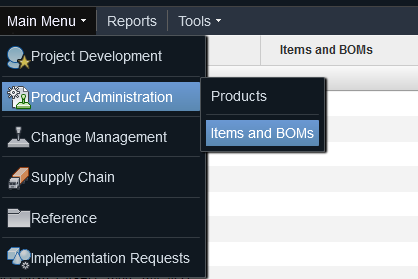Python scripts for accessing data from Autodesk's Fusion lifecycle (PLM) system
You should already have the Fusion lifecycle database setup and have web browser access
Step 1 - Get yourself registered here:
Step 2 - Make an "app" and get the following information:
-
CLIENT ID
-
CLIENT SECRET
This will be used to obtain a session token from the authorisation server. The session token will enable access to your Fusion PLM tenent it will only be accessible by you.
Step 3 - write some gosh darn Python!
It is recommended to use the start code from the "my_DB.py" as it already has everything you need to get started quickly.
"import PLM" will give access to the scripts.
Access the scripts from your python program with the following:
reply = PLM.start_session(user_data)
Where "user_data" is defined as tuple containing:
`user_data[0] = Tenant` #(use the name without the extra "https://'{tenant}'.autodeskplm360.net" stuff)
`user_data[1] = eMail address` # used by the tenant to log you into the system
`user_data[2] = Client ID` # from the Forge website
`user_data[3] = Client secret` # from the Forge website
Description:
This will request the session token, and also obtain a session cookie for all subsequent requests The reply from this function gives:
`reply[0] = session token`
`reply[1] = session cookie`
It is recommended to add both of these session Ids back into the user_data as it is used for the rest functions.
user_data = user_data + (reply[0],) # Session Token now in user_data[4]
user_data = user_data + (reply[1],) # Session Cookie now in user_data[5]
There is probably a better way to handle this, but... well... meh!
To get access to your parts in the database you will need to change the following line to match your database schema:
For instance my schema has the "ITEMS and BOMs" at workspace number 22.
My URL gives: "https://{tenant}.autodeskplm360.net/workspace#workspaceid=22". Which means I change this to:
FLC_item_workspace = "22"
You should be able to find the workspace through the website address... get use to this, you are going to use it a lot with this API.
Here is a list of the other options:
reply = PLM.get_wadl(user_data) # gets a list of all the commands available in your PLM system
reply = PLM.list_workspaces(user_data) # Lists all the workspaces in your schema. Uses API version 3
reply = PLM.list_workspaces_v1(user_data) # List all the workspaces in your schema. Uses API version 1
reply = PLM.get_report(user_data, report_number) # returns a report already setup on the PLM system
reply = PLM.get_classification(user_data, part_id) # returns all the information for a part. Requires the database part_ID of the part not the part name
reply = PLM.change_item_detail(user_data, item_id, item_detail, new_value) # edits the part with new information
Under development:
reply = PLM.attach() # Attach a file to a part
reply = PLM.attach_picture() # Attach a picture to a part - (file or web)