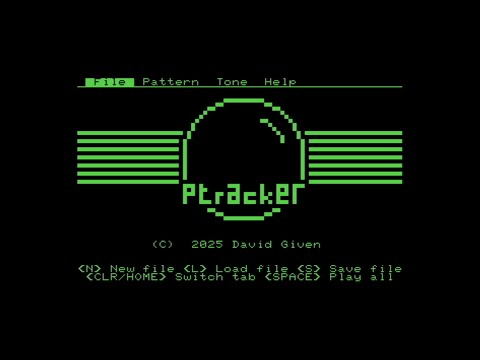p-tracker is a polyphonic chiptune tracker for the Commodore PET.
The PET barely has any sound hardware; there's a single GPIO connected to a piezoelectric speaker, which can be set to two states: on and off. It normally generates crude square-wave tones by oscillating the GPIO at different frequencies.
p-tracker horribly abuses this by using 1-bit music techniques to make it play three channels of music and one channel of drum sounds, simultaneously. Yes, you can do chords. No, you don't need any extra hardware, but an external speaker will probably help.
Click to play on Youtube!
It features:
- space for 85 32-step patterns
- 128 patterns per sequence
- three tone channels plus noise channel
- ⅓-semitone pitch resolution
- approximately three octaves of approximately notes
- customisable envelopes
- 16 envelopes
- 64 individually controllable volume and pitch steps each
- 100Hz resolution
- 'graphic' user interface
- will run on any PET with BASIC 2 or 4 ROMs and 32kB (i.e. a 3032 or later,
i.e. not a 2001) although a disk system is required
- although if you're on an 80-column PET, the screen will be corrupted (but it'll all still work)
- the only thing stopping it running on a 2001 is that all the zero page kernal variables for doing file handling have moved and I haven't bothered fixing it. The 2001 doesn't have sound anyway
Unlike traditional trackers, which were designed for machines with more memory (cough Amiga cough), p-tracker has 32 steps per pattern, and each note can be either a note or a command (because that uses half as much space).
You can download binaries, or get the source code from Github!
This is not my first tracker. That would be b-tracker, which is a chiptune tracker for the BBC Micro.
p-tracker is very nearly the same program; it copies huge chunks of code from b-tracker (both machines have a 40x25 screen, so a lot of code is trivially reusable). It even uses the same file format, mostly: but while you can copy files from b-tracker to p-tracker and vice versa, bits are implemented differently so they won't work quite right and will need touching up before they'll play properly.
To build, you need a Unix and a pile of dependencies. The whole program is written in hand-tooled machine code, but I'm using the llvm-mos assembler (because I know it). There's some support tooling which also needs libraries installed.
You'll need:
python3makellvm-moscc1541libfreeimageandlibfreeimageplus
Then, you should just be able to do make and it'll build. Look at
.github/workflows/ccpp.yml for the autobuilder script. You'll get a .prg
file, which is the program itself, and a .d64 which is a disk image containing
both the program and a sample file (a cover of Proton's cover of Jugi's Onward
Ride).
Following are brief instructions
There are four screens, which you can cycle through with the CLR/HOME button
(or TAB if you're lucky enough to have a PET which has got one).
This allows you to load and save files, as well as clear the workspace for a new file.
When saving, it won't let you overwrite existing files; to get around this, use
filenames like @0:music (if you're a PET user you'll be used to this).
This is the heart of the editor, and allows you to edit patterns (i.e., the
music itself). Many of the keys use the Control key as a modifier; if you're on
a PET which doesn't have a Control key, use RVS/OFF instead.
- the cursor keys move around the pattern.
A-Gand0-9enter data into the pattern. If you're on a note,A-Gare interpreted as a note name and0-3select octave. Otherwise, you're entering a hex digit. (Trackers traditionally use hexadecimal. The fact that it's easier to draw has nothing to do with things.) To get accidentals, enter a note name and then press + or -.+and-increment and decrement whatever the cursor is on.- Shift plus
A-Zenter a command. See below for the list of supported commands. - Control plus the up and down cursor keys move between patterns (by pattern ID).
- Control plus the left and right cursor keys move between sequence entries. You'll be automatically taken to the appropriate pattern.
INS/DLTremoves the current note (writes aBcommand).^Ncreates a new pattern and takes you there. The sequence is left untouched.^Ssaves the current pattern to the visible slot in the sequence.^Ainserts the current pattern after the visible slot in the sequence, extending the sequence.^Winserts the current pattern before the visible slot in the sequence, extending the sequence.^Dremoves the current pattern from the sequence, making the sequence shorter. The pattern itself is untouched.^Tchanges the global tempo. The default is 10.^Lchange the pattern length, globally. The maximum is 1f. This doesn't change the amount of memory used per pattern (always 256 bytes) but allows songs which don't fit the power-of-two pattern size.SPACEtoggles playback.
Each note is displayed as the note, followed by two hex digits: the first is the
tone number used for the note, and the second is the volume, with 0 being
silent and f being loudest. For commands, these digits contain the command
parameter.
The drum channel doesn't play ordinary notes, instead playing various different kinds of noise. Use the number keys to set these. You can't set volume or tone for these, but you can set commands. (Pitch bend won't do what you expect.)
There's a fairly small set of commands currently implemented:
B: does nothing. This is displayed as....in the pattern editor. Any existing note on the channel continues to play. PressingINS/DLTwhile set this.O: off. Cancels any note being played on the channel. This is displayed as '====' in the pattern editor.P: sets the channel's pitch delta to the parameter, in ⅓-semitone intervals.V: sets the channel's volume to the parameter.N: skips to the next pattern in the sequence --- useful if you want just one short pattern.X: stops playing.
This is the envelope editor, allowing you to edit the notes being played. Use the up and down cursor keys to move between fields; when on the graphs, use left and right to move. Press + and - to change a value.
The fields are:
- Tone: which tone you're looking at.
- Repeat: the start and end of the repeat segment. The note will play until it hits the end marker, and then loop back to the start marker, which must be smaller than the end marker.
- Edit mode: whether the graph is showing the pitch delta or the volume delta.
The graph can be edited one sample at a time by placing the cursor on it and pressing + or -. Note that the pitch can be increased or decreased, but the volume should only ever be decreased from the value actually being played.
To play a sample note, press A-G to set the note and 0-5 to set the
octave.
Important note: the engine used to actually generate the notes doesn't do a very good job of changing the volume, but it does cause the timbre to change significantly allowing you to do things like sidechain effects. I may change the name of the graph at some point.
Shows a quick cheat sheet for the keys.
Because it's hard?
There are bugs, although it seems pretty robust to me.
Two-clause BSD; see the COPYING file. Go nuts.
This program was written by myself, David Given dg@cowlark.com; I have a website at http://cowlark.com. There may or may not be anything interesting there.
The sample track, Onward Ride, is a cover of Proton's SID version (https://csdb.dk/sid/?id=57172) of Jugi's MOD classic (https://modarchive.org/index.php?request=view_by_moduleid&query=50820) which was the soundtrack to Dope (https://www.pouet.net/prod.php?which=37), one of the most significant demoscene works ever.