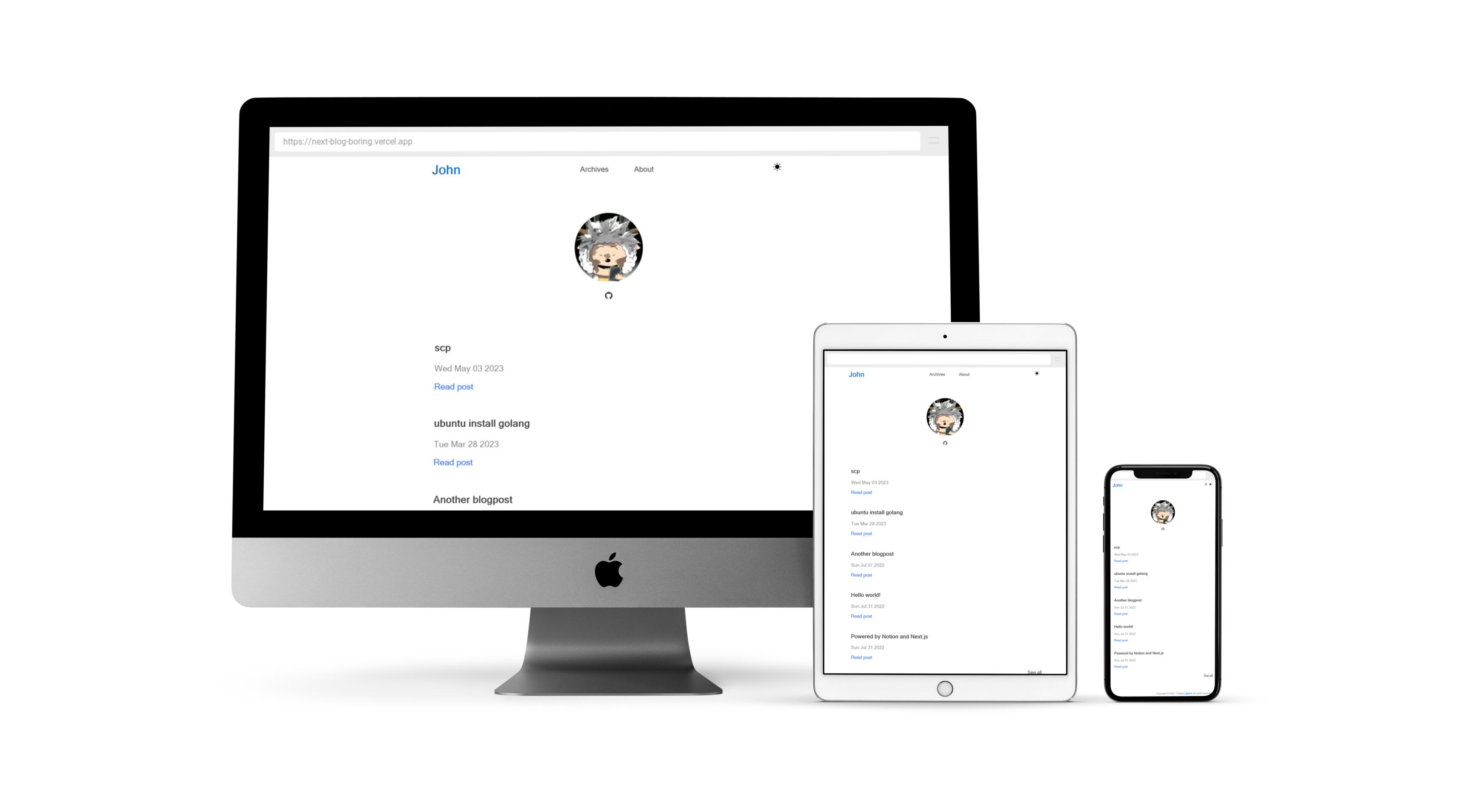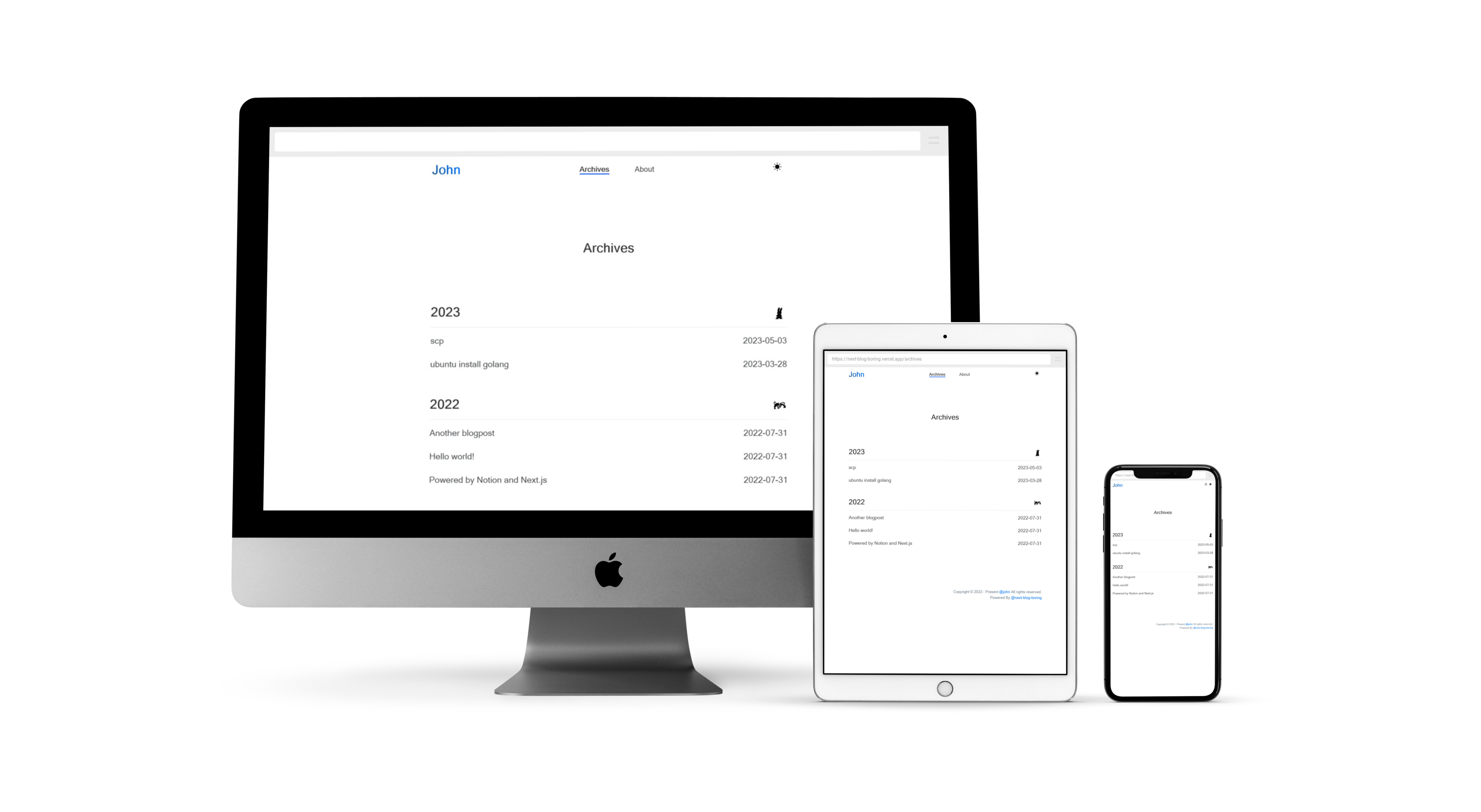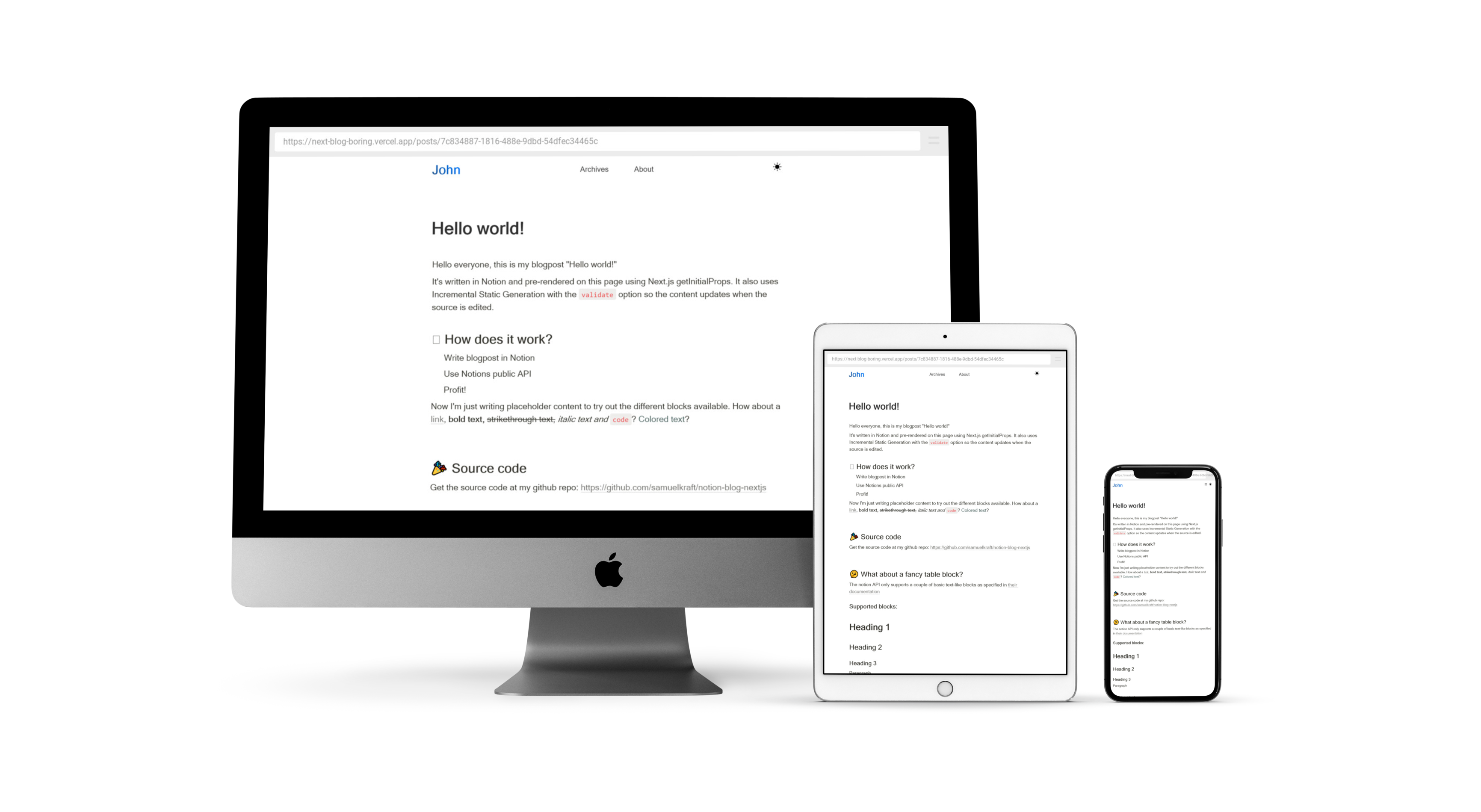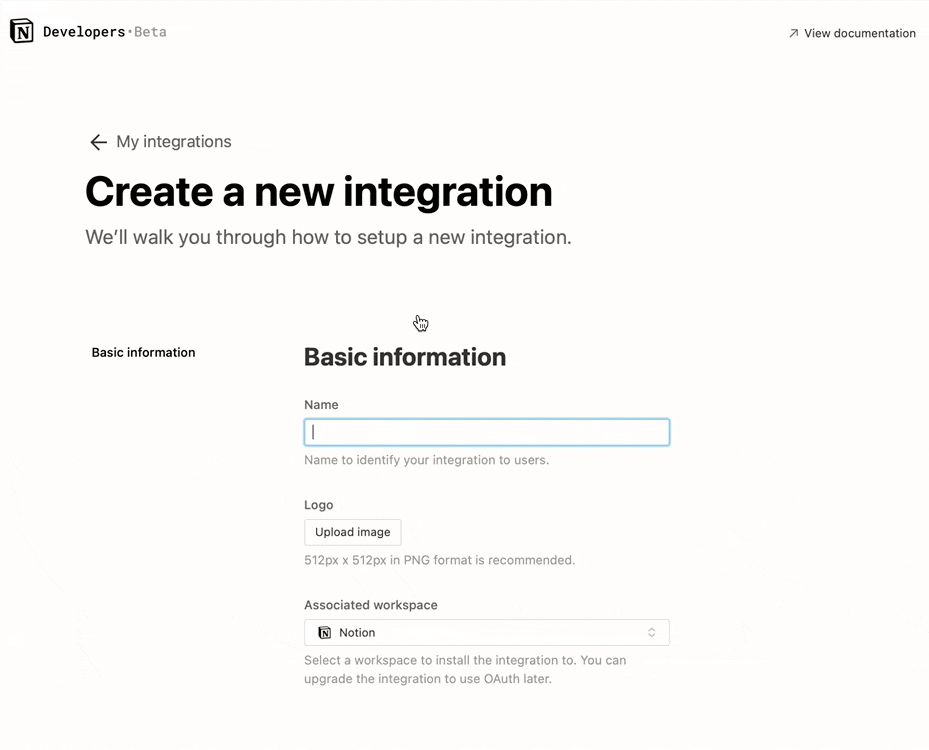一个基于notion的小博客
此项目灵感来自 notion-blog-nextjs
https://next-blog-boring.vercel.app/
1. Fork 此项目
git clone你 fork 之后的项目,然后新建config目录,在config目录下新建配置文件index.ts- 按照下面的格式修改成你的个人信息
import { AiFillGithub, AiFillMail } from 'react-icons/ai'; // import react icons
import avatarJpg from '@/public/avatar.jpg';
export const config: IConfig = {
name: 'john',
avatar: avatarJpg,
contact: [
{
icon: AiFillGithub,
url: 'https://www.github.com/dewjohn'
},
{
icon: AiFillMail,
url: 'mailto:xxx@yyy.com'
}
],
navList: [
{
title: 'Archives',
url: '/archives'
},
{
title: '显示的名称', // 同时记得在 pages/ 目录下创建 链接.mdx 文件
url: '/链接'
}
],
emoji: [
'😜',
'🤤',
'🤪',
'😳',
'😍',
'❤️',
'🤭',
'🥰',
'😵💫',
'😇',
'😓',
'🤣'
] // 单击主页空白区域随机弹出emoji表情,若数组留空,则不显示
};
-
注意
项目用了 react icons, 所以当你使用了 icon ,记得像示例一样在顶部导入
如果你想要自定义页面,并能通过点击博客顶部的导航条进入该页面,则需要做以下工作:
- 在
config/index.ts配置文件中,仿照navList写上你的导航项目,如:
{ title: 'About', url: '/about' },-
在
pages/目录下创建相应文件.mdx,比如上面创建了 About 页面,那就在pages目录下创建about.mdx -
接下来就可以按照
markdown语法书写内容了
- 在
-
完整实例
可以查看当前demo网站的配置,查看如何书写
config配置文件 -
更新完你的个人信息后推送到你的仓库
git push origin main
创建 notion 数据库,复刻(右上角Duplicate) notion database table 到你的 notion 账号中,然后点击项目右上角的share,把Share to web打开
打开https://www.notion.com/my-integrations,创建一个integration,创建好就能获取NOTION_TOKEN,如图:
而NOTION_DATABASE_ID就是你的项目链接上的一串字符
更详细教程可以查看 getting started guide 找到NOTION_TOKEN 和 NOTION_DATABASE_ID
4. 部署到 vercel
点击 vercel 此链接,选择刚才 fork 到你仓库的项目,然后在 导入项目页面 Environment Variables 中填入刚获取的 NOTION_TOKEN 和 NOTION_DATABASE_ID 即可成功部署
NOTION_TOKEN=
NOTION_DATABASE_ID=
至此,在 notion 中写作,即可在博客看到刚在notion写的笔记,无需重新部署项目🤗
先设置远程仓库
git remote add upstream git@github.com:dewjohn/next-blog-boring.git
只要执行
git pull upstream main
即可更新到最新分支
然后再执行,推送到你的仓库
git push origin main
推送完毕,vercel自动重新构建,完成丝滑更新
安装 pnpm
npm install -g pnpm
安装项目所需依赖
pnpm i
添加本地环境变量 NOTION_TOKEN和NOTION_DATABASE_ID
在项目根目录新建 .env 文件
NOTION_TOKEN = 你的NOTION_TOKEN
NOTION_DATABASE_ID = 你的NOTION_DATABASE_ID
启动开发
pnpm dev
- 增加SEO
- 增加代码块highlight.js高亮
- 等等改进