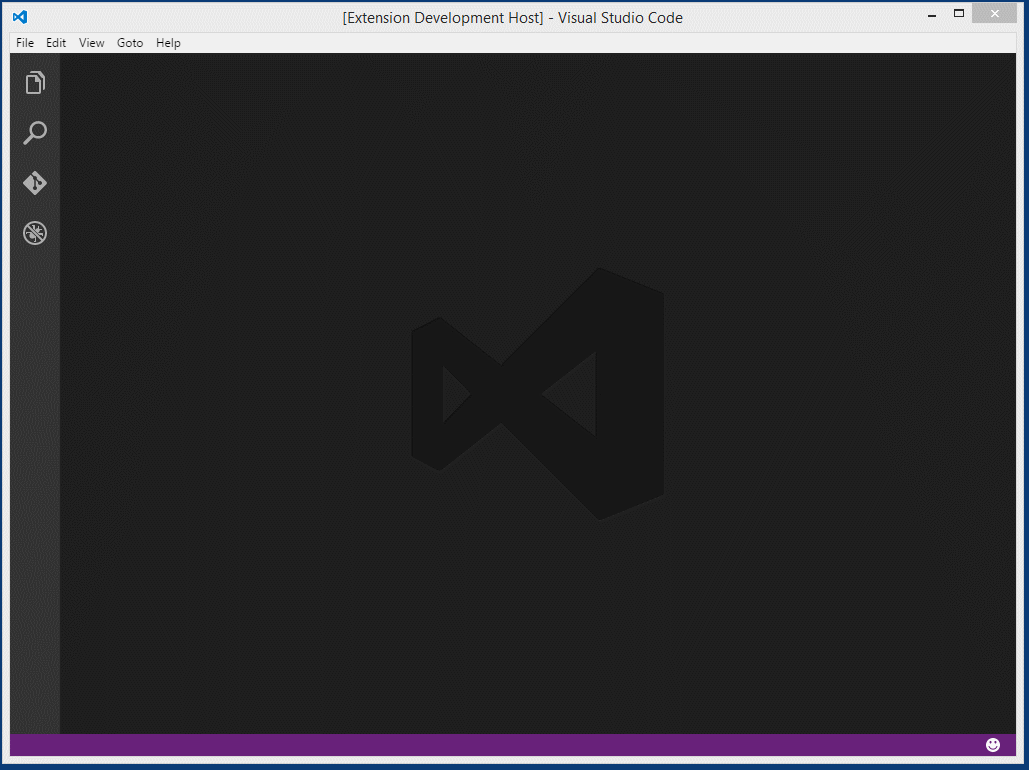The vscode-pandoc Visual Studio Code extension lets you quickly render markdown files as a pdf, word document or html file.
You need to install Pandoc - a universal document converter.
Two ways to run the extension. You need to have a markdown file open.
- press
F1on Windows (shift+cmd+Pon Mac), typepandoc, pressEnter - Or - press the key chord
ctrl+KthenP(cmd+KthenPon Mac)
Then choose from the list what document type you want to render and press enter (you can also type in the box rather than cursor around).
Enlarged version of the video.
-
July 9, 2016
- Update package.json and launch.json
- Add PR #11
- Add output of the error (use OutputChannel and showErrorMessage)
-
January 17, 2016
- Set pandoc options for document types
-
January 16, 2016
- Handling of the path that contains spaces
- Add the open command (xdg-open) in linux
- choose 'Preference -> UserSettings'
- Find: pandoc in Default Settings
- Copy and paste
- to settings.json
example:
//-------- Pandoc Option Configuration --------
// pandoc .pdf output option template that you would like to use
"pandoc.pdfOptString": "",
// pandoc .docx output option template that you would like to use
"pandoc.docxOptString": "",
// pandoc .html output option template that you would like to use
"pandoc.htmlOptString": ""- if necessary to set options for each output format.
- default:
$ pandoc inFile.md -o outFile.{pdf|word|html}
- default:
-
PDF
"pandoc.pdfOptString": "--latex-engine=lualatex -V documentclass=ltjarticle -V geometry:a4paper -V geometry:margin=2.5cm -V geometry:nohead",--latex-engine=lualatex: need to create a Japanese PDF-V documentclass=ltjarticle: need to create a Japanese PDF-V geometry:a4paper -V geometry:margin=2.5cm -V geometry:nohead": geometory options
-
Word(docx)
pandoc.docxOptString": "",- It will work even if you do not set the options.
-
HTML5
"pandoc.htmlOptString": "-s -t html5"-s: produce a standalone document-t html5: HTML5 output format
For more information please refer to the Pandoc User's Guide.