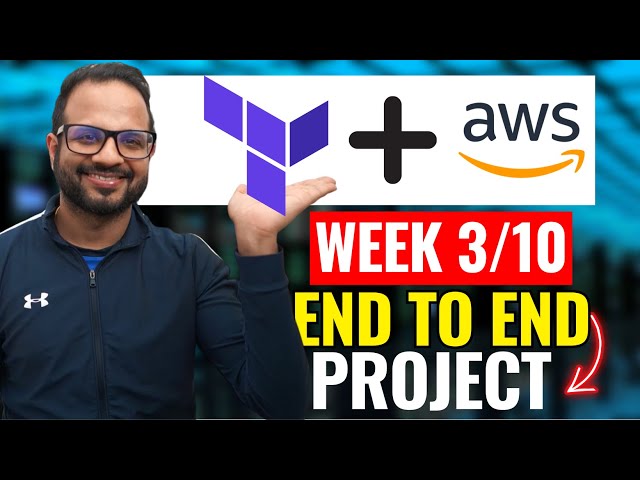✨This repository is created to learn and deploy a 2-tier application on aws cloud through Terraform.
Note: Follow the blog to Install the Terraform and other dependencies. Terraform
Create an S3 bucket to store the .tfstate file in the remote backend
Warning! It is highly recommended that you enable Bucket Versioning on the S3 bucket to allow for state recovery in the case of accidental deletions and human error.
Note: We will need this bucket name in the later step
- Give the table a name
- Make sure to add a
Partition keywith the nameLockIDand type asString
We need a public key and a private key for our server so please follow the procedure I've included below.
cd modules/key/
ssh-keygenThe above command asks for the key name and then gives client_key it will create pair of keys one public and one private. you can give any name you want but then you need to edit the Terraform file
Edit the below file according to your configuration
vim root/backend.tfAdd the below code in root/backend.tf
terraform {
backend "s3" {
bucket = "BUCKET_NAME"
key = "backend/FILE_NAME_TO_STORE_STATE.tfstate"
region = "us-east-1"
dynamodb_table = "dynamoDB_TABLE_NAME"
}
}Create one file with the name of terraform.tfvars
vim root/terraform.tfvarsGo to AWS console --> AWS Certificate Manager (ACM) and make sure you have a valid certificate in Issued status, if not , feel free to create one and use the domain name on which you are planning to host your application.
Go to AWS Console --> Route53 --> Hosted Zones and ensure you have a public hosted zone available, if not create one.
Add the below content into the root/terraform.tfvars file and add the values of each variable.
region = ""
project_name = ""
vpc_cidr = ""
pub_sub_1a_cidr = ""
pub_sub_2b_cidr = ""
pri_sub_3a_cidr = ""
pri_sub_4b_cidr = ""
pri_sub_5a_cidr = ""
pri_sub_6b_cidr = ""
db_username = ""
db_password = ""
certificate_domain_name = ""
additional_domain_name = ""get into the project directory
cd root👉 let install dependency to deploy the application
terraform init Type the below command to see the plan of the execution
terraform plan✨Finally, HIT the below command to deploy the application...
terraform apply Type yes, and it will prompt you for approval..
Thank you so much for reading..😅