Exports Timetable for University of Nottingham Malaysia Student.
Table of Contents
- Download the latest version of nott-your-timetable.zip here.
- Extract the .zip file.
- Run the .exe file inside the extracted folder.
Note: Both folder and single exe file has the same features. However, the single exe file might take a longer time to start.
- Download the latest version of nott-your-timetable.exe here.
- Run the .exe file.
Note: Both versions have the same features, but the first one might take a longer time to start.
- Download the latest version of nott-your-timetable-macos.zip or nott-your-timetable-macos-folder.zip (recommended) here.
- Extract the .zip file.
- Move the extracted .app file into
Applicationsfolder (optional). - Run the .app file.
python>=3.10 Latest version of Python can be downloaded here for more information
pip install nott-your-timetableFor GUI support:
Note: there might be some error isntalling PyGObject using pip, follow the instruction here to download gtk. When following the instructions replace all refrences to gtk3 with gtk4 as nott-your-timetable uses gtk4 and not gtk3 e.g. mingw-w64-x86_64-gtk3 -> mingw-w64-x86_64-gtk4.
pip install nott-your-timetable[gui]- Select School/Division
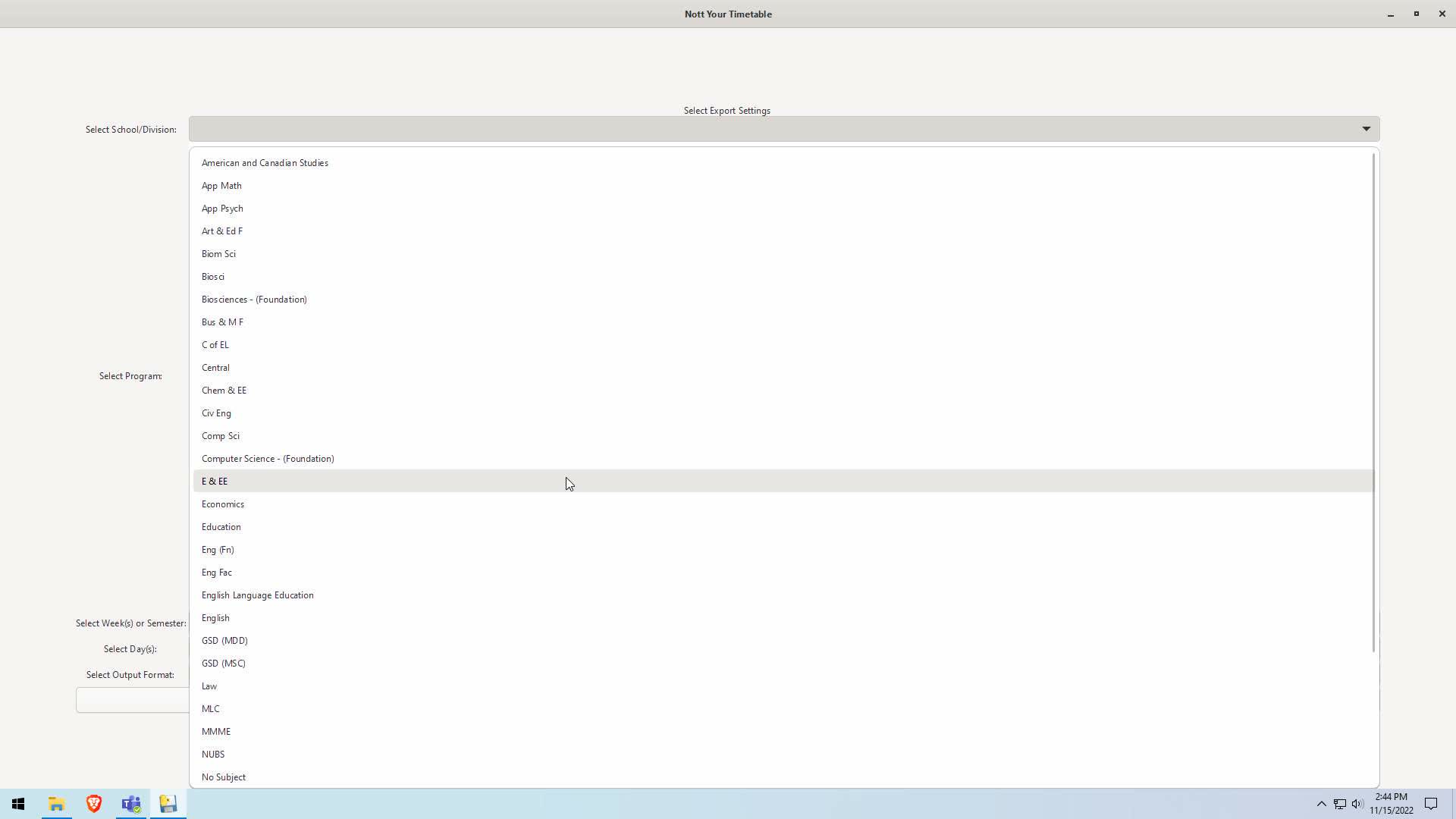
- Select Program
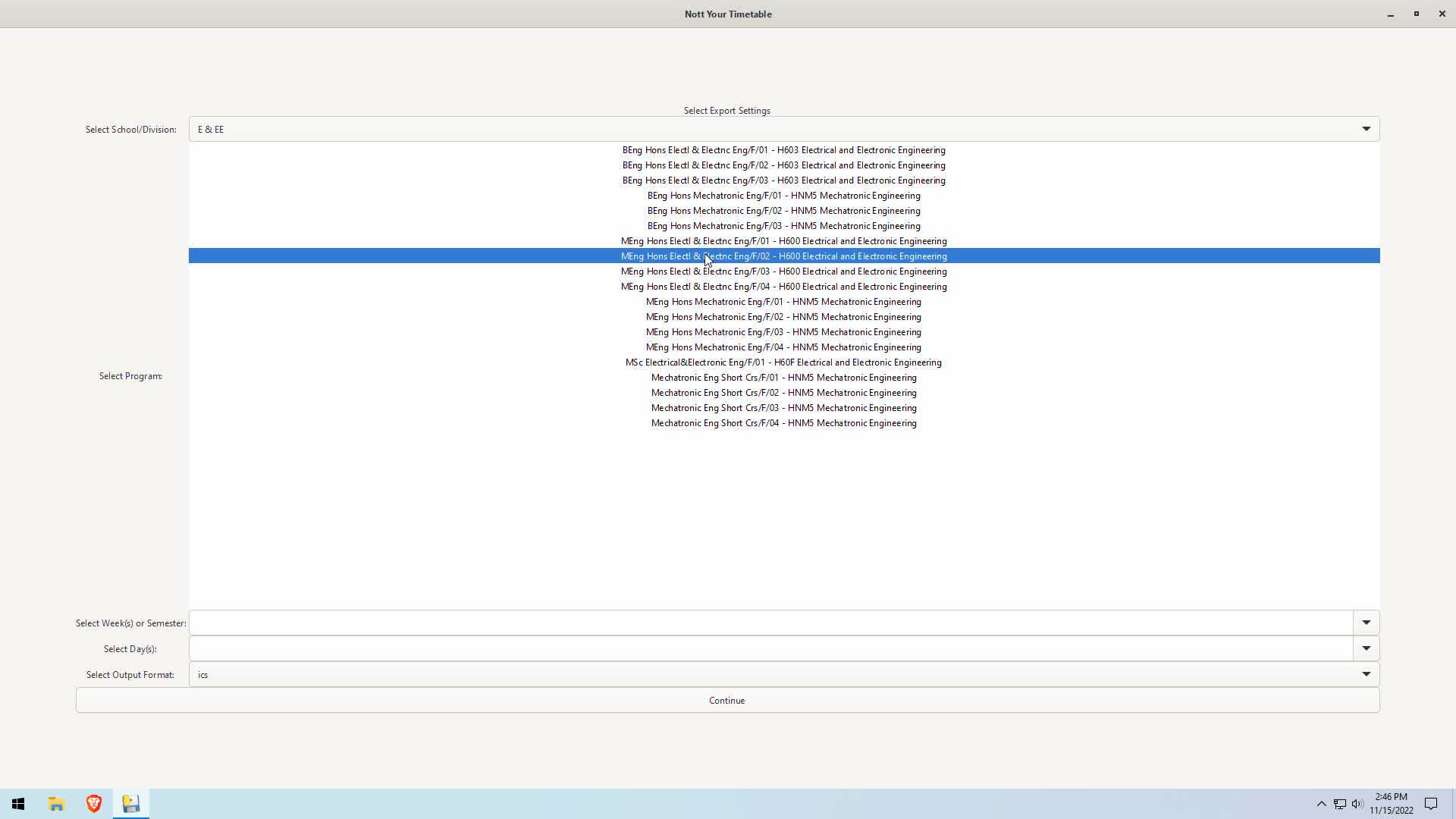
- Select week period
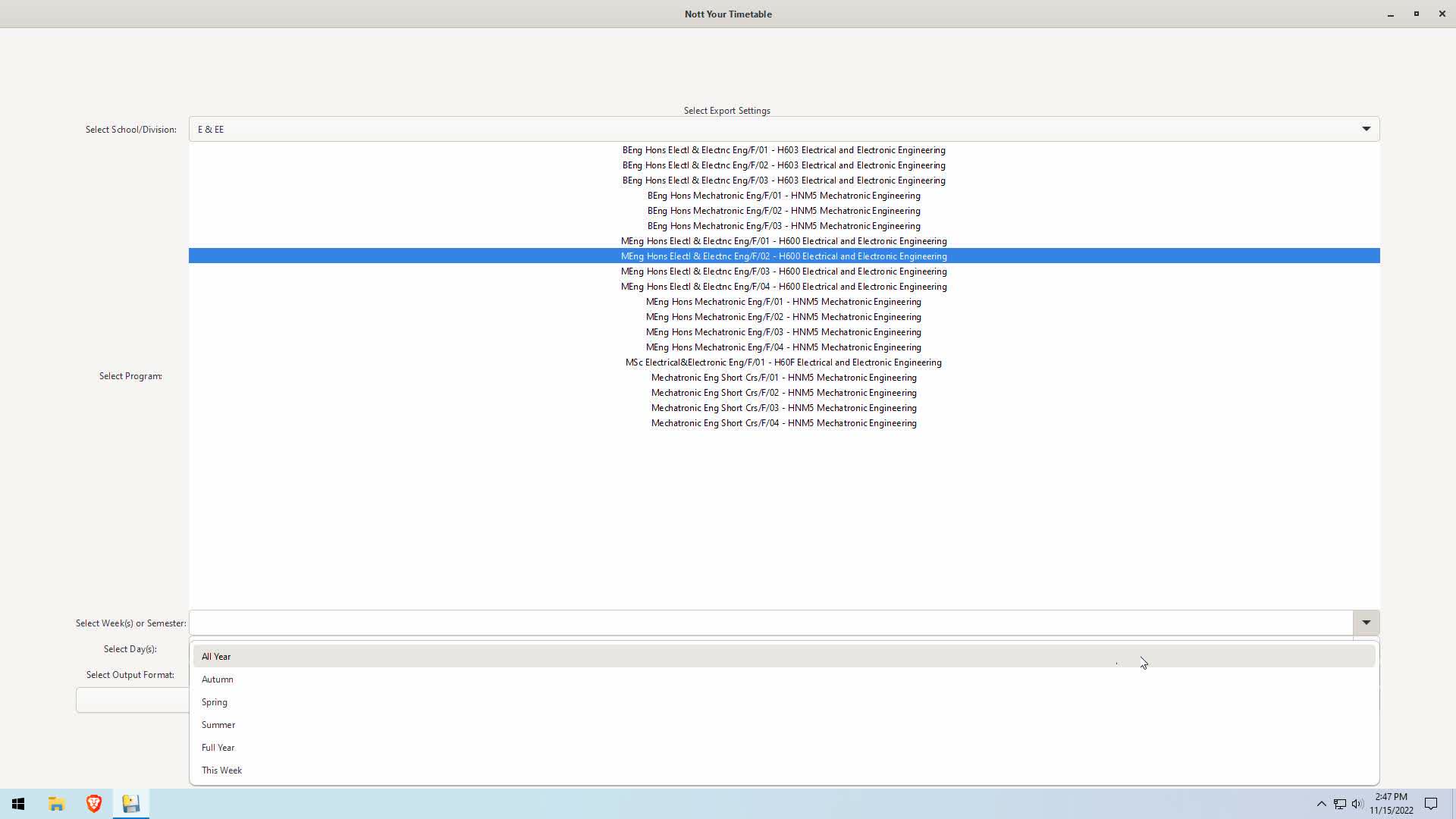
- Select day period
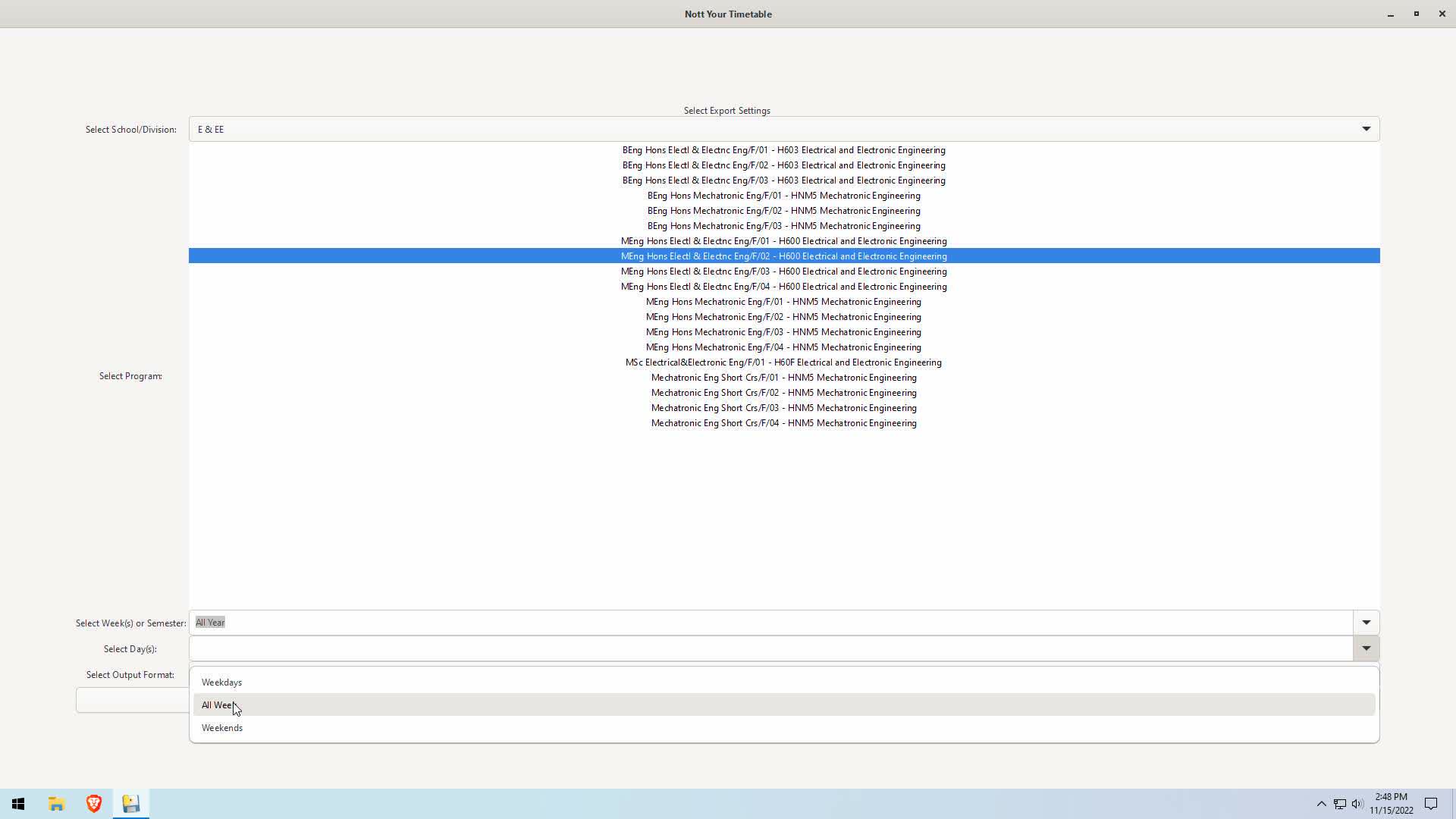
- Select export file format and hit continue. If you are confused just choose ics.
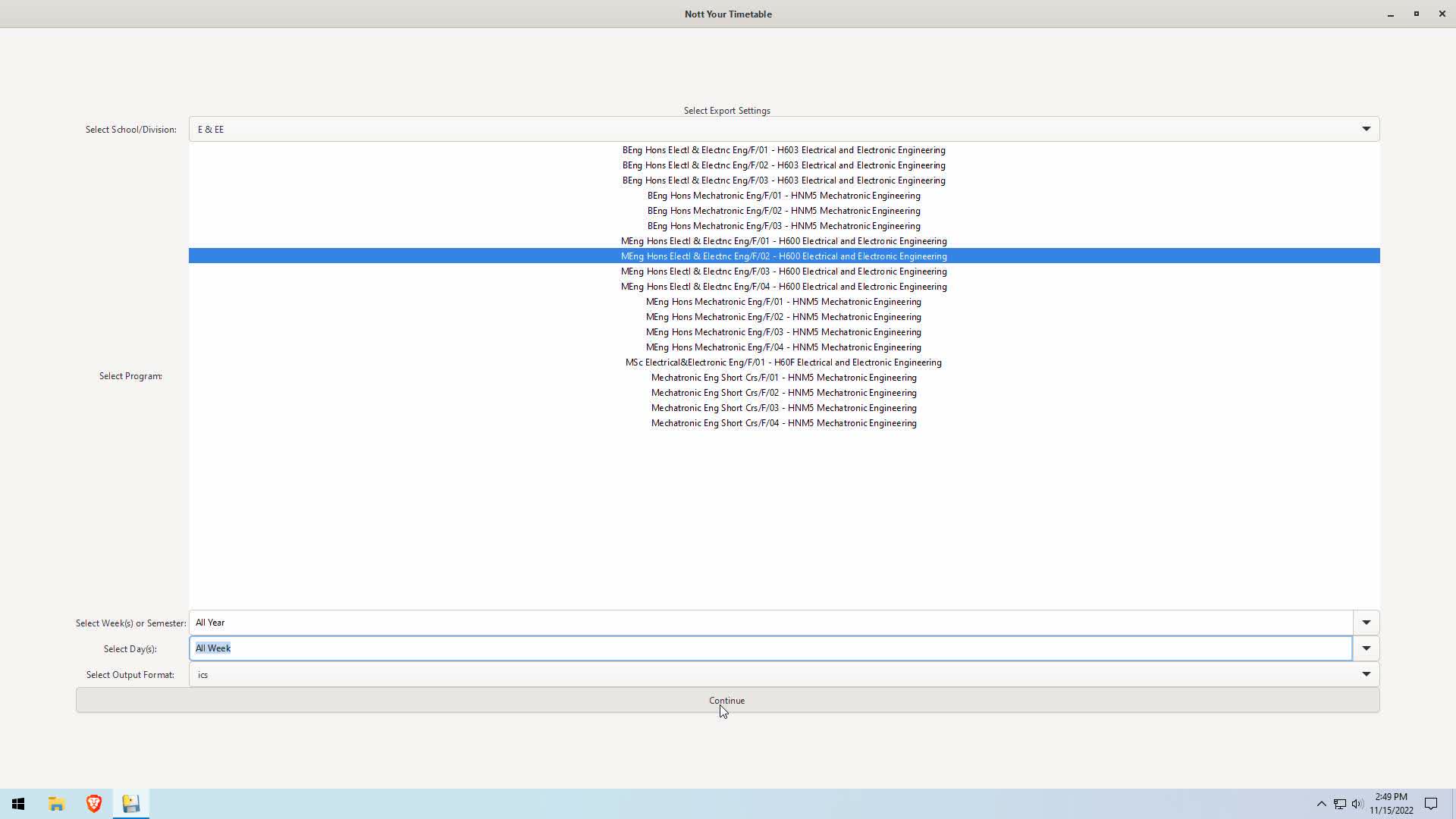
- Select location to save.
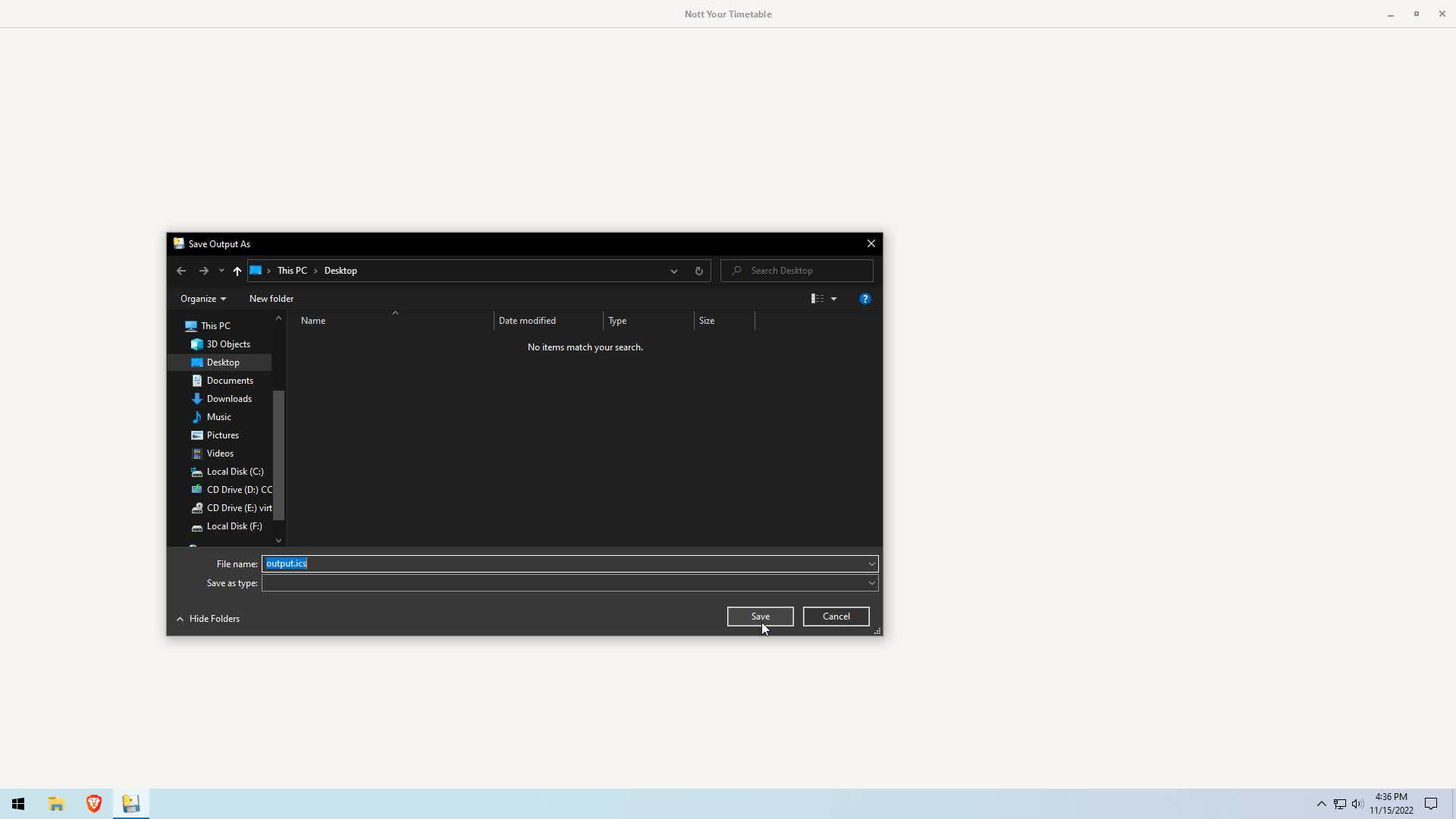
- Open Outlook and go to the calendar section.
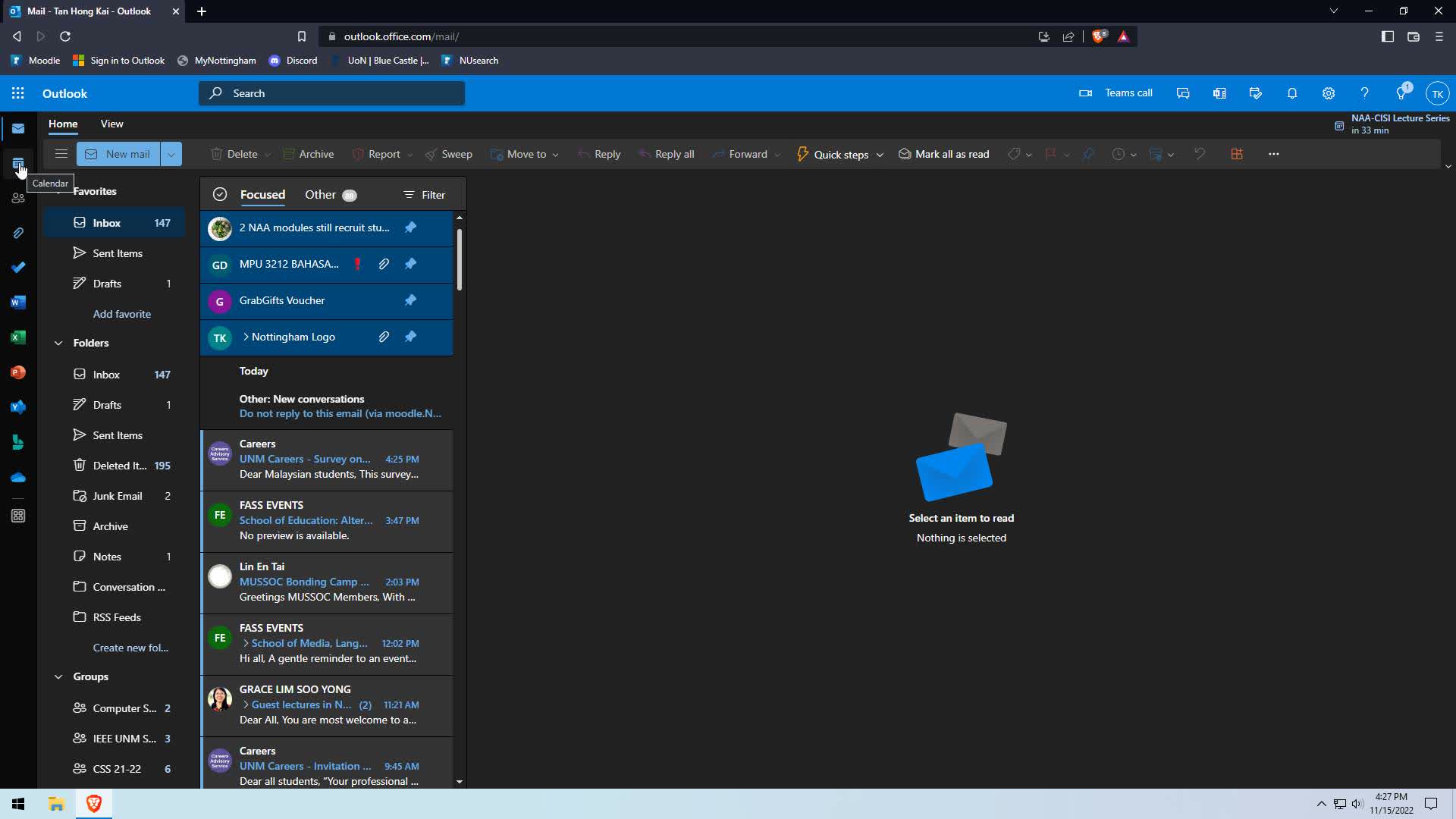
- Click on add calendar.
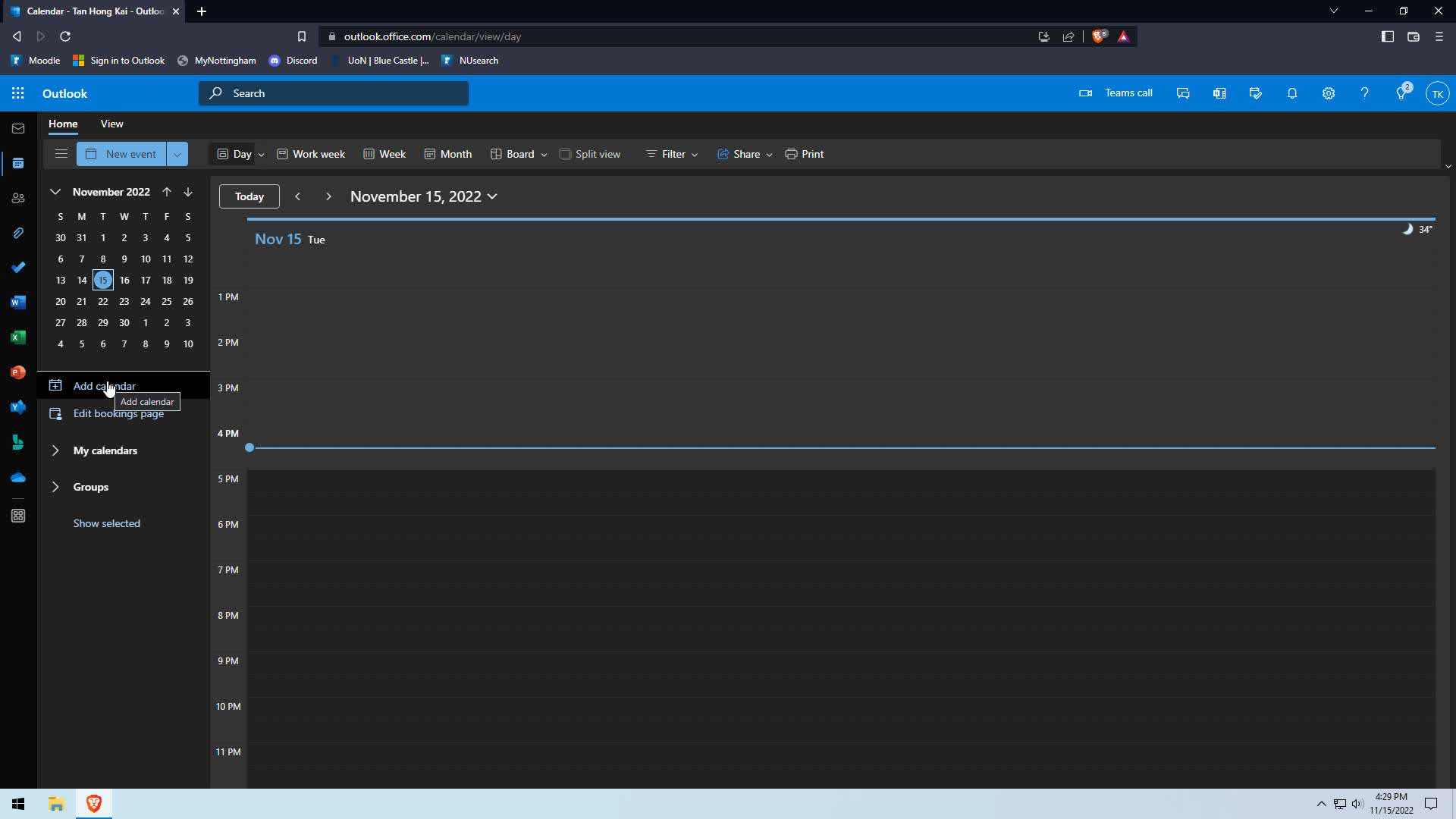
- Click on upload from file.
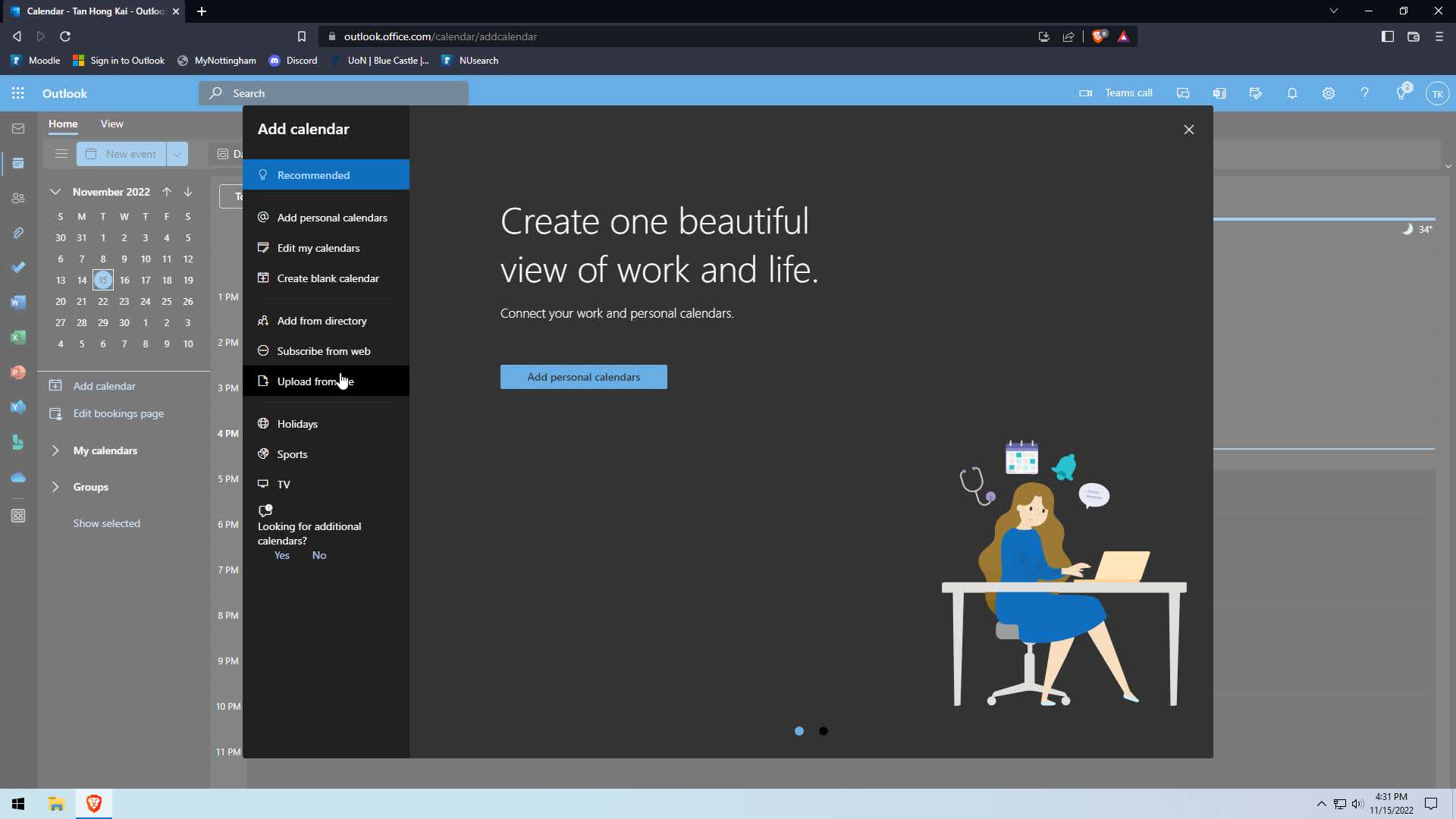
- Select file and calendar to import to.
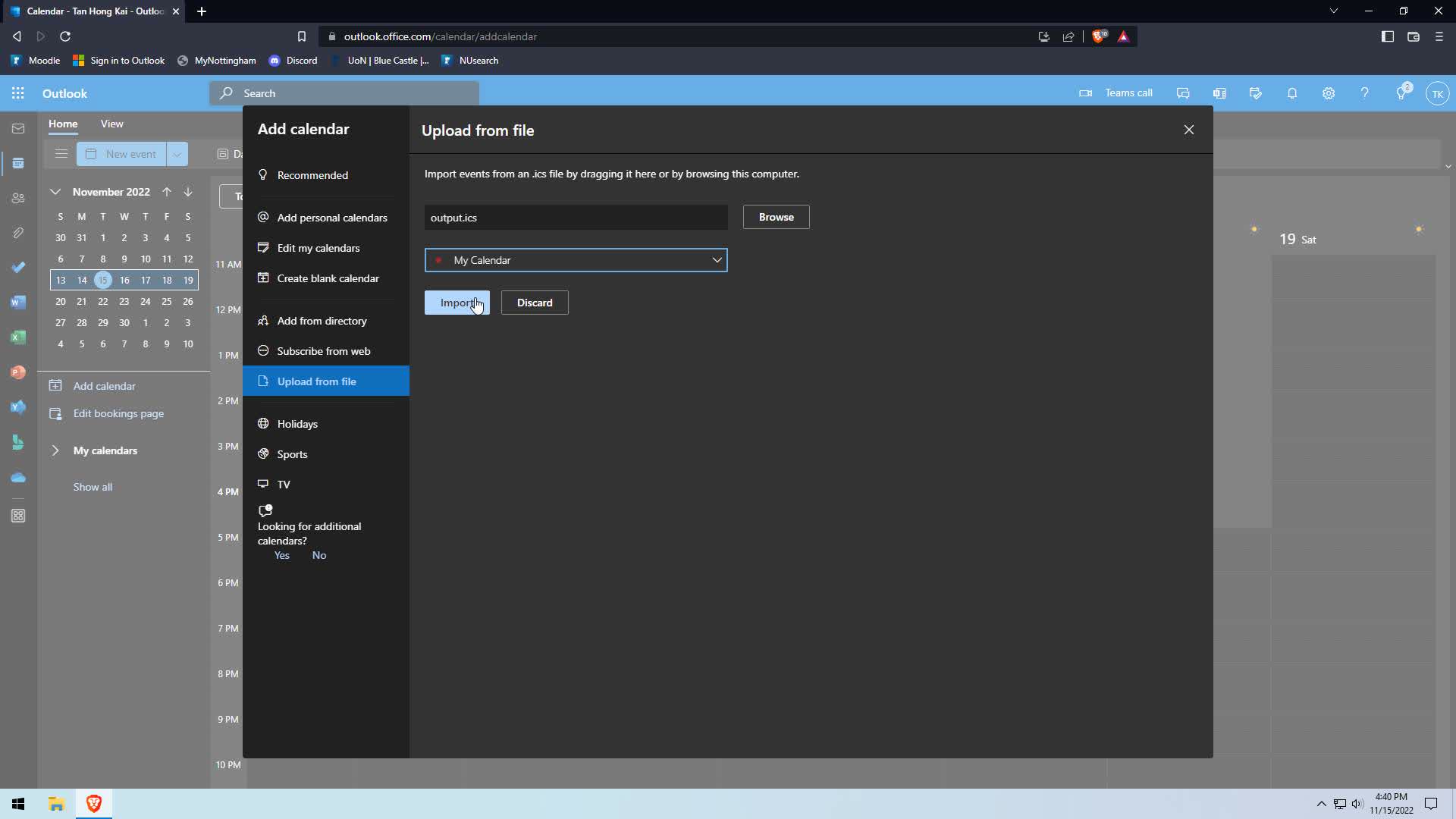
- Done :)
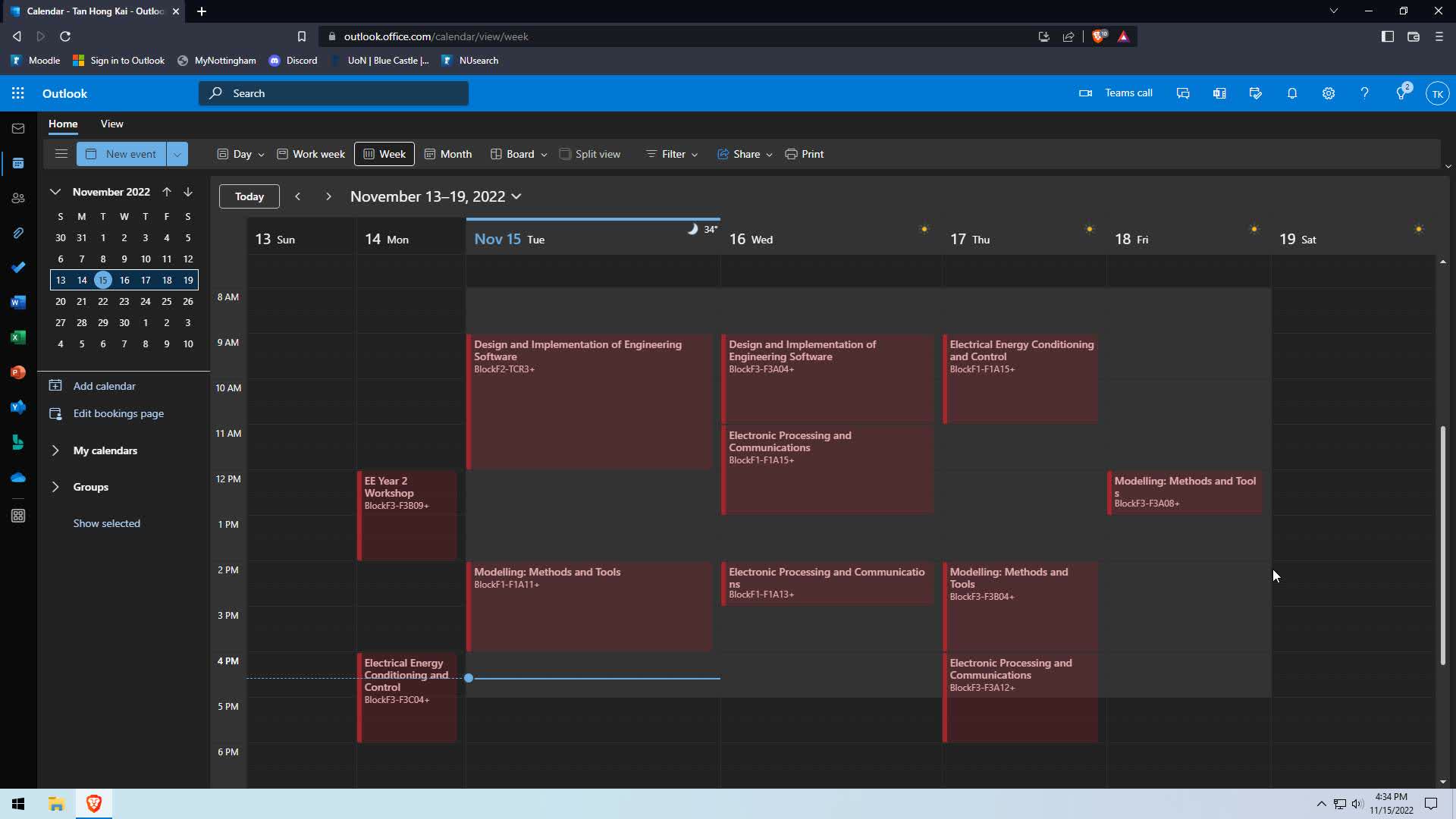
TODO
A simple usage to export the entire year to a ics file by default.
Note: The quotes are needed if you are putting spaces inbetween
Gets the timetable for Electrical and Electronic Engineering BEng Year 2:
nott-your-timetable-cli -c "E & EE" "BEng Hons Electl & Electnc Eng/F/02 - H603 Electrical and Electronic Engineering"Only for week 1 to week 10.
nott-your-timetable-cli -w '1-10' -c "E & EE" "BEng Hons Electl & Electnc Eng/F/02 - H603 Electrical and Electronic Engineering"Only for Monday to Friday.
nott-your-timetable-cli -c "E & EE" "BEng Hons Electl & Electnc Eng/F/02 - H603 Electrical and Electronic Engineering" -d 1-5Only for week 4 to week 6 Monday to Friday.
nott-your-timetable-cli -c "E & EE" "BEng Hons Electl & Electnc Eng/F/02 - H603 Electrical and Electronic Engineering" -d '4, 5, 6' -w 1-5If you don't know what school/division and program, the -i flag can be used to ender interactive mode.
nott-your-timetable-cli -iTo export the output to csv
nott-your-timetable-cli -c "E & EE" "BEng Hons Electl & Electnc Eng/F/02 - H603 Electrical and Electronic Engineering" -f csvThere are more options available, to see all the options use the help argument.
nott-your-timetable-cli -h- Support for exporting to other formats
- CSV
- iCalander
- vCard
- Support for other course programs
- Add more convinience option e.g. Schedule for Spring Semester
- A graphical frontend
- Add GUI and TUI for displaying timetable
- Make use of Calender Object
- Add Export Options
- Add better help descriptions
- Support for mutiple program selection
- Add binaries
- EXE (Windows)
- EXE
- Installer
- Application (MacOS)
- App Bundle
- DMG
- Appimage (Linux)
- PKGBUILD (AUR/Arch)
- DEB (Debian)
- RPM (Red Hat)
- Flatpak (Linux) (Maybe?)
- Snaps (Linux) (Maybe?)
- EXE (Windows)