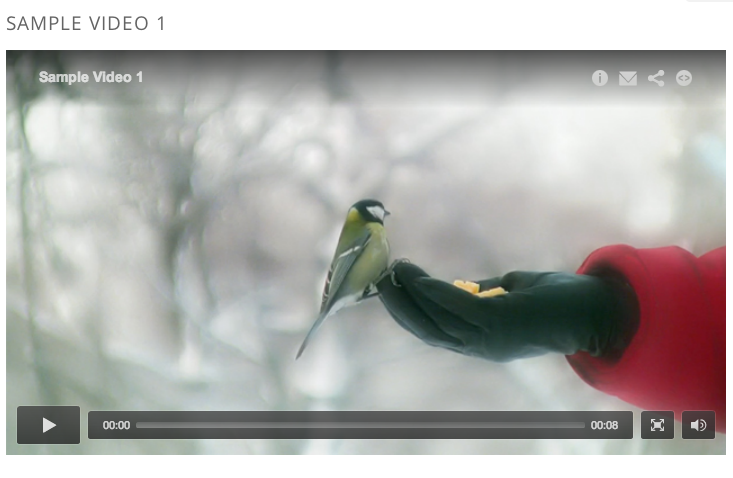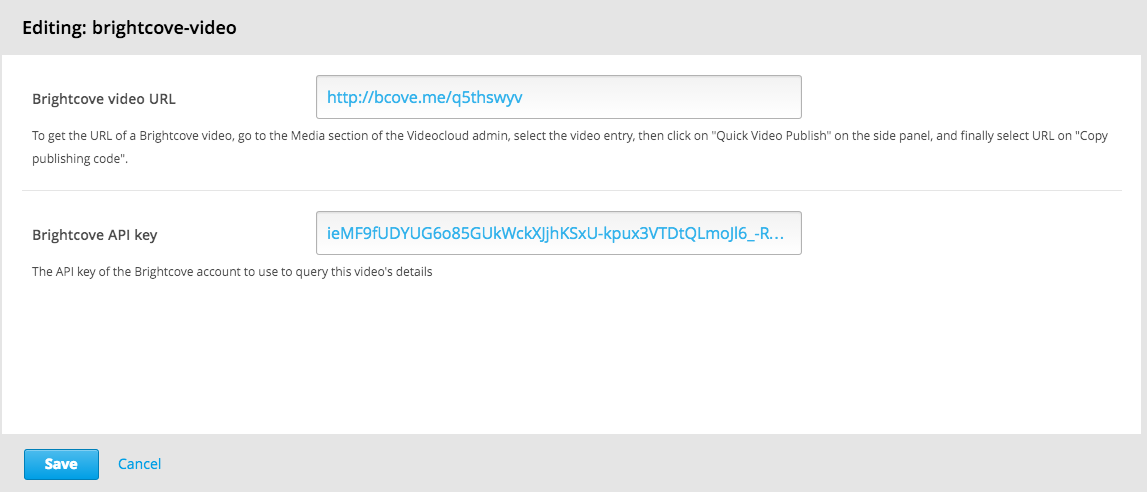This XBlock provides a HTML5 video player for Brightcove.
Screenshot below shows the Brightcove Video Player XBlock rendered inside the edX LMS.
Install the requirements into the python virtual environment of your
edx-platform installation.
$ pip install -r requirements.txtYou can enable the Brightcove Video Player XBlock in studio through the advanced settings.
- From the main page of a specific course, navigate to
Settings -> Advanced Settingsfrom the top menu. - Check for the
advanced_modulespolicy key, and add"brightcove-video"to the policy value list. - Click the "Save changes" button.
After adding a Brightcove Video XBlock to a course, there are two settings you should set in the studio edit view: Brightcove video URL and Brightcove API key.
Note: You will need to create a free trial account on the Brightcove website to do get them. See the Brightcove documentation to learn how to get your API key.
The video URL is a short URL pointing to your video that should look
something like http://bcove.me/q5thswyv.
The API key is needed in order to automatically pull additional video information (such as the video name) from the Brightcove HTTP API.
The API key can be found in the Brightcove admin under Account Settings -> API Management. Use the read token as the API key.
The Brightcove XBlock is available under the GNU Affero General Public License (AGPLv3).