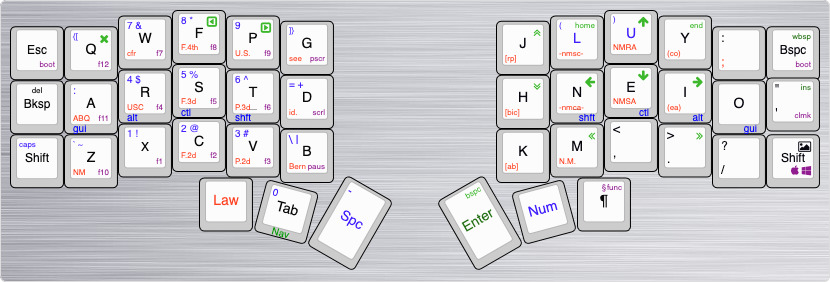The lily58 was my first alternative keyboard and is still a favorite. I knew right away however that I was going to want to go a bit smaller. I looked for a layout that worked on both the lily and the corne and quickly found miryoku.
While miryoku is amazing and very well thought out, it leaves six keys unused on the six-column corne. That's 14% of the keys!!! And I just couldn't adjust to its nav layer. I decided to work on a pair of layouts for these two keyboards that were inspired by miryoku but that made use of the extra keys.
In some ways this is inferior to simply using miryoku everywhere, an approach which provides the highest level of consistency between keyboards. But I doubt I'll ever go smaller than 42 keys, and I still do rock the lily from time to time. Anyway, this is what I've come up with so far to make my own typing life better.
- Mostly compatible with the miryoku layout while taking advantage of the extra keys on the lily58 and six-row corne
- Switch between windows and mac
- Support unicode characters on windows and mac
- Make better use of the display
- use something like bilateral combos to mitigate effect of home row rolls
- space key only means space
And, for my use case, the layout needs to accommodate both legal writing and programming.
Currently dizave42 uses five layers: colemak (qwerty is also an option but I rarely use it), nav, numbers, law, and functions. I'm at the point where I don't expect much to change.
(layout made at http://www.keyboard-layout-editor.com/)
This is my primary layer--standard colemak. I've departed from Miryoku in the thumb cluster and of course in the sixth columns. I'm still experimenting with those two areas.
The function layer lets you toggle between colemak and qwerty. I resisted this for a long time but then I needed to use WASD controls for a game and, well, I couldn't do that with colemak. So now it is an option.
The layout uses home row mods in the GACS configuration (for windows) or CAGS (for mac). The mod keys change depending on whether the keyboard is in windows or mac mode so that the most important key is under my middle finger regardless of which OS I'm on (I switch constantly). In other words command-S and ctrl-S to save are the same keystroke for me.
For a thorough overview of home row mods, check out precondition's page.
I did have some problems with the home row keys, at least on the pinky and ring fingers. I've used achordion to try to eliminate the issues I was having with home row mod rolls. For my purposes, it is basically a way to get bilateral combos but with userspace code. This made home row mods mostly useable for me. But I have still not been able to tune this so that it is reliable. I've ended up changing to lower row mods instead, and adding pinky shift keys. The shift keys are my main remaining problem to work out with the mods.
CAPS_WORD is enabled and configured to activate on by hitting both shift keys at once. However I have also put it on a d-h combo, which I find preferable to hitting both shift keys. Either works.
I find the outermost thumb keys hard to use on a corne. I have put a paragraph key on the right hand one, which shifts to a section key, because I use these all the time in legal writing and they can't be on the same finger as the space key. I put the delete key on the left hand one for lack of any better ideas.
Most of this is self explanatory. There are some less obvious things:
- nav-Q: close key that is cmd Q on mac and alt F4 on windows
- nav-F and -P: keys to switch virtual desktops on windows or mac
- the home row keys on this layer are one-shot mods
- nav-dash: Screen capture, OS-aware.
- nav-enter: backspace
I added word navigation, left and right, under the left and right arrows. These keys will go forward or back a word, at least in Microsoft Word, and are OS-aware. Nav-bspc backspaces an entire word.
I tried using the VIM style arrows, I really did. But I just can't. This is one area where I had to depart from Miryoku, the arrows just didn't work for me. My brain needs up to be above down, not to the right of it. Apparently I independly came up with a layout that is very close to seniply.
Most of the left side is like miryoku.
Although in general I have tried to keep keys on the opposite side of the board from the corresponding layer key, I have made a small departure here. The parentheses keys are duplicated under the index and middle fingers of the right hand. I have found this easy and useful in many cases where I am entering numbers (for example, when entering a phone number with area code).
 The function layer is a one shot accessed by nav-¶.
The function layer is a one shot accessed by nav-¶.
I kept the left hand almost the same as Miryoku. I almost never use any of the keys on this layer. Qwerty and colemak keys switch the default layer between qwerty and colemak. Board boot in the upper outer keys of both sides.
RGB controls are on the right half of this layer.
The lower right (DZ_WIN) switches between windows and mac mode.
OK, so, admittedly this layer is only useful to people who are appellate lawyers in New Mexico and rock a corne. So, just me. But it's a main focus of this keyboard.
I sort of generally put federal on the left and New Mexico on the right. There's a lot of stuff on here, it's easiest just to consult the graphic.
The quote gives you a close quote single quote, the kind you use at the beginning of a shortened patent number that can be such a pain to enter.
This keymap is meant for left display only. If you do have a display on the right, it will show a dizave42 logo.
This keymap can be compiled for either twin 128x32 displays or for a 128x64 display.
The left OLED mostly uses graphics from the images/128x32 directory. There is one for each layer. It shows what layer you are in, whether caps lock is on, and whether the keyboard is in windows or mac mode.
The right side displays my useless dizave42 logo.
The dizave42 uses home row mods in the GACS configuration (for windows) or CAGS (for mac). The display will show either a windows or mac symbol to indicate which mode the keyboard is in. The display also shows the home row mods as either CAGS or GACS. When a modifier is pressed, that modifier is highlighted in the display.
On the large OLED version, when the number layer is active, the left display shows the keymap for the main 5x3 keys. If you hit shift it will show the shifted values. I took this out for 128x32 because there just isn't enough screen real estate.
There are per-key lighting changes to help show what layer is active:
- Navigation: the arrow keys turn gold
- Numbers: the number pad turns gold
- Law: many of the keys turn red
- Func: many of the keys turn blue
- Shift: the thumb clusters turn whitish-blue. This includes caps lock and the one shot shifts.
There is a key on the function layer to switch between windows and mac modes. The keymap decides what mode it is in by looking at whether gui and control have been swapped. This setting is stored in the EEPROM so it is persistent. The current status is shown in the OLED as an apple or a windows symbol.
To make unicode work, I'm running wincompose on windows and using unicode hex input on mac.
The main difference is that the gui and control keys are swapped. The keyboard also chooses its unicode mode based on which OS is configured.
I'm giving the leader key a try for things I have to type a lot. Here's what is in there so far:
| code | expands to |
|---|---|
| A | Albuquerque |
| CA | Court of Appeals |
| CO | (citation omitted) |
| EA | (emphasis added) |
| NM | New Mexico |
| PR | Personal Representative |
| SA | Supervised Administrator |
| SC | Supreme Court |
| ROG | Interrogatory |
| BERN | Bernalillo |
| NMSC | New Mexico Supreme Court |
| NMCA | New Mexico Court of Appeals |
Still considering adding: court of appeals, supreme court.
This keymap will not fit in a promicro. It now compiles for RP2040 only.
Whether to build for the 128x64 oled is controlled from the compile command. By default it will build for the 128x32. To build for the larger oled on RP2040, use:
qmk compile -e BIG_OLED=yes
- figure out something better than home row mods