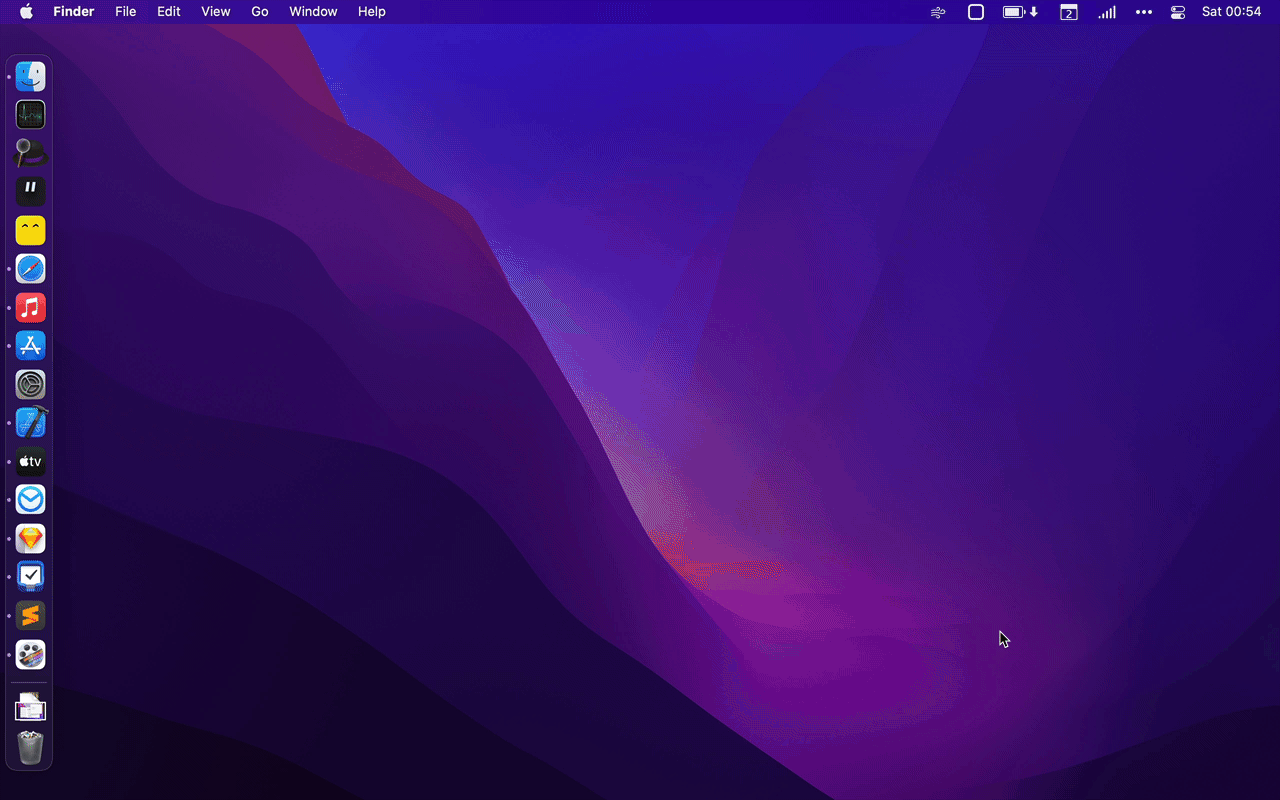wooshy.app for the handsome marketing thing. Looks like it's using Comic Sans MS but it's not, I swear.
Wooshy is young and tends to take random naps 🥺️ If you're willing to let him take a rest from time to time then you're all set. Else you may consider treating Wooshy one coffee a month. Yes software have feelings but hey Wooshy time to grow up!
Shiny new docs here!
Try our free, open-source Alfred Workflow: Wooshy: Window to the Foreground!.
- stop stealing focus so that all those new macOS popovers don't disappear (requires a big rewrite)
- custom key remapping
- Text Selection Popover feature so that you can forward text found by Wooshy to other apps (#151)