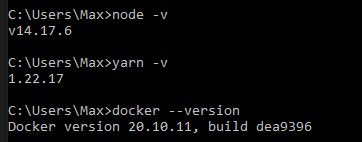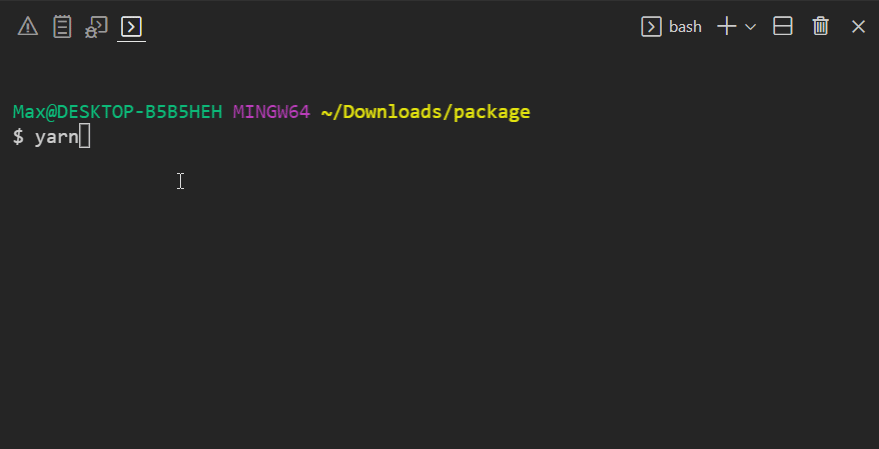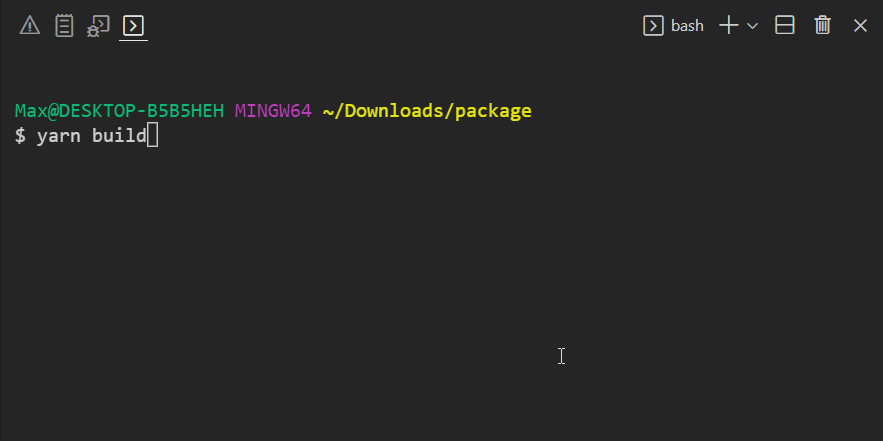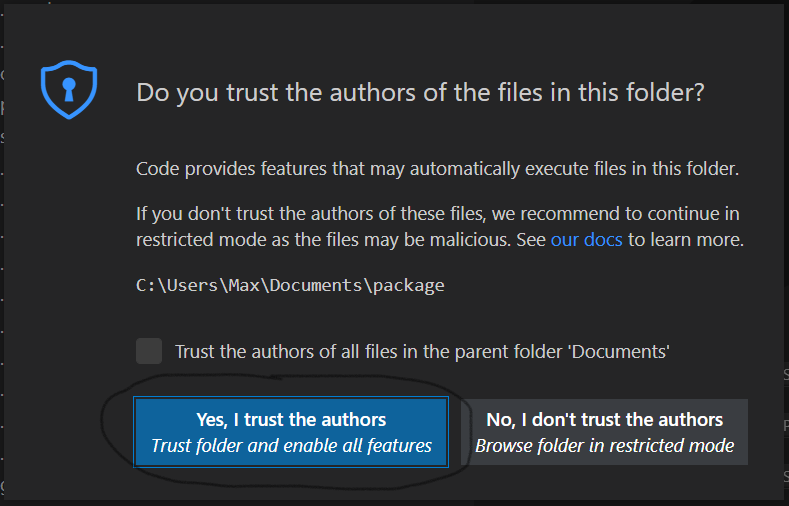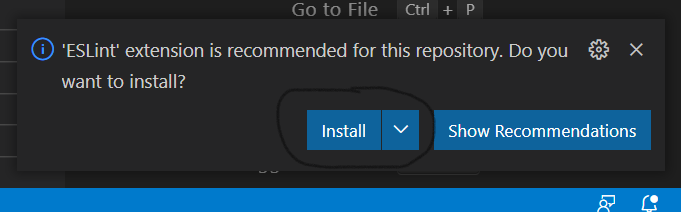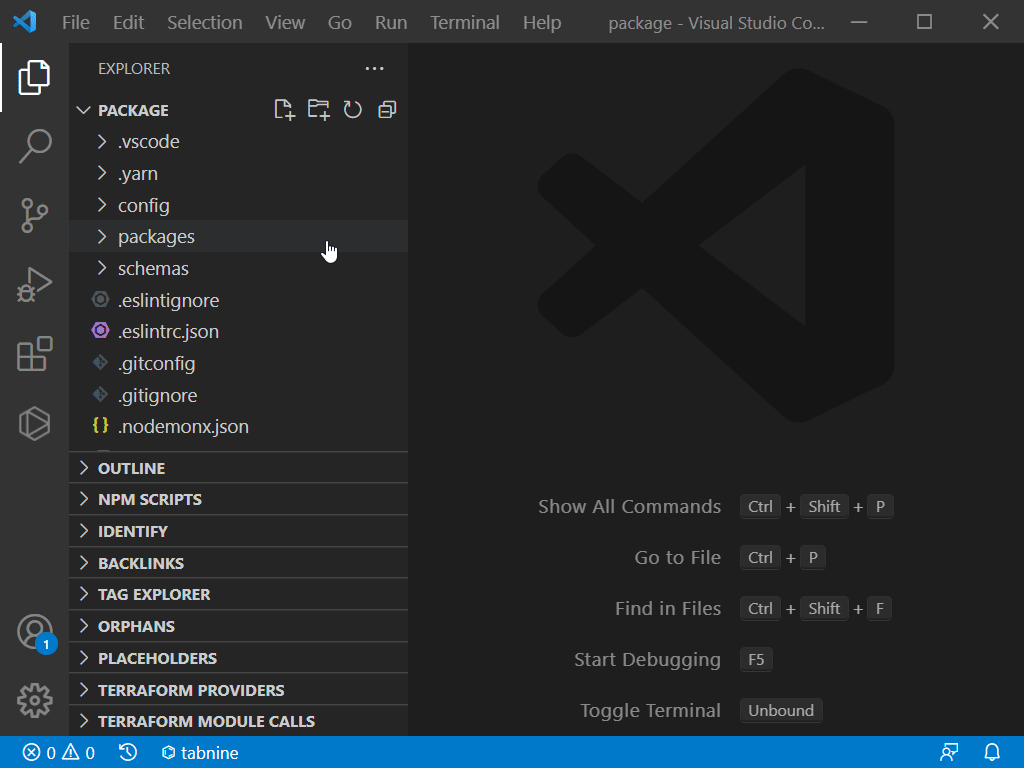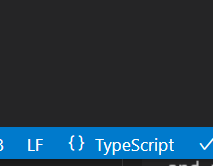This is an example project for an upcoming article on how to provide authentication for a web application using Amazon Cognito.
This project was generated using the Goldstack Project Builder from the templates:
If you want to explore this repository on your local machine, please follow the below instructions. For any questions or feedback, please be welcome to raise an issue on GitHub 🤗 .
Fork this repository and then clone the fork your local machine.
A few dependencies need to be available in your development system. Please verify they are present or install them.
- Node v12+
- Yarn v1.22.5+
- Docker v19+
Open a terminal and run the following commands:
node -v
yarn -v
docker --versionThis should produce the following output:
If you need to install or update any of the dependencies, please see the following guides:
- Downloading and installing Node.js and npm
- Yarn Installation
- Install Docker for Windows / Install Docker for Mac
Run yarn in your project directory to install and download all dependencies.
The installation process should take around 3-10 minutes depending on the dependencies that need to be downloaded.
You can confirm everything was installed correctly by running yarn -v. This should show a yarn version of 3.0.0+.
Make sure that the project compiles correctly by running yarn build your project directory:
Note that this command also ensures that all TypeScript project references are configured correctly.
In order to setup VSCode, open the project in VSCode.
VSCode may prompt you to ask if you trust the authors of the workspace. Respond with Yes.
You may also be asked if you want to install recommended extensions for this workspace. We recommend to do so since the template will be optimised to work with the suggested extensions.
If you want to install the necessary extensions manually, here are links to the extensions required:
Locate a .ts or .tsx file in the workspace and open it. When asked whether to use the workspace TypeScript version, click Allow.
In the status bar on the bottom right-hand corner of the VSCode editor you should now see TypeScript.
Open a Terminal in VS code and navigate to the folder: packages/server-side-rendering.
Here run the command:
yarn watch
A server will be started on your local machine that allows you to test the application.
For more information, see the Goldstack documentation:
There are a few steps involved for making this project work on your own account. Please see the following documentation for more information: