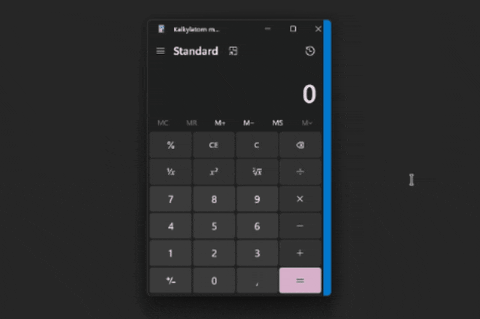Easily terminate any windowed process by the press of a button
- Terminate any unresponsive window using keyboard shortcuts
- Always responsive to keyboard shortcuts thanks to using raw input
- An easy-to-use tray menu for configuring settings and preferences
- Optional Start-with-Windows functionality and automatic updates
- Lightweight in both disk size and runtime resource consumption
- Terminate the currently focused window CTRL + ALT + F4
- Terminate a window by clicking on it CTRL + ALT + END
- Shortcuts can be changed in the TOML configuration file
I created xterminate to solve a frustrating issue where, upon crashing or hanging, some full-screen windows would stay on top of all other windows while blocking input. This problem often made it impossible to use the built-in task manager to close the window, since it would display below it, even with the task manager set to be always on top.
By relying on raw-input keyboard shortcuts, xterminate completely bypasses my issues with the task manager not working, making it much more reliable at closing unresponsive processes. As long as the system itself is responsive, xterminate can terminate any window with the simple press of a button.
You can download the latest pre-built xterminate binaries directly using the links below.
If you are unsure which version to get, I recommend the more user-friendly installer option. You can read release notes or download older versions of xterminate on the releases page.
Important
Some prior knowledge is assumed when building from source, such as basic command-line usage and knowledge of how to modify your PATH environment variable.
Before building xterminate, download and install the Rust programming language, and clone this repository to a location of your choice, either by using Git or by downloading the repository as a ZIP-archive from here. You will also need to download and install the Null-Soft Install System to compile the install script, as well as add the installation directory to your PATH.
First and foremost, navigate to a location of your choice using your terminal and clone the xterminate repository.
cd %UserProfile%\Desktop
git clone https://github.com/imxela/xterminate.gitNavigate into the cloned repository and run the build command to create the xterminate executable. When the build completes, the executable will be in the xterminate-main\target\release directory.
cd xterminate-main
cargo build --releaseNext, you will need to copy the res directory and LICENSE files located in the root directory of the repository to the same directory as the xterminate executable.
robocopy .\res .\target\release\res /E
robocopy . .\target\release LICENSEThe xterminate.exe executable, the LICENSE file, and the res directory make up the portable version of xterminate. As long as they are placed alongside each other in the same directory, you can run xterminate regardless of location.
Important
This will only work if you added your NSIS installation directory to your PATH — see the Building from source section and the Prerequisites section for more information.
In your terminal, navigate to the root directory of the cloned repository and run the following command to compile the installer.
makensis nsis\installer.nsiWhen the compilation is complete, an installer executable is created at target\release\xterminate-setup.exe. Run the executable to install xterminate.
A: A process can only terminate other processes if it has administrator privileges. As such, xterminate requires these privileges to function.
A: This is a false-positive triggered by the NSIS installer. Unfortunately, it is not something I can fix, but rest assured, xterminate is not malicious software. The code is here for everyone to see, after all. :D
This software and code is licensed under the terms of the MIT license. See the LICENSE file for more information.